This section explains distribution lists and the operations that can be performed on them.
Basically, a distribution list is a list of users who are to be sent a particular report.
A distribution list can also be made up of other distribution lists.
Users and lists can be grouped into one distribution list to create a distribution hierarchy that reflects your organization's structure. You can then use a distribution list as an addressee when defining report processing by entering the list name in a field.
Any modifications in the contents of a distribution list are automatically reflected in all reports using this list.
![]() To list all available commands for distribution lists:
To list all available commands for distribution lists:
In the object workspace, expand the Distribution Lists folder.
Select a list and invoke the context menu.
A list of available commands appears.
The following table briefly explains each command:
| Command | Shortcut | Explanation |
|---|---|---|
| Add member | --- | Add a new member to a distribution list. |
| Authorization | F9 | Authorize a user to access a distribution list definition. |
| Delete | Del | Delete a distribution list definition. |
| Display | Ctrl+D | Display a distribution list definition. |
| Display Log | F10 | Display log information for a distribution list. |
| Filter | F3 | List selected distribution lists. |
| List | F8 | List all distribution lists. |
| List members | --- | List members of a distribution list. |
| New | Ctrl+N | Add a new distribution list. |
| Open | Ctrl+O | Modify a distribution list. |
| Rename | F2 | Rename a distribution list. |
| XREF | Ctrl+Alt+X | Display cross-reference information for a distribution list. |
![]() To list all distribution lists:
To list all distribution lists:
In the object workspace, select the folder.
Invoke the context menu and choose .
All existing distribution lists are listed in the content pane.
For each distribution list, the following information is displayed:
| Field | Explanation | |
|---|---|---|
| List | Name of the distribution list. | |
| Authorization | Authorization used to access the distribution list. Possible values: | |
| ADMIN | Indicates that you are defined as administrator with owner authorization. | |
| PUBLIC | All users are authorized for the distribution list. | |
| (User ID or name of distribution list) | This user or the members of the distribution list are authorized for the list. | |
| Members | Number of members in the distribution list. | |
| Part of | "Yes" means the destribution list is part of another distribution list, "No" that it is not. | |
| Description | A short description of the distribution list. | |
![]() To list distribution lists according to selection criteria:
To list distribution lists according to selection criteria:
In the object workspace, select the Distribution Lists folder.
Invoke the context menu and choose .
The Select Distribution Lists dialog appears in the content pane. It contains the fields and Authorization.
Enter your selection criteria for the distribution lists.
Choose .
Now only distribution lists which satisfy the selection criteria appear in the expanded Distribution Lists folder in the object workspace.
![]() To create a new distribution list:
To create a new distribution list:
Select the folder in the object workspace and invoke the context menu.
Choose .
The New Distribution List window opens in the content pane:
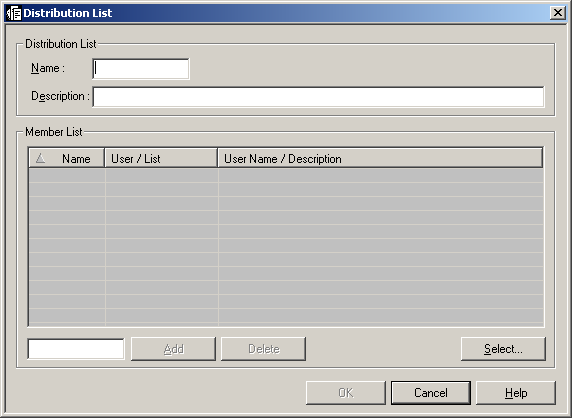
Enter your data. The fields are described below.
When you have finished, choose the button to save your data.
| Field | Explanation |
|---|---|
| Name | Enter a name for the list. |
| Description | Enter a short description for the list. |
| Member List | Use the button to add users to the list. See Adding a User or List to a Distribution List below. |
![]() To add a user or distribution list to a distribution list:
To add a user or distribution list to a distribution list:
Choose the button on the right under .
Then proceed as described under Adding a Member to a Distribution List.
To remove a user or distribution list from the , proceed as described under Deleting a Member from a Distribution List.
![]() To modify a distribution list:
To modify a distribution list:
Select the desired list in the object workspace or in the list of distribution lists.
Invoke the context menu and choose .
The distribution list is displayed, and you can modify it. The individual fields are described under Adding a Distribution List above.
You can add a user or list to the distribution list, or delete a user or list from it, as described under Adding a Distribution List above.
![]() To display a distribution list:
To display a distribution list:
Select the desired list in the object workspace or in the list of distribution lists.
Invoke the context menu and choose .
The distribution list is displayed. For an explanation of the fields, see Adding a Distribution List.
![]() To rename a distribution list:
To rename a distribution list:
In the object workspace or in the list of distribution lists, select the desired list.
Invoke the context menu and choose .
Change the name of the selected list, and press ENTER.
![]() To delete a distribution list:
To delete a distribution list:
Select the desired list in the object workspace or in the list of distribution lists.
Invoke the context menu and choose .
A dialog appears, asking you to confirm the deletion.
Choose to delete the list, or to cancel the operation.
![]() To authorize user access to a distribution list:
To authorize user access to a distribution list:
In the object workspace or in the list of distribution lists, select the desired list.
Invoke the context menu and choose .
The Authorization List appears:
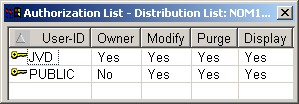
It lists all users and user groups on distribution lists who are authorized for the distribution list. It also displays their authorization level.
Invoke the context menu for the dialog and select .
The following dialog appears:
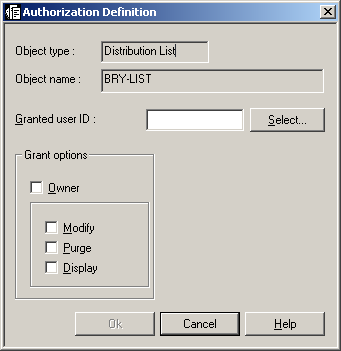
Enter data for the authorization. The fields are described under Authorizing User Access to a Report Definition.
When you are finished, choose to save your data.
![]() To display log information for a distribution list:
To display log information for a distribution list:
In the object workspace or in the list of distribution lists, select the desired list.
Invoke the context menu and choose .
A dialog appears.
![]() To display more detailed log information:
To display more detailed log information:
Select an entry from the log information dialog and invoke the context menu.
Choose .
Detailed log information on the selected entry is displayed.
![]() To display cross-reference information for a distribution list:
To display cross-reference information for a distribution list:
In the object workspace or in the list of distribution lists, select the desired list.
Invoke the context menu and choose the command.
A dialog similar to the following appears:
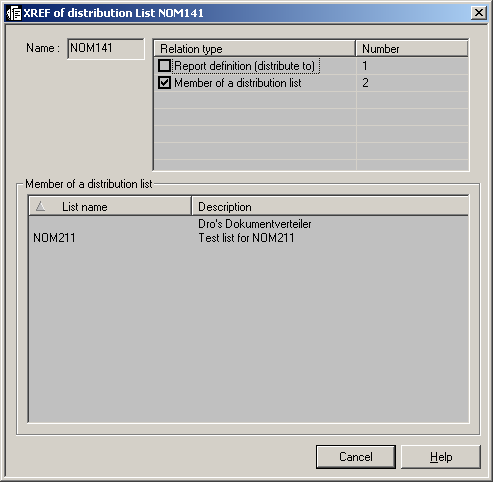
![]() To display more information on a relation type:
To display more information on a relation type:
Check a box preceding a relation type to display more information in the area in bottom half of the dialog.
![]() To list members of a distribution list:
To list members of a distribution list:
In the object workspace or in the list of distribution lists, select the desired list.
Invoke the context menu and choose the command.
A list of the members of the distribution list appears.
![]() To access the distribution list window:
To access the distribution list window:
Select the appropriate distribution list in the object workspace or in the list of distribution lists.
Invoke the context menu and choose .
A window similar to the following appears:
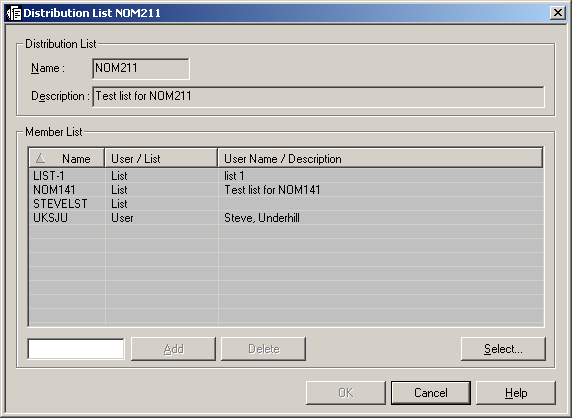
![]() To add a user or distribution list to a distribution list:
To add a user or distribution list to a distribution list:
Choose the button on the right under .
The dialog opens in the content pane:
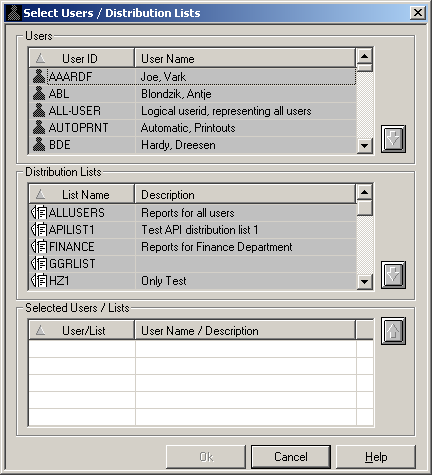
Select a user ID or list name; for example:
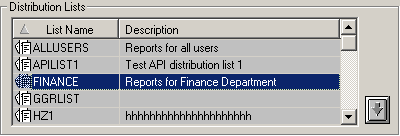
Choose the down arrow  on the right.
on the right.
The selected user ID or list name appears in the section at the bottom of the dialog:
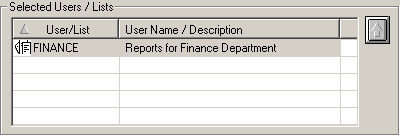
Choose the button.
The selected user ID or list name now appears in the section of the Distribution dialog:
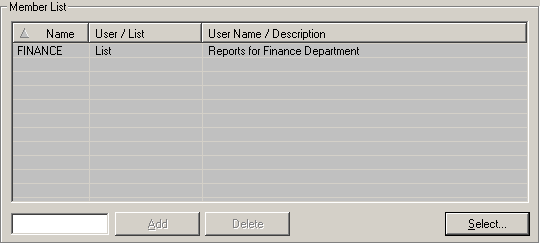
![]() To remove a user or distribution list from the :
To remove a user or distribution list from the :
In the section at the bottom of the dialog, select the user or list to be removed:
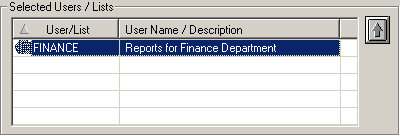
Choose the up arrow  on
the right.
on
the right.
The selected user or list is removed from the section and is removed from the Member List.