![]() To list active reports in an active bundle:
To list active reports in an active bundle:
Select an active bundle in the object workspace or in the active bundle list.
Invoke the context menu and choose the command.
The Active Report List in Bundle is displayed. The fields of the list are explained below.
For information on all operations which can be performed on active reports, see Available Commands for Active Reports and Active Reports.
| Field | Explanation |
|---|---|
| Report | Active report name. |
| Run Number | Unique number identifying the active report. |
| Group | The name of the group in which the report is to be printed. Groups of reports in a bundle are printed in alphabetical order. |
| Sequence Number | The sequential number of the active report in the bundle. The reports are printed in this sequence within the same group. |
| Lines | Number of lines in the active report. |
| Kbytes | The size of the report in KB (for binary reports only). |
| Form | Corresponds to the FORM JCL parameter. |
| Fcb | Corresponds to the FCB JCL parameter. |
| Chars | Corresponds to the CHARS JCL parameter. |
| Flash | Corresponds to the FLASH JCL parameter. |
![]() To list the active reports in an active bundle according to selection
criteria:
To list the active reports in an active bundle according to selection
criteria:
Select an active bundle in the object workspace or in the active bundle list.
Invoke the context menu and choose .
The Select Active Reports in Bundle dialog appears, containing the input fields and .
Enter your selection criteria for the active reports and choose the button to display the list.
![]() To list all available commands for active reports in a bundle:
To list all available commands for active reports in a bundle:
Select an active report in the and invoke the context menu.
A list of available command appears.
The following table briefly explains each command:
| Command | Shortcut | Explanation |
|---|---|---|
| Browse | Ctrl+B | Browse the contents of the active report. |
| Delete | Del | Delete an active report. If you are the owner of this active report, the contents of the active report are deleted. Otherwise, only the pointer from the active report to your user ID is deleted. |
| Display | Ctrl+D | Display characteristics of active report. |
| Filter | F3 | Use selection criteria to list active reports. |
| Open | Ctrl+O | Modify characteristics of active report. |
| Ctrl+P | Print an active report. |
![]() To list active reports according to selection criteria:
To list active reports according to selection criteria:
Select an active report in the active report in folder list.
Invoke the context menu and choose :
The Select Active Reports dialog appears. It provides the following input fields:
| Field | Explanation | |
|---|---|---|
| Keyword | Reports can be identified by up to 3 keywords. See the field descriptions for General Attributes under Components of a Report Definition. | |
| Report | Enter selection criteria for the report name. | |
| Mail date | Indicate whether the active report was mailed to your inbasket on (=), before (<) or after (>) a certain date. | |
| Expiration date | Enter the expiration date of the active report. | |
| Archive | Select the archive status of the active report: | |
| Archived | Active report has been archived. | |
| Marked | Active report is marked to be archived. | |
| Revive | Select the revive status of the active report: | |
| Revived | Active report has been revived. | |
| Revive in Con-nect | Active report is marked to be revived to Con-nect. | |
| Revive in NOM DB | Active report is marked to be revived to the Entire Output Management database. | |
| Revive in JES-Spool | Active report is marked to be revived to the JES Spool. | |
| Location |
Select the storage location of the active report: Con-nect, NOM database, JES-Spool, or Archive. |
|
Enter selection criteria for the active reports.
Choose the button.
Now only active reports which satisfy the selection criteria appear in the active report list.
![]() To modify the characteristics of an active report:
To modify the characteristics of an active report:
Select an active report in the and invoke the context menu.
Choose the command.
A dialog similar to the following appears:
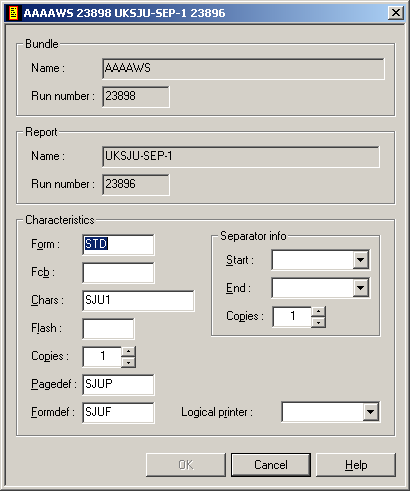
Enter or change data. The fields are explained below.
| Field | Explanation | |
|---|---|---|
| Characteristics | Form | Enter name of form on which to print. This corresponds to the FORM JCL parameter (system printers only). |
| Fcb | Enter the forms control buffer. This corresponds to the FCB JCL parameter (system printers only). | |
| Chars | Enter one or more 4-byte character-set names. This corresponds to the CHARS JCL parameter (system printers only). | |
| Flash | This corresponds to the FLASH JCL parameter. | |
| Copies | Enter the number of copies to print. | |
| Pagedef | If printing on an IPDS system printer, enter the PAGEDEF JCL parameter. | |
| Formdef | If printing on an IPDS system printer, enter the FORMDEF JCL parameter. | |
| Separator info | Start | Use the list box to select a separator to be printed at the beginning of the report. |
| End | Use the list box to select a separator to be printed at the end of the report. | |
| Copies | Enter the number of separator copies to be printed. | |
| Logical printer | Use the list box to select the name of a logical printer. | |
![]() To display characteristics for an active report:
To display characteristics for an active report:
Select the desired active report in the .
Invoke the context menu and choose .
The characteristics of the active report are displayed. The fields are explained under Modifying Active Report Characteristics.
![]() To delete an active report in a bundle:
To delete an active report in a bundle:
Select the desired active report in the .
Invoke the context menu and choose .
A dialog appears, asking you to confirm the deletion.
Choose to delete the active report, or to cancel the operation.
![]() To print an active report:
To print an active report:
Select a non-archived active report in the list of active reports.
Invoke the context menu and choose the command.
The Print Active Report dialog appears.
Choose the button to the right of the field to display a list of printers.
Select a printer from the list, and choose the button.
The name of the selected printer is written into the field of the Print Active Report dialog.
Choose the button to print the active report to the selected printer.
A message confirms that the report has been queued for printing.
![]() To browse an active report:
To browse an active report:
Select an active report in the active report list.
Invoke the context menu and choose :
The selected active report is displayed for browsing.
Invoke the context menu to display a list of available commands.