The Web I/O Interface client is used in a remote development environment to display non-GUI information which contains Unicode characters. This is different from the local environment where the output is shown in an output window.
This document covers the following topics:
See also Differences between Web I/O Interface Client and Terminal Emulation in the Operations documentation.
Important:
If you are running the Web I/O Interface client in a Microsoft
Windows XP environment, the Personal Firewall must be deactivated. See
Configuring the Microsoft
Windows XP Personal Firewall to Run Natural in the
Operations documentation for further
information.
When specific parameters have been set on the Natural Development Server (see below), the Web I/O Interface client is used instead of the terminal emulation window (which is not Unicode-enabled).
Note:
When a message appears indicating a failure to load the Unicode
support assembly, the security level for the local intranet zone must be set to
"Full Trust" on the client PC. For further information, see
Configuring Microsoft .NET
Framework in the Installation
documentation.
The following example shows a Web I/O Interface client containing the output of a program that has been executed in a remote environment.
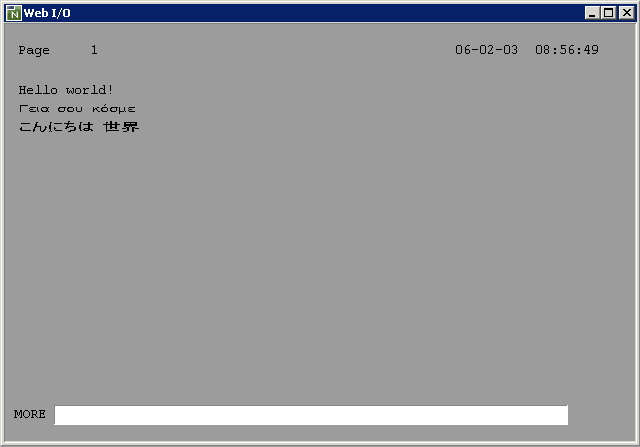
The Web I/O Interface client enables you to test a complete application,
including all of its character output, without having to leave Natural Studio.
A screen output of an executed program automatically causes the Web I/O
Interface client to be opened and to be closed again when the program
terminates (logically, the development server session reaches the
NEXT level).
Utilities for which Natural Studio does not offer a graphical user interface in the remote environment are also made available by the Web I/O Interface client. Entering the corresponding system command in Natural Studio's command line automatically opens a Web I/O Interface client.
When you close the Web I/O Interface client manually, this corresponds to pressing ESC in the application.
So that the Web I/O Interface client can be invoked, the Natural Development Server (NDV) has to be configured as follows:
UNIX and OpenVMS
If you want to use the Web I/O Interface client in a remote UNIX or
OpenVMS environment, the profile parameter WEBIO must be
set to "ON" on the NDV server. See
Configuration Utility in the Natural for UNIX and Natural
for OpenVMS documentation.
Mainframe
If you want to use the Web I/O Interface client in a remote mainframe
environment, the NDV configuration parameter
TERMINAL_EMULATION must be set to
"WEBIO" on the NDV server. See NDV
Configuration Parameters in the Natural Development Server
documentation. Moreover, the Web I/O terminal converter module
NATWEB must be linked to the Natural nucleus. The Natural profile
parameter TMODEL can be used to determine the user
screen size.
Windows
In a remote Windows environment, the Web I/O Interface client is
always used, regardless of the setting of the profile parameter
WEBIO.
When the Natural output is shown in the Web I/O Interface client, any defined PF keys are shown as buttons in the window (instead of the key prompting lines which are normally shown in the native UNIX, OpenVMS or mainframe environment). You can either use these buttons or you can press the corresponding keys on your keyboard (for example, F5 for PF5).
Note:
A refresh function is not executed when you press
F5.
You can enter your input as usual. You can also use the usual Windows copy-and-paste functionality.
In the Web I/O Interface client, the color attributes for the Natural fields (foreground colors), the background color, and the rendering of the Natural field attributes are controlled using an XSLT file. The name of this XSLT file is natunistyle.xsl. After the installation of Natural for Windows, this file can be found in the bin folder.
The following topics are covered below:
The foreground colors for the font are mapped in the following section of the XSLT file:
<!-- Map foreground colors -->
<xsl:variable name="forecol">
<xsl:choose>
<xsl:when test="@forecol='Red'">red</xsl:when>
<xsl:when test="@forecol='Green'">LimeGreen</xsl:when>
<xsl:when test="@forecol='Blue'">DodgerBlue</xsl:when>
<xsl:when test="@forecol='White'">white</xsl:when>
<xsl:when test="@forecol='Pink'">fuchsia</xsl:when>
<xsl:when test="@forecol='Turquoise'">aqua</xsl:when>
<xsl:when test="@forecol='Yellow'">yellow</xsl:when>
<xsl:when test="@forecol='Black'">white</xsl:when>
<xsl:when test="@forecol='Transparent'">
<xsl:choose>
<xsl:when test="@intensified='True'">aqua</xsl:when>
<xsl:otherwise><xsl:value-of select="$defforecolor"/></xsl:otherwise>
</xsl:choose>
</xsl:when>
<xsl:otherwise><xsl:value-of select="$defforecolor"/></xsl:otherwise>
</xsl:choose>
</xsl:variable>
For example, the color attribute Red of
the Natural screen is mapped to the CSS color
"red":
<xsl:when test="@forecol='Red'">red</xsl:when>
It is also possible to map the color attributes to RGB values. For example:
<xsl:when test="@forecol='Red'">#FF0000</xsl:when>
For the color attribute Transparent, it
is checked whether the attribute intensified is
set. If this is true, the color "aqua" is used. If
not, the global variable $defforecolor, which is
defined at the beginning of the XSLT file, is used.
More information on CSS colors can be found in the internet under http://www.w3schools.com/css/css_colors.asp.
The background color is set with the global variable
defbackcolor, which is defined at the beginning of
the XSLT file.
<!-- Background color --> <xsl:variable name="defbackcolor" select="'black'"/>
The field attribute for reverse video is set in the following section of the XSLT file, which occurs directly after the section in which the foreground colors are mapped:
<!-- START SET FOREGROUND AND BACKGROUND COLORS FOR REVERSE ATTRIBUTE -->
<!-- Set foreground colors -->
<xsl:variable name="ForeCol">
<xsl:choose>
<xsl:when test="@reverse='True'">color:<xsl:value-of select="$defbackcolor"/></xsl:when>
<xsl:otherwise>color:<xsl:value-of select="$forecol"/></xsl:otherwise>
</xsl:choose>
</xsl:variable>
<!-- Set background colors -->
<xsl:variable name="BackCol">
<xsl:choose>
<xsl:when test="@reverse='True'">background-color:<xsl:value-of select="$forecol"/></xsl:when>
<xsl:otherwise>background-color:<xsl:value-of select="$defbackcolor"/></xsl:otherwise>
</xsl:choose>
</xsl:variable>
<!-- END SET FOREGROUND AND BACKGROUND COLORS FOR REVERSE ATTRIBUTE -->
When the reverse attribute is set to
true, the foreground color is set to the value of
$defbackcolor and the background color gets the
value of the foreground color.
When the reverse attribute is not set
to true, the foreground color gets the value of the mapped foreground color and
the background color gets the value of
$defbackcolor.
The field attributes for underlined and blinking text are set in the following section of the XSLT file:
<!-- Set underline and blinking attributes -->
<xsl:variable name="TextDecoStyle">
<xsl:choose>
<xsl:when test="@underline='True'">text-decoration:underline;</xsl:when>
<xsl:when test="@blinking='True'">text-decoration:blink;</xsl:when>
<xsl:otherwise>text-decoration:normal;</xsl:otherwise>
</xsl:choose>
</xsl:variable>
Since the Web I/O Interface client uses the Internet Explorer which does not support blinking text, blinking text will not be displayed in the browser window.
The field attribute for cursive/italic text is set in the following section of the XSLT file:
<!-- Set cursive attribute -->
<xsl:variable name="FontStyle">
<xsl:choose>
<xsl:when test="@italic='True'">font-style:italic;</xsl:when>
<xsl:otherwise>font-style:normal;</xsl:otherwise>
</xsl:choose>
</xsl:variable>
The field attribute for intensified text is set in the following section of the XSLT file:
<!-- Set intensified attribute - draw text as bold -->
<xsl:variable name="FontWeight">
<xsl:choose>
<xsl:when test="@intensified='True'">font-weight:bolder</xsl:when>
<xsl:otherwise>font-weight:normal;</xsl:otherwise>
</xsl:choose>
</xsl:variable>