Set up the area chart
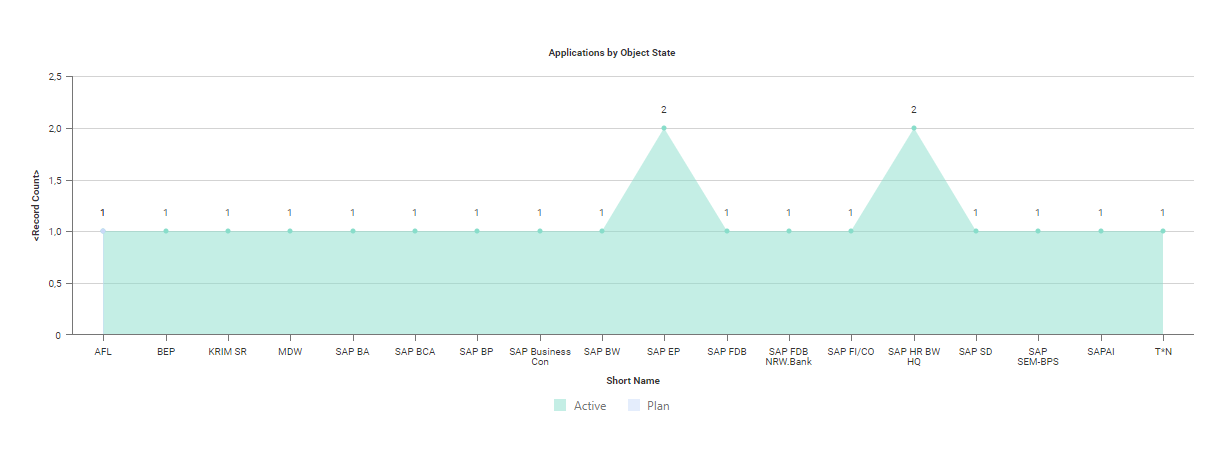
Click Visualize > Business Charts > Area Chart. Click Business Chart Settings to set up the area chart.

|
Click Visualize > Data Table to modify the filters of the data workbench to add or remove objects in the chart. For more information, see Define the data you want to see. |
- X-Value Definition: Select one or more attributes to show as the value on the X-axis.
- Y-Value Definition: Select either <RecordCount> to show the total number of records or a different number value to display on the Y-axis.
- Series Definition: Select one or more attributes to specify a data series to further distinguish the results based on a selected attribute. If more than one attribute is specified for the Series Attributes field, set a checkmark for the Stacked Area Chart attribute if multiple series shall be stacked on each other. Clear the checkbox if the series shall be displayed independently from one another.
- Graphic Title: Enter a title to display for the visualization.
- Hide Value Labels: Set a checkmark to hide value labels on data points on the line providing information about the number the point represents.