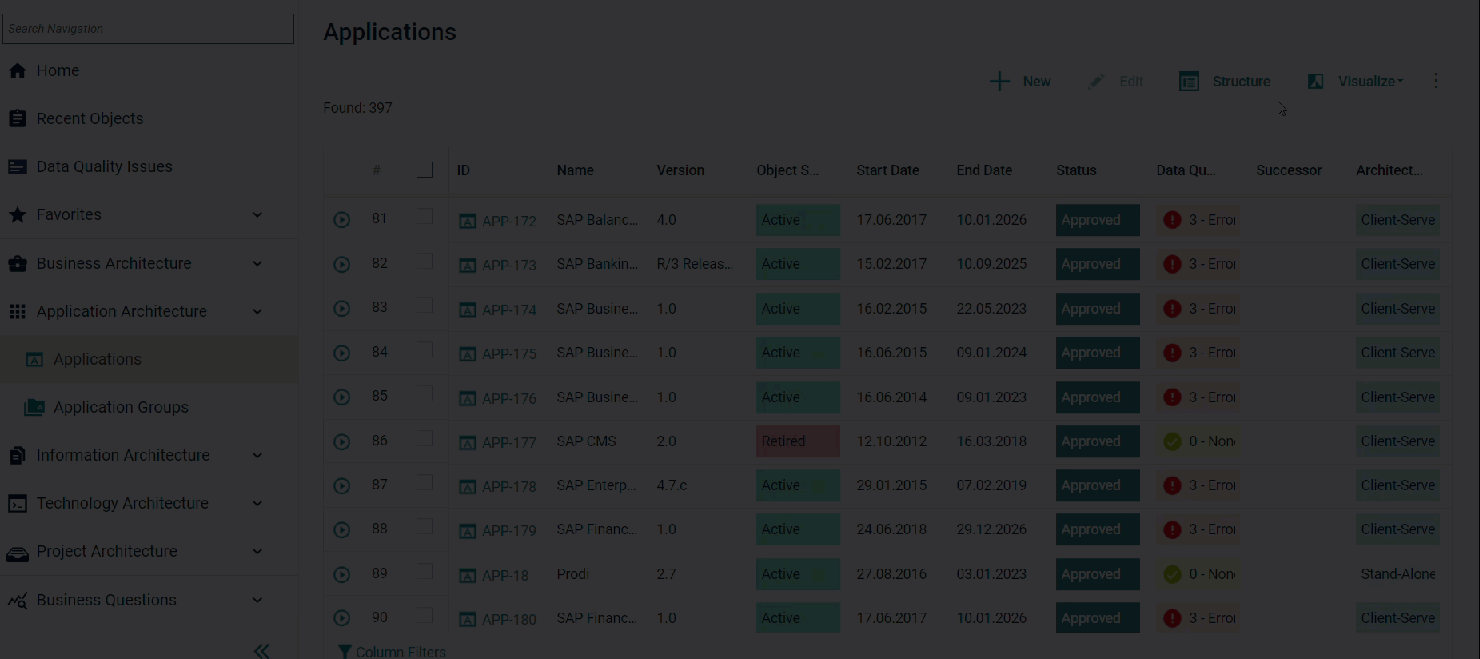Improve your data quality
Alfabet FastLane provides you the possibility to check the quality of your data in many different contexts and fix any issues to improve the value of your data repository.
Check the data quality of all objects in a data workbench. In a data table, click Visualize > Data Quality. To limit results to a specific issue type, click the Data Quality Settings button and select a data quality rule group.
Check the data quality for a specific object. In the data table, click the Navigate  button in the first column of an object to navigate to the object profile. Go to the Data Quality tab to view the data quality reports.
button in the first column of an object to navigate to the object profile. Go to the Data Quality tab to view the data quality reports.
Check the data quality for all data used in a business question. In a data table for a business question, click the Data Quality tab to view the data quality reports.
Fix the data quality issues. The data quality reports provides information about the data quality of all assets displayed in the data workbench. Open the data table that shows the pending fixes for data quality issues. Expand the rows showing a warning or error in the Quality Severity column. The quality severity can be sorted or filtered to show the most important issues first. The Quality Severity column displays the following symbols:
-
 = no error
= no error -
 = hint
= hint -
 = warning
= warning -
 = error
= error
To correct an issue, click the link in the Resolution Hint column. The link will open to the wizard or view where the issue can be fixed. Once you fix an issue, you click the back arrow in the browser to return to the data quality reports. The issue will know longer be included in the list of pending fixes.