Transformations can be synchronized on demand or via the scheduler. This section describes how to synchronize a table on demand. For information on scheduling transformations for synchronization, please refer to the section on scheduling a synchronization task.
To execute an on demand synchronization task for a transformation:
Select the Transformations tab
Select a transformation or transformations, and click the Sync button to start the synchronization process.
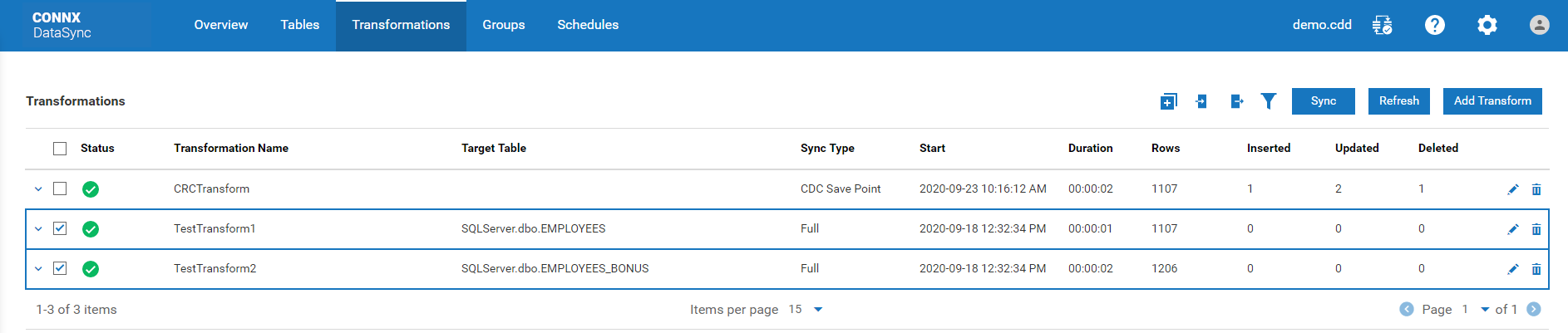
The Synchronize Type dialog box appears.
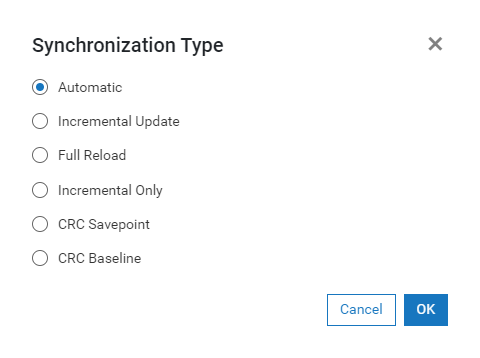
Select the synchronization type, Automatic, Incremental Update, Full Reload, or Incremental Only, depending on what is required. The recommended synchronization for the select database is displayed. Note that an Incremental Update is only available if a full reload has already been performed. Automatic will perform an Incremental Update unless the amount of changed records has exceeded the Full Reload Threshold, or a unique key is not available for the table. If Incremental Only has been selected, it will always incrementally update the table (the full reload threshold will be ignored). CRC SavePoint and CRC Baseline are used with Change Data Capture Transformations. For more information on the CRC types, see the section on Creating and Syncing Change Data Capture Transforms.
Click the OK button to start the synchronization process.
When the synchronization process starts, the application will switch to the Overview Summary Page and will display the current status and progress of all running synchronization jobs.