Applies to all tabs
Replication Design tab:
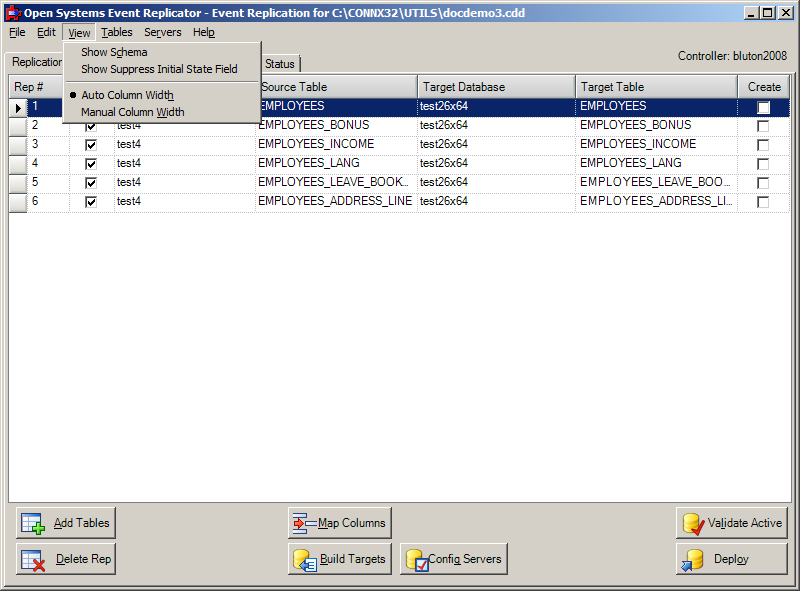
The View Menu has four commands:
Show/Hide Schema
Selecting Show Schema will add the column Schema to the grid. This
column displays the Schema name for the each source table
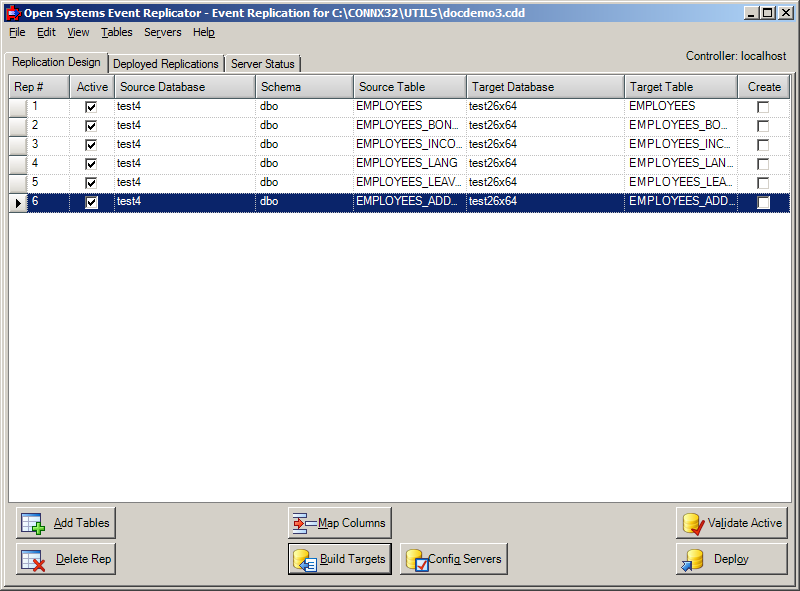
Show Suppress Initial State Field
This option will display a column in the grid which will allow the
Initial State process to be suppressed when the replication is deployed.
Note: This is an advanced
function. If No Initial State is selected, you must ensure
the source and target tables are identical prior to starting replication.
If they are not, errors will occur. This option is not
displayed by default.
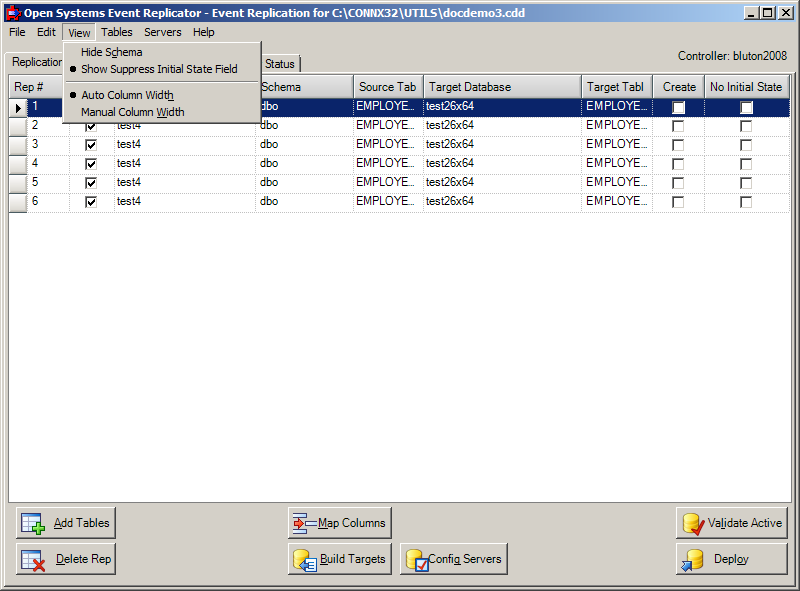
Auto Column Width
When selected the width of each column will be automatically calculated
based on the width of the application window
Manual Column Width
When selected the width of the columns will not be updated when the
size of the application window changes. This option will be
automatically selected whenever a column width is manually changed.
If you wish to reset the width of the columns to fill the window
after manually sizing them, select Auto Column Width from the menu.
For more information see Adjusting
Display Column Width.
Deployed Replications tab:
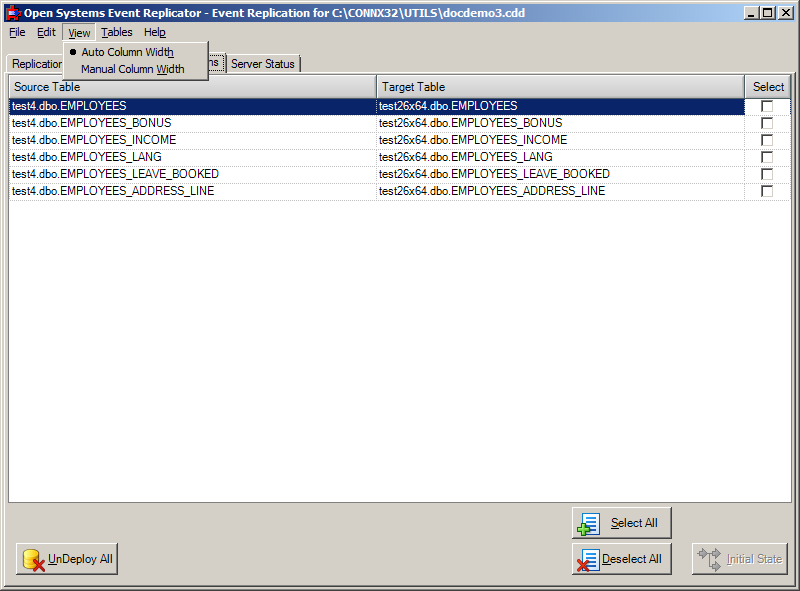
The View Menu has two commands, Auto Column Width and Manual Column Width. These two commands work the same as on the Replication Design tab.
Server Status tab:
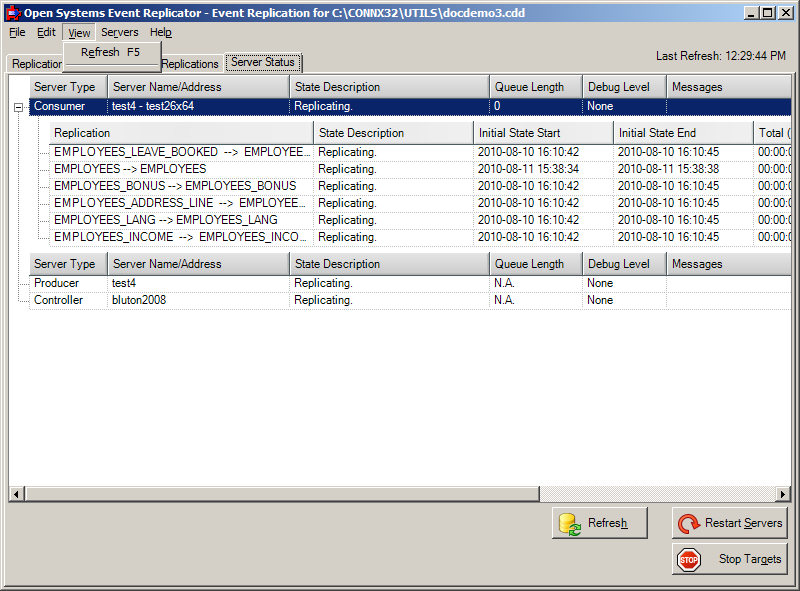
The View Menu has one command:
Refresh
This option will refresh the screen with the current status. By
default, the status will be refreshed automatically every 30 seconds.
To get status prior to the automatic refresh, select this command
from the menu or press the Refresh button at the bottom of the screen.