Applies to all tabs
Replication Design tab:
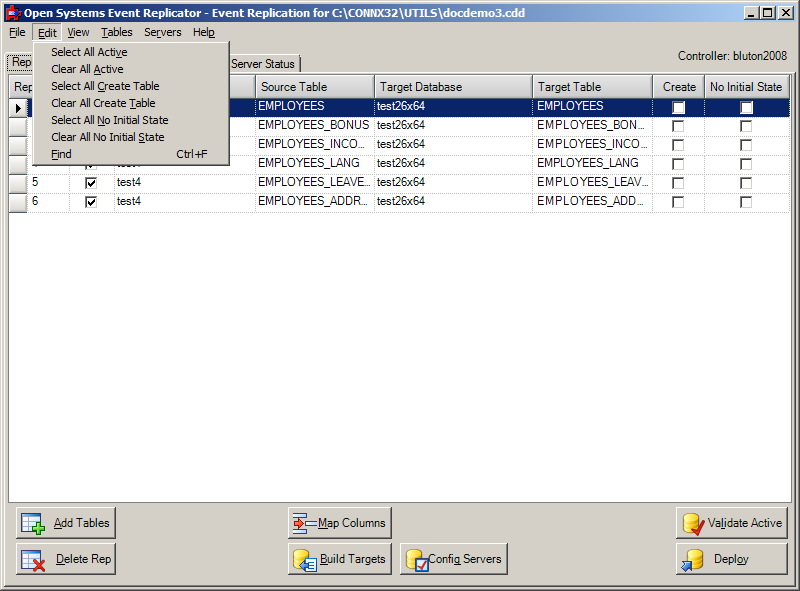
The Edit Menu has seven commands:
Select All Active
Clicks the Active setting in all replications in this CDD
Clear All Active
Clears the Active setting in all the replications in this CDD
Select All Create Table
Clicks the Create Table setting in all replications in this CDD
Clear All Create Table
Clears the Create Table setting in all the replications in this CDD
Select All No Initial State
Sets all replications to suppress Initial State processing during a
deploy. This is an advanced function and will only be displayed
when the option "Show Suppress Initial State Field" is selected
from the View menu. If No Initial State is selected, you
must ensure the source and target tables are identical prior to starting
replication. If they are not, errors will occur. This
option is not displayed by default and must be turned on in the View
menu.
Clear All No Initial State
Clears the No Initial State setting in all the replications in this
CDD
Find
Brings up a Find dialog to allow searches for replications within this
screen
There is also a Right Click context menu that contains the same options for Active, Create Table and No Initial State that allows the same functions to be performed on selected Replications
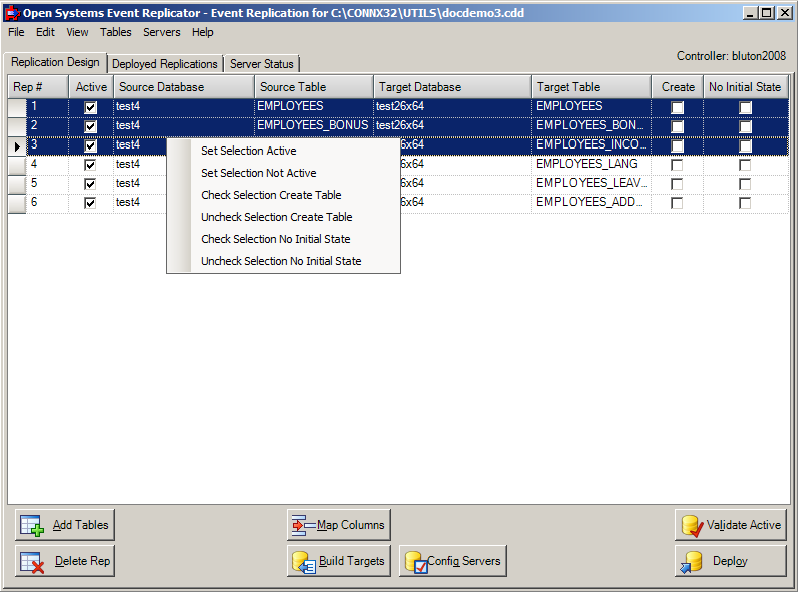
Deployed Replications tab:
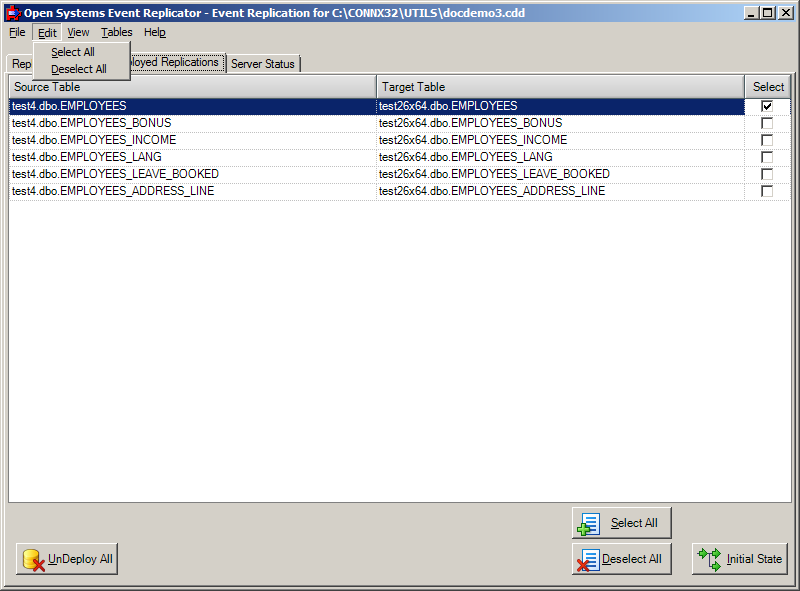
The Edit Menu has two commands:
Select All/Deselect All
Check or clear the Select checkbox for all replications. The
Initial State button acts on selected replications.
Server Status tab:
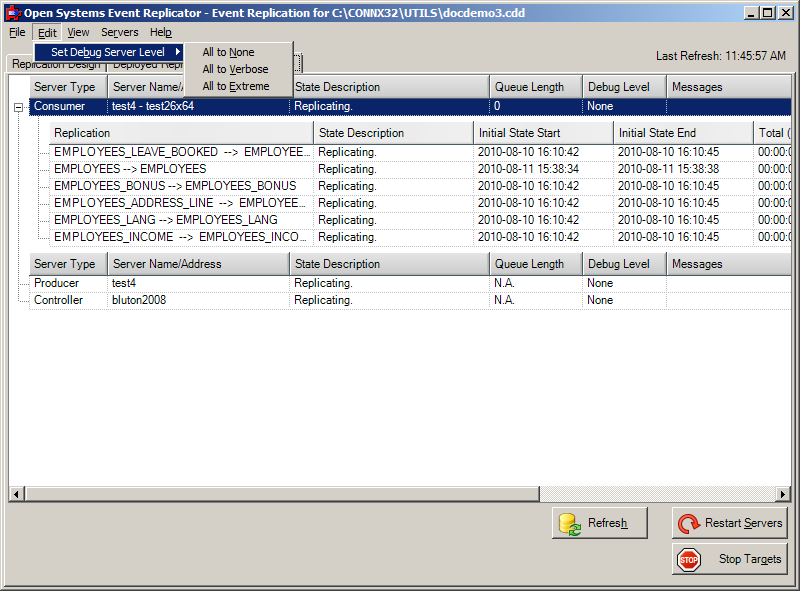
The Edit Menu has one command with three sub commands:
Set Debug Server Level
This sets the debug level for all the components without restarting
the component. To change the debug level a component uses when
it starts, change its DEBUG_LEVEL in the registry. See Event
Replication Registry Settings. Three are three values for
debug level:
None: Minimal messages are written to the log. Errors are always written.
Verbose: Diagnostic information is written when errors occur along with transaction information.
Extreme: Complete diagnostics including buffer and transaction dumps are written to the log. Note: This mode will cause a degradation in performance. Only use this mode when debugging an error situation.
Note: After changing the debug level, the status in the grid may not change right away. This is due to the fact that the system may not have made the change and reported the new status in time to be reflected in the current request for status. Pressing the Refresh button or waiting 30 seconds for the next automatic refresh will result in the new value being displayed.