|
Renumbering files on the target system includes:
Use the renumber feature if:
After you add a replication with renumbered target files you will be able to:
|
You can renumber the target file in the Add Tables dialog..
Click Add Tables. The Add Tables window appears. If this is a new CDD then the Add Tables form will open automatically. Select the Adabas File Copy tab and you will see dropdowns to select the Source and Target Database. Once selected, the file numbers available to replicate will be listed. *If you do not see the "Adabas File Copy" tab check the following: Are there more than one Adabas nucleus with a version 6.3.1.03 or higher imported into the CDD? Do you have a license for Adabas to Adabas File Copy replication?
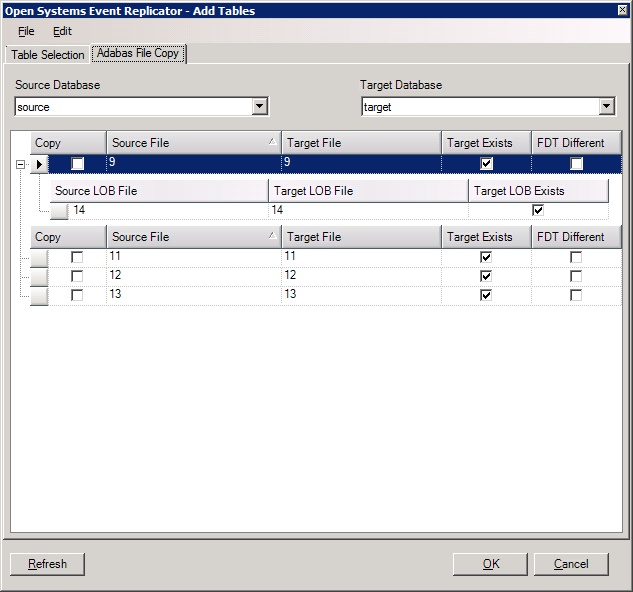
Select the "Target File" field for the file to be renamed and enter the new file number. Below is an example of changing file 9 to file 29
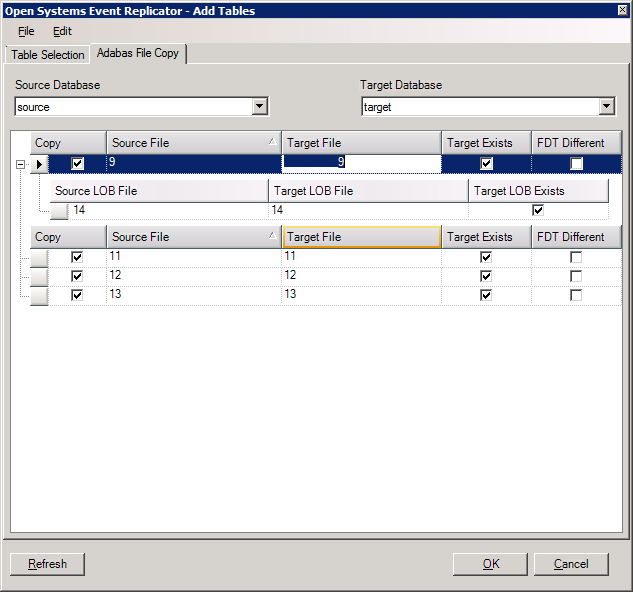
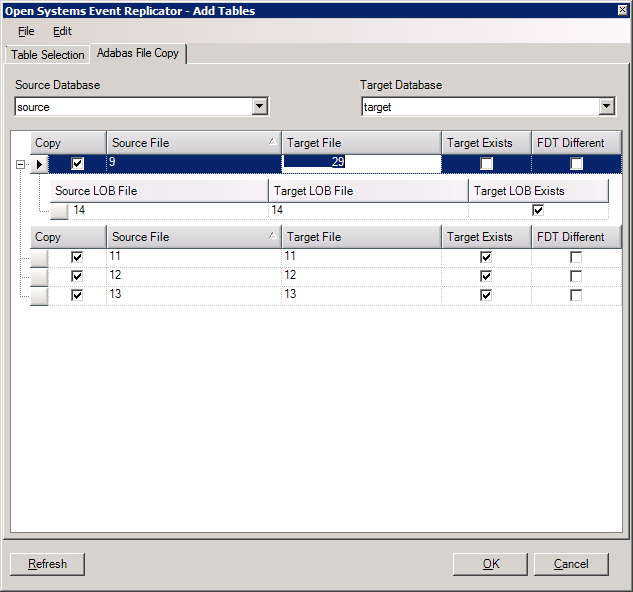
If the source file has a LOB file associated with it, the LOB file will be displayed below the source file in the grid. In this case, the LOB file for file 9 is file 14. The LOB file can also be renumbered in the same manner. Click in the Target LOB File field and change the number.
Click OK. The Open Systems Event Replication window appears and the files you added are in the list. The "Map Columns" and "Build Targets" buttons are disabled because the functionality does not apply to A to A file Copy replications. Note that the Target Table number reflects the renumbered table. LOB files are not displayed on this screen.
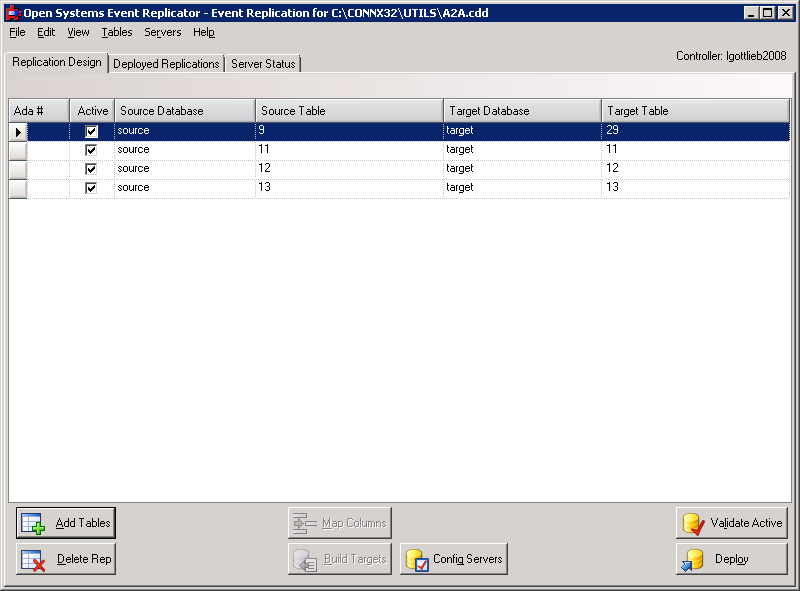
If you want to deploy the changes you've made, click Validate Active and then Deploy. If you wish to save the changes but not deploy them until a later time, click the File menu and then click Save.
For more information about Validate Active, see Validating Active Servers. For more information about Deploy, see Deploying the Event Replicator.