|
Deploying the event replication includes:
Deploy the event replication if:
After deploying the event replication you will be able to:
|
All changes made using the Open System Event Replicator must be deployed to the appropriate replication server for them to take effect.
Note: If the event producer and controller were installed on different machines, start the message queue on both machines (Windows or UNIX) before deploying a replication.
To deploy a replication, click Active in that row.
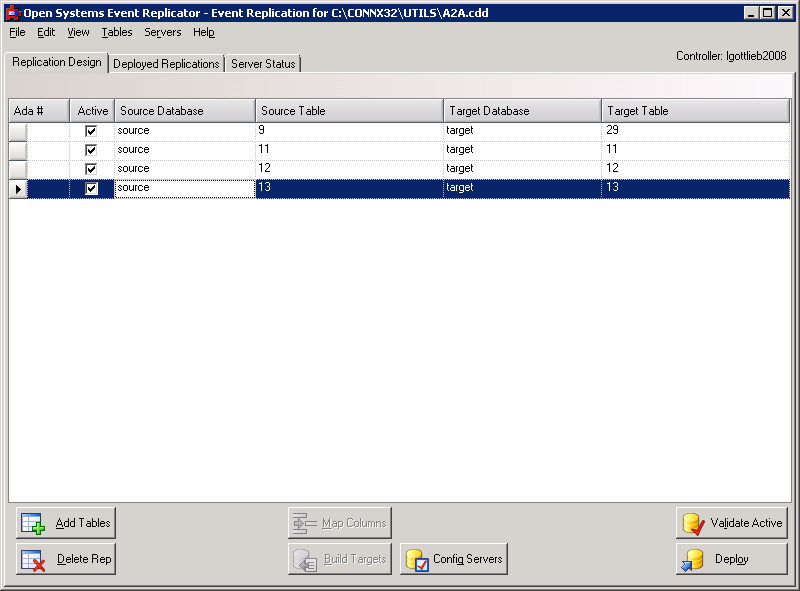
Validate that the active replications are ready to be deployed.
Click Deploy. A status dialog will appear displaying each step and status of the deployment process. When the deploy is complete there will either be message showing that the system is replicating or processing initial states. If there are any errors during the deploy process, they will be displayed in this message box. For mor information on status after a deploy, go to the Server Status tab.
The Ada # column will be blank until the deploy has completed. In an Adabas to Adabas replication environment, the Ada # relates to the ID column from the Adabas adaopr command when using the display=replication option. For more information about the adaopr command and the replication related options, please see the Adabas Utilities documentation on the Software AG Empower website.
Note: Starting with version 12
SP3, Adabas to Adabas replications can no longer be undeployed by unchecking
the Active checkbox and redploying.
To undeploy an individual Adabas to Adabas replication, use the
UnDeploy Selected
button on the Deployed Replications
tab.