|
Adding a Replication to the Open Systems Event Replicator includes:
Add a replication if:
After you add a replication you will be able to:
|
You can add additional source tables to the Event Replicator and associate them with a target database at the same time.
Warning: To maintain data integrity, a table cannot be both the source table in one replication and a target table in another replication.
Click Add Tables. The Add Tables window appears.
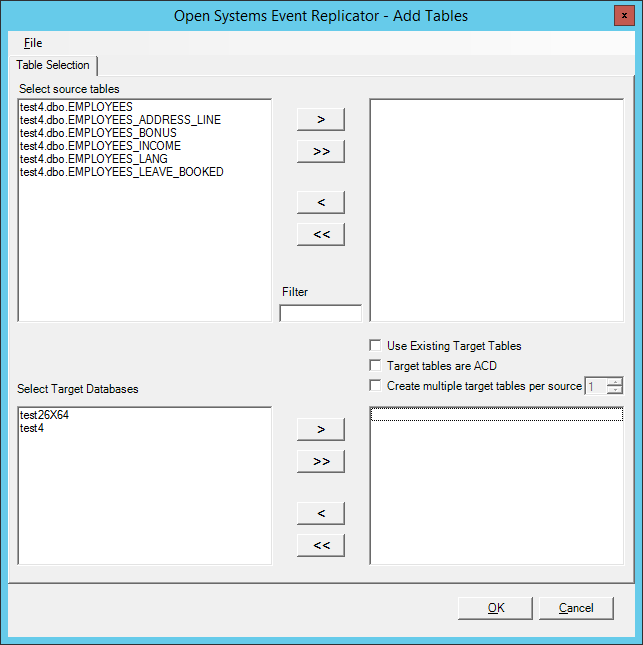
Select any additional source tables you wish to replicate and specify the target Database. By default the source tables will map to new target tables which exactly match the source tables to be created on deploy. Select the Use Existing Target Tables and the Replication Administrator will search for a table with the same name as the source table in the target database. If a table with the same name is not found in the target database, it will just create a new table with the same name. In this process it will also map columns with the same name from the source table to the target table. If there are columns in the existing tables with names that do not match the source they must be mapped manually in the Column Map window. If you are creating replications that are for ACD changes, then select the Target tables are ACD. If you would like to create several replications for each source table selected use the Create multiple target tables per source checkbox. Once checked, use the dropdown to specify how many replications to create. Each replication will have a different new target table, the name will be automatically generated.
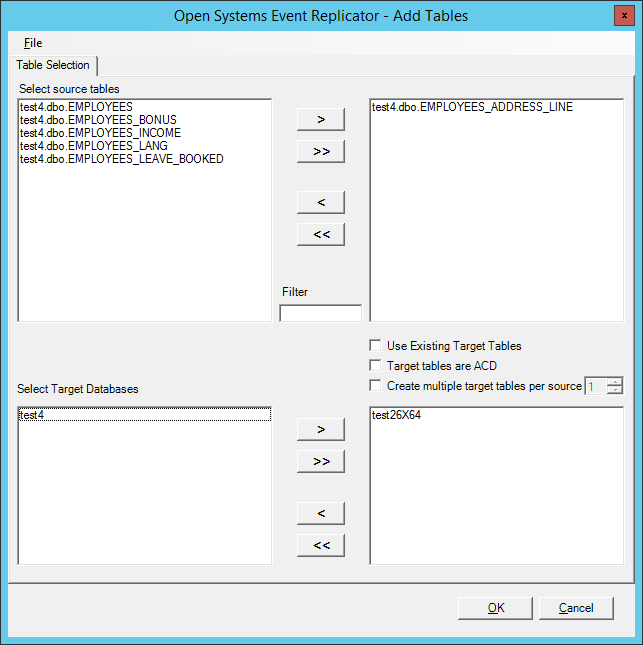
Note: If there are a large number of source tables, the Filter window can be used to reduce the number of tables displayed. For example, if you know the table you are interested in has the word "Account" in it, entering Account in the Filter window will display only those tables that contain that word in their name.
Click OK. The Open Systems Event Replication window appears and the tables you added are in the list.
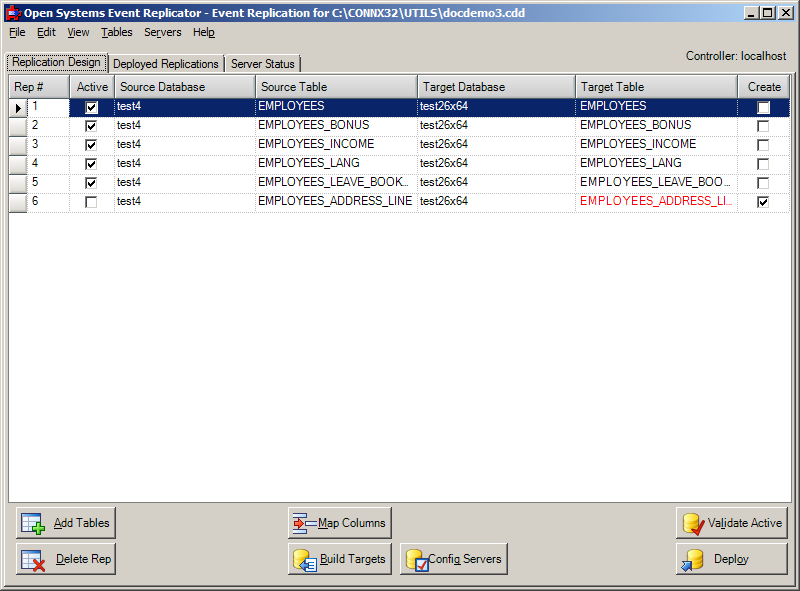
If you want to deploy the changes you've made, click Validate Active and then Deploy. If you wish to save the changes but not deploy them until a later time, click the File menu and then click Save.
For more information about Validate Active, see Validating Active Servers. For more information about Deploy, see Deploying the Event Replicator.