Click the Import button in the CONNX Data Dictionary Manager window.
The Import CDD dialog box appears. Select RMS VAX Basic files in the Import Type list box.
Type a VAX Basic path and file name in the Enter a VAX Basic file name text box, for example, DKA600:[MYDIR]CUSTOMER_MAP.BS
Note: Wildcard characters may be used in the dictionary path.
Note: If CONNX detects more than one record layout when importing, multiple data dictionary entries are created.
Note: Multiple files can be specified in the text box by separating each file name with a comma. The allowable limit is 255 characters.
You can also use the Browse button below the text box to locate files to import. If you do not need to use the Browse button, proceed to Step 6.
Click the Browse button. If you are not connected to a VMS server, the CONNX Database Login dialog box appears.
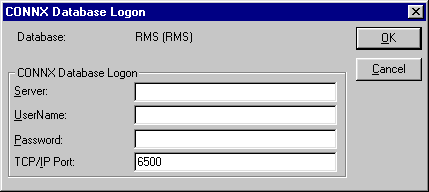
Type the server name or IP address, a user name, and password in the corresponding text boxes.
Port 6500 is listed in the TCPIP Port text box by default.
Click the OK button. The Browse dialog box appears.
Select the file(s) in the Browse dialog box, and then click the OK button to return to the Import CDD dialog box.
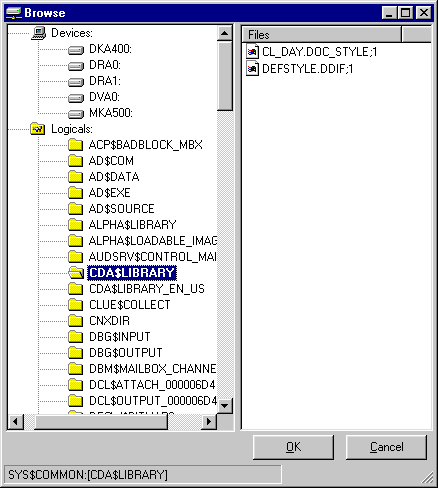
Enter the following information in the Import CDD dialog box:
Type the server name or IP address, a user name, and password in the corresponding text boxes on the Logon Information tab.
Port 6500 is listed in the TCP/IP Port text box by default.
Select the destination database from the Destination Database list box. See Adding a database connection for more information.
Click the OK button.
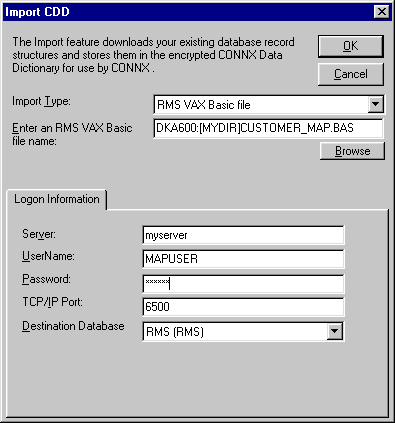
VAX Basic import specifications do not contain the RMS data file name, therefore, the RMS data file must be specified manually
or by using the Browse button on the Table Properties tab in the CONNX Data Dictionary Manager window after the import is complete. See To use the CONNX Browse button. Because the RMS file name is unknown, the indexes must also be refreshed.
See To view an index for information on refreshing indexes.
From the list of available tables, select each table to import and follow these steps:
Click the Table Properties tab in the CONNX Data Dictionary Manager window.
Type the data file name and path in the RMS file name text box.
Click the Table Indexes tab in the CONNX Data Dictionary Manager window, and then click the Refresh Indexes button. A message saying the indexes are successfully refreshed appears.
Save the CDD by clicking Save on the File menu.