You can add a new or additional database connection to an already existing RMS, C-ISAM, and VSAM databases in the CONNX Data Dictionary Manager window. Each database listed in the CONNX Data Dictionary Manager window can be associated with a different server. This feature can be used for organizational purposes, or for importing tables from the same database in instances where the databases are located on two different servers and the CONNX Listener is listening on two different ports.
Note: You should create the database connection before attempting to import an additional database from your server to prevent accidentally erasing files that may be duplicates of others already existing in another database container in the CONNX Data Dictionary Manager window.
On the Tools menu in the CONNX Data Dictionary Manager window, click Add Database Connection.
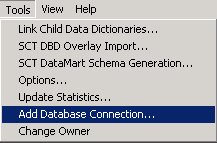
The Enter the logical name of the new database: dialog box appears. Enter the new name of the database from which you will be importing files. Select a database type (either RMS, C-ISAM, or VSAM) from the list box. Enter the server name, and then click the OK button.
The CONNX Database Logon dialog box appears. Log on to your system database by entering the server name, a user name and password, and the TCP/IP
port. (If you are using Pathworks, the TCP/IP port text box does not appear.)
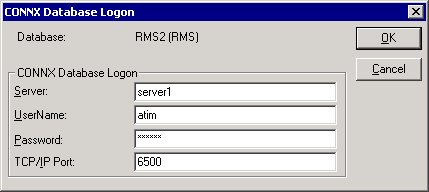
The new database container appears in the upper pane of the CONNX Data Dictionary Manager window.
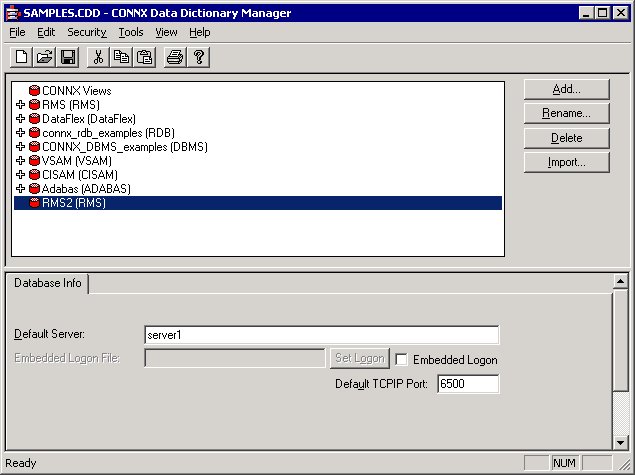
To import files into the new database, click the Import button. The Import CDD dialog box appears. Enter the appropriate information for your database type. See the section on RMS imports ("CONNX for
DataFlex, RMS, and DBMS Databases") for more information. Select the desired destination database from the Destination Database
list box.
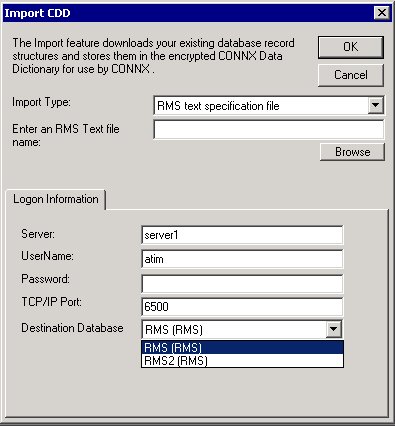
The file will be added to the new container in the CONNX Data Dictionary Manager window. Note that this example was created using the RMS text specification file import option. Imports using the other import options are performed in the same manner.