The DCOM Registry package allows the user to display information related to the distributed components utilized by any installed Software AG products.
The following functions are described here:
![]() To display DCOM categories
To display DCOM categories
In the navigation frame choose DCOM Registry below the System Management Hub node.
A list of the DCOM categories currently available is displayed in the content frame.
Or:
Expand the DCOM Registry node in the navigation
frame and the available DCOM categories are displayed below it in the same
frame.
![]() To display Object Class Information
To display Object Class Information
In the navigation frame choose Object Classes below the DCOM Registry node.
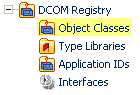
When the Object Classes node has been selected in the navigation frame, the list of object classes is displayed in the content frame on a screen similar to the one illustrated below.
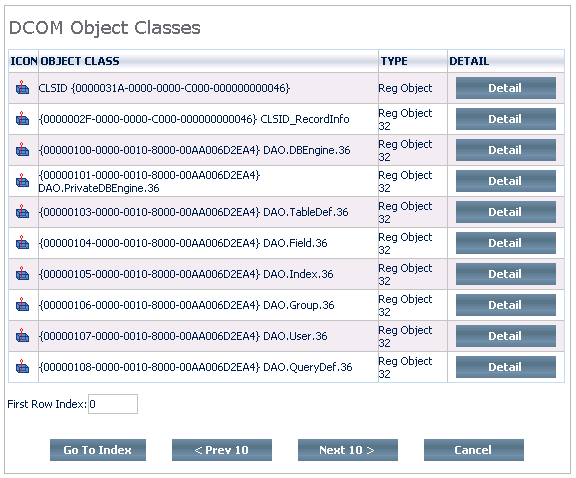
To facilitate navigation in the table of DCOM Object Classes, buttons are available at the bottom of the screen.
![]() To navigate within the table
To navigate within the table
Press one of the buttons
 or
or
 .
.
![]() To advance to a specific row in the table
To advance to a specific row in the table
Enter the number of the row desired under
 and press the
and press the
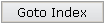 button.
button.
![]() To display details for a specific object class
To display details for a specific object class
Press the
 button to the right of an Object Class
in the table. Additional information on the selected Object Class is displayed
in the content frame on a screen similar to the one illustrated below.
button to the right of an Object Class
in the table. Additional information on the selected Object Class is displayed
in the content frame on a screen similar to the one illustrated below.
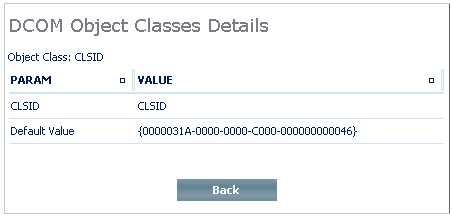
Press the
 button to return to the DCOM
Object Classes display.
button to return to the DCOM
Object Classes display.
![]() To display Type Library Information
To display Type Library Information
In the navigation frame choose Type Libraries below the DCOM Registry node.
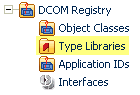
When the Type Libraries node has been selected in the navigation frame, the list of DCOM type libraries is displayed in the content frame on a screen similar to the one illustrated below.
To facilitate navigation in the table of DCOM Type Libraries, buttons are available at the bottom of the screen.
![]() To navigate within the table
To navigate within the table
Press one of the buttons
 or
or
 .
.
![]() To advance to a specific row in the table
To advance to a specific row in the table
Enter the number of the row desired either under
 or under
or under
 and press the
and press the
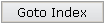 button.
button.
![]() To display details for a specific type library
To display details for a specific type library
Press the
 button to the right of a Type Library.
Additional information on the selected Type Library is displayed in the content
frame on a screen similar to the one illustrated below.
button to the right of a Type Library.
Additional information on the selected Type Library is displayed in the content
frame on a screen similar to the one illustrated below.
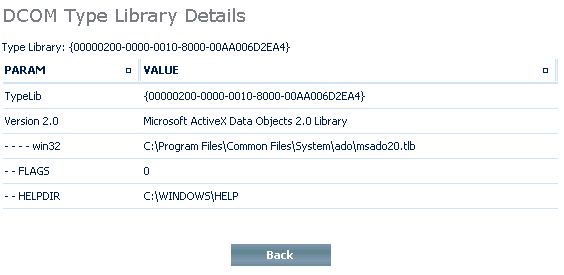
Press the
 button to return to the DCOM Type
Libraries display.
button to return to the DCOM Type
Libraries display.
![]() To display DCOM application identifiers
To display DCOM application identifiers
In the navigation frame choose Application IDs below the DCOM Registry node.
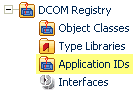
When the Application IDs node has been selected in the navigation frame, the list of DCOM application identifiers is displayed in the content frame on a screen similar to the one illustrated below.
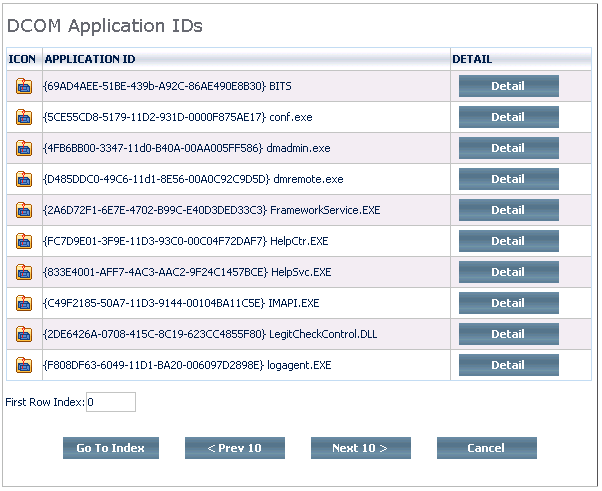
To facilitate navigation in the table of DCOM Application IDs, buttons are available at the bottom of the screen.
![]() To navigate within the table
To navigate within the table
Press one of the buttons
 or
or
 .
.
![]() To advance to a specific row in the table
To advance to a specific row in the table
Enter the number of the row desired under
 and press the
and press the
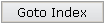 button.
button.
![]() To display details for an application identifier
To display details for an application identifier
Press the
 button to the right of an application
ID. Additional information on the selected application ID is displayed in the
content frame on a screen similar to the one illustrated below.
button to the right of an application
ID. Additional information on the selected application ID is displayed in the
content frame on a screen similar to the one illustrated below.
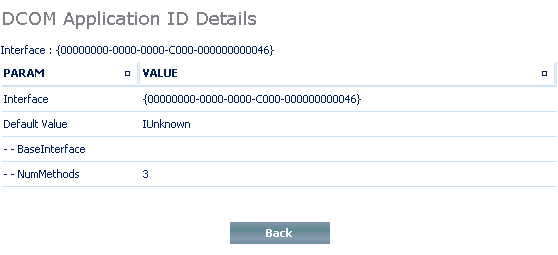
Press the
 button to return to the DCOM Application
IDs display.
button to return to the DCOM Application
IDs display.
![]() To display DCOM interfaces
To display DCOM interfaces
In the navigation frame choose Interfaces below the DCOM Registry node.
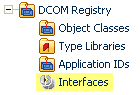
When the Interfaces node has been selected in the navigation frame, the list of DCOM interfaces are displayed in the content frame.
To facilitate navigation in the table of DCOM Interfaces, buttons are available at the bottom of the screen.
![]() To navigate within the table
To navigate within the table
Press one of the buttons
 or
or
 .
.
![]() To advance to a specific row in the table
To advance to a specific row in the table
Enter the number of the row desired under
 and press the
and press the
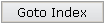 button.
button.
![]() To display details for a specific interface
To display details for a specific interface
Press the
 button to the right of an interface.
Additional information on the selected interface is displayed in the content
frame on a screen similar to the one illustrated below.
button to the right of an interface.
Additional information on the selected interface is displayed in the content
frame on a screen similar to the one illustrated below.
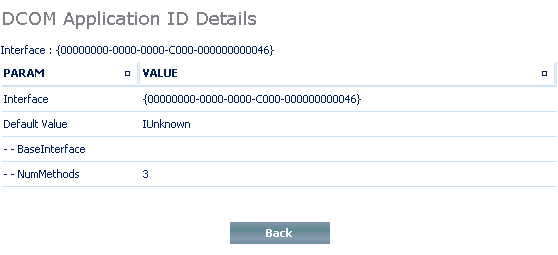
Press the
 button to return to the DCOM Application
IDs display.
button to return to the DCOM Application
IDs display.