This document describes the purpose and features of the COBOL Mapping Editor, its context menus, toolbars, main panes and related views.
A COBOL source program mostly does not contain all the information needed for IDL mapping. With the mapping editor you enter this missing information. The mapping editor allows you to map the COBOL server interface selected (see COBOL Parameter Selection) to Software AG IDL. With the mapping editor, you define:
which COBOL server parameters are mapped to IDL (Select
REDEFINE paths, )
the direction of the COBOL server parameters are mapped to IDL
(Map to IN, OUT, INOUT)
field values for COBOL server parameters that are not sent by clients to the COBOL server ()
which COBOL functions are mapped to IDL programs ()
See Step 6: Map the COBOL Interface to IDL with the Mapping Editor of Scenario I: Create New IDL and SVM for information on how to do this.
The mapping editor is a multi-page Eclipse editor with the following user interface:
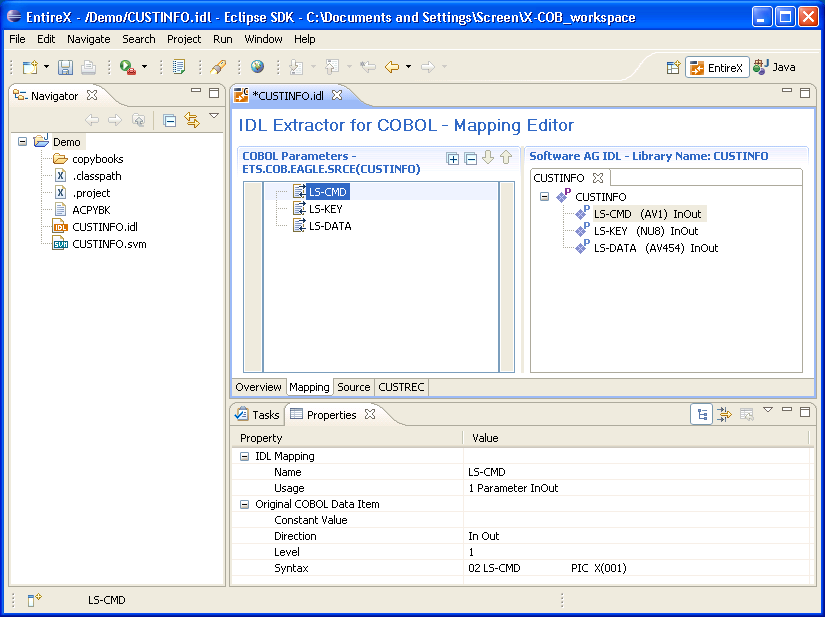
The mapping editor provides four different types of pages which can be selected by the tabs in the middle of the editor: one for Overview, Mapping and Source, and for each copybook, CA Librarian or CA Panvalet member referenced (one tab for each copybook or member) a Copybook page. The Eclipse Properties are displayed in the lower pane. This section covers the following topics:
The Overview page summarizes all settings of your extraction from the COBOL source, the IDL file that is being generated and the COBOL-to-IDL mapping defaults used.
The Mapping page consists of two main panes with tree views. On the left there is the COBOL parameter tree and on the right there is the Software AG IDL tree.
Tip:
The panes can be resized with the vertical line between them, so you
can also handle larger parameter lists. The relation between the mapped
parameters is established by selection in both
trees.
The COBOL Parameters pane, shown in a tree view your selected COBOL parameters). A Context Menu is available on those COBOL parameters that provides mapping and other functions. On some COBOL parameters, Decision Icons indicate where particular attention is needed, including Mapping Icons to visualize the COBOL data type and your current mapping.
The COBOL parameter names are derived from the COBOL source from which they were extracted. The COBOL names are appended in the following situations:
If you extract from an interface type IMS BMP with standard
linkage calling convention (see Step 4: Define the Extraction Settings and Start Extraction), the PCB pointers are prefixed
with [PCB].
If your COBOL interface contains parameters without a name, that
is the keyword FILLER is used, those COBOL parameters are shown as
[FILLER]. See FILLER Pseudo-Parameter.
The on
COBOL parameter nodes provides mapping and other functions. The functions
available depend on the setting of the
OUT Same as IN Parameters (see COBOL Parameter Selection), the COBOL data item type, the COBOL
level and the current mapping. The full list of functions is as follows:
| Function | Description |
|---|---|
Map to INOUT |
See Providing IDL Directions (IN OUT INOUT).
|
Map to IN |
|
Map to OUT |
|
| Map to Operations | See Mapping COBOL Functions to Multiple IDL Programs. |
| Map to Constants | See Mapping COBOL Data Items to Constants. |
| Suppress | See Suppressing or Hiding Unneeded Fields of the COBOL Server. |
| Properties | Properties of selected COBOL parameters are connected to the Eclipse property view, which enables you to select more details. See Properties View. |
Note:
If you extract from an interface type IMS BMP with standard
linkage calling convention (see Step 4: Define the Extraction Settings and Start Extraction), the PCB pointers are always
suppressed in the IDL, so the only function available is to view the
properties.
The decision icons are presented in the first column of the COBOL parameter tree. These markers are set on COBOL data items where particular attention is needed:
| Icon | Description |
|---|---|
|
|
This icon visualizes a COBOL REDEFINE. It is
essential that you map the correct redefine path for your mapping to IN, OUT or
INOUT using the Context Menu. If you map a
REDEFINE path, all other sibling redefine paths are automatically
set to "Suppress".
|
|
|
This icon visualizes a COBOL level-88 data item where is a further mapping offered. See Mapping COBOL Functions to Multiple IDL Programs. |
With the Toolbar you can jump from one decision icon to the next or previous decision icon. In this way you can reach quickly all COBOL data items that require particular attention.
The mapping icons on the COBOL parameter nodes indicate the COBOL data type and your current mapping. They are as follows:
| Icon | Description |
|---|---|
|
|
Scalar parameter, mapped to IN.
|
|
|
Scalar parameter, mapped to INOUT.
|
|
|
Scalar parameter, mapped to OUT.
|
|
|
Group parameter, here mapped to INOUT.
|
|
|
REDEFINE parameter, here mapped to INOUT.
|
|
|
Level-88 data item. |
|
|
Parameter mapped to "Operation". |
|
|
Parameter mapped to "Constant". |
The toolbar of the COBOL parameters pane provides the following actions:
| Action | Description |
|---|---|
|
|
Expand the full tree. |
|
|
Collapse the full tree. |
|
|
Go to the previous COBOL data item with a decision icon. See Decision Icons. |
|
|
Go to the next COBOL data item with a decision icon. See Decision Icons. |
The Software AG IDL file, organized in a tree view, represents a tab for each IDL program, and each program is shown as a tree as well. The programs can be selected by choosing the tabs, and they can be deleted by closing the tabs with their close buttons. The last IDL program must remain, thus the tab cannot be closed and deleted. In the Software AG IDL tree view, a context menu is also available with the following possibilities:
Rename IDL program
Rename IDL parameters
Properties of selected IDL parameters are connected to the Eclipse property view so you can select more details
The Source page provides a syntax-highlighted browser to the COBOL source. Press key F3 on the mapping page of a single parameter selection in the tree to highlight the parameter definition in the source.
The Copybook pages provide a syntax-highlighted browser to the copybooks, CA Librarian or CA Panvalet members referenced by the COBOL source extracted. Every copybook or member referenced is displayed in a separate page.
The Properties view shows your chosen IDL mapping together with the information about the original COBOL data item. The property view can be called from the Context Menu on the COBOL parameters in the COBOL Parameters pane and the context menu in the The Software AG IDL Tree Pane.