The System Management Hub RPC server agent provides a user-friendly interface for managing and monitoring the EntireX RPC servers.
The System Management Hub is Software AG's cross-product and cross-platform product management framework. This section assumes that you are familiar with the System Management Hub software. The basic concepts of this product, its installation and the System Management Hub features common to all Software AG products are described in the separate System Management Hub documentation.
This document covers the following topics:
The RPC server agent distinguishes between two kinds of RPC server, based on their locations:
Local
A local RPC server needs to run on a machine where the SMH is
installed. In addition to starting and stopping RPC servers, the RPC agent
provides support for editing the configuration file and monitoring the server
data.
Remote
Remote RPC server functionality is only available for RPC server
platforms where the SMH is not available, such as z/OS and IBM i. For remote
RPC servers the System Management Hub RPC server agent provides monitoring
functionality only. Starting and stopping RPC servers and editing an RPC
server's configuration file are not supported.
![]() To add a local RPC server
To add a local RPC server
Select the root node of the RPC server tree in the tree-view frame.
From the context menu, choose . The following dialog window will be displayed.
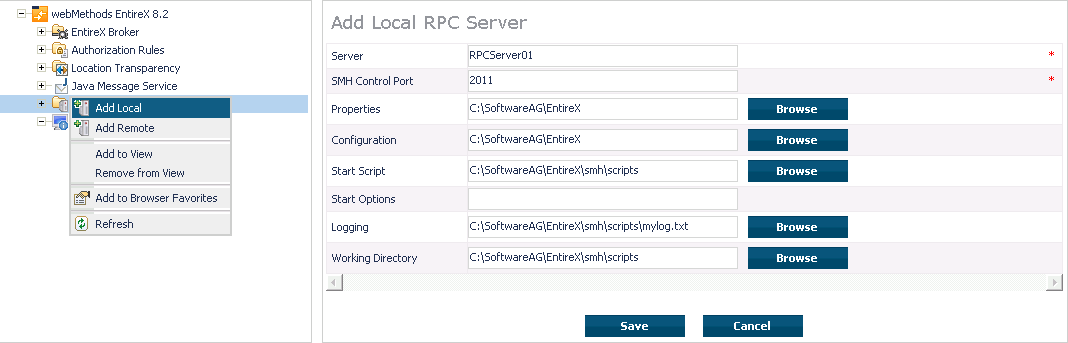
This name will be displayed in the RPC server tree.
Set an SMH Control Port for the RPC server configuration port. This TCP/IP port must be unused on your machine and unique to the RPC server settings. This port is required for intercommunication between the RPC server and the RPC server agent. The C RPC Server as well as the Java RPC-based server has a corresponding parameter in the configuration/property file. The SMH Control Port option in the Add Local RPC Server dialog will be used as command-line parameter while starting the RPC Server.
Since the command-line parameters have higher priority, the configuration/property file settings will be ignored if command-line parameters are used. See Customizing the Java RPC Server under UNIX | Windows and Setting Server Parameters for the RPC Server under UNIX | Windows.
Enter the full path name of your RPC server's configuration file and/or property file. The System Management Hub agent requires this file name to open it in the editor. See also Command Functions for Local RPC Servers under Operating and Monitoring the RPC Servers using System Management Hub. For example: the EntireX XML/SOAP RPC Server requires a configuration file as well as a property file. It is useful to enter both names to edit and view these files. The edit command buttons will only be available if the corresponding field is filled. See EntireX\config directory for some examples of configuration and property files.
Note:
Use an absolute path for the file name.
See also Working Directory.
The start script will be called when the RPC server is started.
The SMH RPC server agent uses the execute script in the Start Script line to start the RPC server. Only a batch or command script file under Windows and a shell script file under UNIX to start the RPC server, where other settings will be made, such as the CLASSPATH setting for the Java server or Configuration file settings for the C RPC Server, are allowed. Some example files are provided in the directory <EntireX installation Directory>\SMH\scripts.
The SMH RPC server agent only allows files with the file extensions in the table below to start scripts. Other file extensions will cause a starting error. If the file extension is changed, the RPC server agent does not check the contents of the file to determine whether the file format matches the file extension.
| Operating System | File Extension |
|---|---|
| Windows |
.bat |
| UNIX |
.sh |
The start script option may only contain the name of the batch or shell script for starting the RPC Server. If additional parameters are required, use the Start Option line to submit these to the start script.
This start script line will be extended with the parameter
-smhport port number (from the SMH
Control Port option) as the first parameter when starting the RPC server.
Note:
Use an absolute path for the file name. See also
Working Directory.
The start options will be connected to the start script as a start parameter.
For example: use the start option
cfg=path\server.cfg to start the
rpcserver with a configuration file. The entries on the Configuration and
Property files will not be used automatically as start parameters.
For the corresponding start parameters of the RPC Server, see Customizing the Java RPC Server under UNIX | Windows and Setting Server Parameters for the RPC Server under UNIX | Windows.
Note:
If the path includes blank spaces, the
entire option must be enclosed in quotation marks. All path names used must be
absolute path names. The RPC server agent does not try to resolve relative path
names.
If the Logging option has been entered, the Start script line will be extended with a pipe to redirect the standard out and standard error to these files. These log files can be viewed with the SMH's built-in viewer.
The working directory will be set by the RPC Agent when the start script is called. Relative filenames in the option Properties, Configuration, Start script and Logging will be extended with the working directory while saving. If the working directory line is empty, the path of the SMH service (Windows) / daemons (UNIX) will be used as default.
After confirming the settings for the new RPC Server Item with Save, the server is ready for use with the System Management Hub.
Remotely configured servers can only run on platforms where SMH is not
available. Therefore the RPC server needs to be started and stopped by the
owner of the RPC server. The RPC server does not have the monitoring
functionality enabled automatically. It must be started with the start
parameter -smhport unique tpc/ip port
to enable the monitoring functionality.
![]() To add a remote RPC server
To add a remote RPC server
Select the root node of the RPC server tree in the tree-view frame.
From the context menu, choose . The following dialog window will be displayed.

This name will be displayed in the RPC server tree.
This is the network name or the IP address of the host system where RPC server runs.
System Management Hub Control port on which the RPC server listens. The owner of the server must configure the RPC server on this TCP/IP port. Please see the corresponding RPC server documentation. See also Customizing the Java RPC Server under UNIX | Windows and Setting Server Parameters for the RPC Server under UNIX | Windows.
Note:
The hostname and TCP/IP port will not be checked for validation. The
user is responsible for the input in these fields. If the same hostname and
port are used for server entries twice or more, the same status will be
displayed for each server.
The System Management Hub RPC server agent distinguishes between local and remote RPC servers. The functionality changes depending on the location. For local RPC servers, the System Management Hub GUI environment provides full control. For remote RPC servers, only monitoring functionality is provided.
This section covers the following topics:
Once the root node of the RPC server has been selected, the RPC server agent retrieves the following information and displays it in a table. This information is available for both locally and remotely monitored RPC servers regardless of the RPC server type. See SNMP Support for EntireX and SNMP Interface in the separate System Management Hub documentation.
| Property | Description | Note |
|---|---|---|
| Server | Name of the Server. This is the name of the server in the SMH interface which was entered when the RPC Server was added. |
|
| Status | Status of the server. Running, Down, Retry. |
1,2 |
| Started | Start-time of the server. | |
| Worker | Current number of worker threads. | |
| High | Worker threads high watermark. | |
| Name | Host name / JES job name. | 3 |
| Address | Network address. | 4 |
The status may be "Init" and "Shutdown" for the XML Servers. The status "Down" will be generated in the System Management Hub RPC server agent if communication with the RPC server is not available.
| Status | Description |
|---|---|
| Running | The server is running normally. |
| Down | The server is not running or the RPC server was started without the System Management Hub control port option. The System Management Hub RPC server agent cannot connect to the RPC Server. |
| Retry | The RPC Server has no connection to the Broker and is trying to connect or reconnect. |
| Init | The RPC server is just starting and is not yet ready on the RPC interface. |
| Shutdown | The RPC server is just shutting down and will be down in a moment. |
| Error | Any error that could not be recovered and leads to shutdown of the server, for example: 0021 0043: ATTR: Service definition not found. |
This display depends on the RPC Server and the platform where the server is running. On UNIX and Windows (local servers) only the Hostname will be displayed. Under IBM i, the RPC Server will also display the JES job name if available.
This display shows the IP or Net-Work address of the RPC Server where the server is running.
Each RPC server has a common, scalable part and a server-specific part. Therefore the property information may differ for each server type.
For local servers, the top of the display in the right-hand panel is generated by the System Management Hub RPC server agent and represents the input made when the RPC server was added. For remote RPC servers, the first three lines are generated by the System Management Hub RPC server agent and also represent the input made when the RPC server was added.
The subsequent empty line separates the information generated by System Management Hub RPC server agent from the retrieved information.
See also EntireX RPC Servers.
Each RPC server may also have subtables which depend on the RPC Server type and the platform where the RPC server is running. If the RPC servers have subtables, the RPC server node is expandable and shows a "+" (plus sign) in front of the node name.
Once a local RPC server has been selected in the SMH tree view, the following RPC Server control commands will be available:
| Function | Description |
|---|---|
| Modify | Opens a dialog window to modify the selected RPC server settings which were made when the local RPC server was added to the SMH environment. (See note below.) |
| Delete | Removes the name of the selected RPC server from the RPC server tree. No files will be removed with this action. (See note below.) |
| Start | Starts the selected RPC server. This function calls the entry from the Start script input line. (See note below.) |
| Stop | Sends a terminate command to the selected RPC server. (See note below.) |
| Edit Properties | Opens the properties file of the selected RPC server which was entered in the Property File line. (See note below.) |
| Edit Configuration | Opens the configuration file of the selected RPC server which was entered in the Configuration File line. (See note below.) |
| Edit Start Procedure | Opens the file which was entered in the Start script line for the selected RPC server, if this file was an editable file. (See note below.) |
| Tracelevel | Opens a dialog window to select the trace level and sends a change trace level command with the selected trace level to the RPC server. |
Note:
The System Management Hub employs the multi-user concept. If more
than one user modifies, deletes or edits the same RPC Server Item at the same
time, the data of the user who saves last will overwrite the modifications of
any previous user(s). Start and Stop commands may also be used by multiple
users. We recommend using the Refresh command to update the status of the RPC
Server before starting or stopping it.
Once a remote RPC server has been selected in the SMH tree view, the following RPC Server control commands are available:
| Function | Description |
|---|---|
| Modify | Opens a dialog window to modify the selected RPC server settings which were made when the remote RPC server was added to the SMH environment. (See note below.) |
| Delete | Removes the name of the selected RPC server from the RPC server tree. No files will be removed with this action. (See note below.) |
| Tracelevel | Opens a dialog window to select the trace level and sends a change trace level command with the selected trace level to the RPC server. |
The commands Start and
Stop for the RPC server are not available for
remotely managed RPC servers. The System Management Hub RPC server agent
provides only monitoring functionality for this kind of server; it does not
provide the Edit and View Configuration functions or the Start Batch Files
function.
Note:
The System Management Hub employs the multi-user concept. If more
than one user modifies, deletes or edits the same RPC Server Item at the same
time, the data of the user who saves last will overwrite the modifications of
any previous user(s).
The trace will work under UNIX as usual.
If the C RPC Server under Windows was used, the trace destination may change. If the TraceDestination option was not defined in the configuration file, the C RPC Server under Windows will write its trace file for the user SAGUSER. The System Management Hub will start the RPC Servers on behalf of the user SAGUSER.
For more information on the tracing location, see table entry Trace File/Location on the corresponding RPC server. The table entry will only be available if the RPC server is running.
See also Activating Tracing for the RPC Server under CICS | Batch | IMS | UNIX | Windows | IBM i.
The RPC server agent supports the System Management Hub's batch interface. The table below contains the corresponding batch commands.
| Task | Batch Command | Note |
|---|---|---|
| List all defined RPC servers on the managed host. | show rpcserverlist | |
| Show detailed information on the <rpc server> | show rpcserver name=<rpc server name> | |
| Start the <rpc server> | start rpcserver name=<rpc server name> | 1 |
| Stop the <rpc server> | stop rpcserver name=<rpc server name> | 1 |
Note:
| (1) | Only local RPC server can be started or stopped with this command. Attempts to start and stop remote RPC servers will fail. |
Assume that your RPC Server is defined with the node name "RPC
Server1" in your SMH environment. Enter the
argbatch command with the following parameters to
execute the batch command.
argbatch show rpcserver user=[userid]
password=[passwd] target=[managed host name] "product=webMethods EntireX 8.1"
"name=RPC Server1" |
Note:argbatch is part of the System Management Hub software.
It is located in the bin directory of the System Management Hub installation.
See The System Management Hub Batch Interface in the System Management Hub for EntireX documentation.