This document covers the following topics:
The settings in the Options dialog box control the behavior of certain features of the Tamino X-Plorer.
 To invoke the Options dialog
box
To invoke the Options dialog
box
From the menu, choose .
The Options dialog box appears.
Select one of the following pages and set the required options as described below under the following headings.
Choose the button.
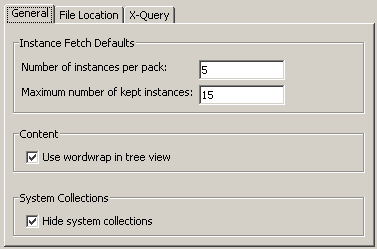
The instance fetch defaults on this page are the default values for the command . See Specifying the Instance Fetch Options.
By default, different values are defined for the two instance fetch options. Each pack that you fetch is thus shown in addition to the previous pack. It is not overwritten - until the maximum number of kept instances is reached.
You can set the following options:
- Number of instances per pack
The number of instances that are to be fetched with each pack.
- Maximum number of kept instances
The maximum number of instances that can be shown in a group of instances at the same time.
- Use wordwrap in tree view
Applies to the Content pane and Properties pane in the main application window. When this check box is selected, lines are wrapped in tree view.
- Hide system collections
When this check box is selected, the system collections (for example,
ino:SXS-ADMINISTRATIONorino:SXS-TRACE) are not shown in the navigation tree of the main application window. There is one exception: the collectionino:etc, which contains user data, is always shown.If you want to display the content of the WebDAV enabled collection
ino:dav, uncheck this check box. The content of theino:davcollection is displayed in the Navigation Tree.When you change this option and close the Options dialog box, the change is not applied immediately as this can be time-consuming. It will be applied the next time you invoke the Tamino X-Plorer. If you want to see the effects of your change immediately, you can refresh the display for the database. See Refreshing the Display.
Tip:
As changing this option can be time-consuming for large databases, it is recommended that you specify the required setting once and then keep it.
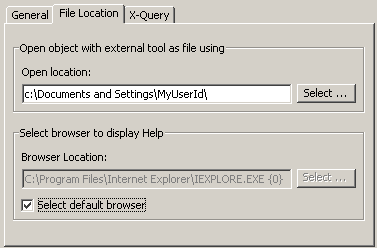
You can set the following option on this page:
- Open location
All objects that are opened with an external tool for which the argument
$FILE_PATH$has been specified are stored in the folder that is defined as your open location.You can define any other folder in your file system. Either specify the path to the folder in this text box or choose the button to select the folder from a dialog box.
Note:
All file locations for schemas, instances, queries and results are remembered. Each time you open a file chooser dialog box, the folder that was selected when you last opened this dialog box is shown again. A file chooser dialog box appears, for example, when you define, update or save a schema.- Browser Location
With this option, you can choose your preferred browser to display help. Uncheck the option Select default browser and select the preferred browser location. You can change the settings anytime.
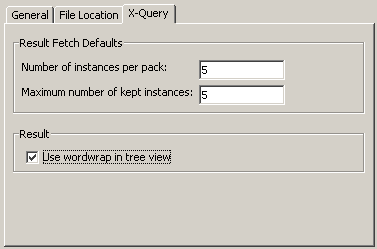
The settings on this page apply only to the Tamino X-Plorer's X-Query windows. They do not apply to the Tamino XQuery Tool which can also be invoked from the Tamino X-Plorer.
The result fetch defaults on this page are the default values for the command . See Specifying the Result Fetch Options.
By default, identical values are defined for the two result fetch options. Each pack that you fetch thus overwrites the previous pack. If the previous packs are to remain visible, specify a higher value for the maximum number of kept instances.
You can set the following options:
- Number of instances per pack
The number of instances or fragments that are to be fetched with each pack.
- Maximum number of kept instances
The maximum number of instances or fragments that can be shown in a group of instances at the same time.
- Use wordwrap in tree view
Applies to the Result pane in an X-Query window. When this check box is selected, lines are wrapped in tree view.