Item | Description |
Caching has been implemented to store the results of successfully run integrations for a specified period. When you enable the caching feature for any integration, Integration Cloud stores the results of the invoked integration. Next time if the integration is run with the same input values, Integration Cloud returns the cached results from the previous invocation and does not run the integration again. Using the Caching feature, you can improve the performance of stateless integrations by improving the response time. The Cache settings dialog box allows you to enable and configure caching. You can access cache settings by using the Settings option from the Integration page. Contact Global Support to enable the caching feature. | |
webMethods Integration Server 10.7 and later versions support two-way SSL communication between the on-premises Integration Server and webMethods Integration Cloud. In two-way SSL communication, both the on-premises Integration Server and Integration Cloud validate each other's certificate using private keys. | |
When you run an integration, you can save the input values or load already saved input values using the Save Input Values and Load Input Values options respectively. 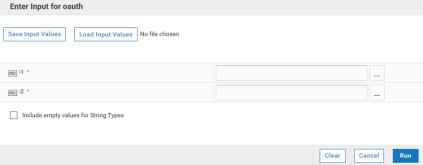 Providing an input file is useful when an integration requires inputs where the entries required are many in number. When you save an input, it saves the value in an XML file. You can save this XML file in your system and use it to load the input values when running the integrations. You can also edit this XML file using any text editor and update the values before you upload this file as an input. When you upload the file, it shows the file name beside the Load Input Values option. Note: Click Clear to remove any input values before you select the Load Input Values option. If you want to load input values for document references, expand the tree nodes and then select the Load Input Values option. | |
You can now handle HTTP errors by selecting the Error Response option. If this option is selected while creating a REST resource, then during the execution of an operation, if you receive a corresponding status code as response from the back end, an exception appears. 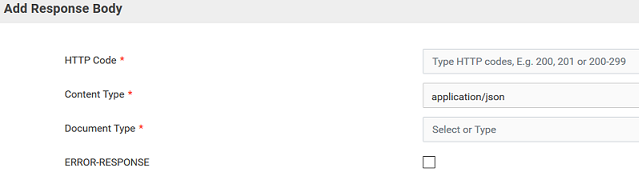 | |
Performance improvements | In this release, a performance improvement of 40 percent is seen on integration execution throughput. Also, further performance improvement on the Monitor user interface is observed. |