This document contains information on setting up the Broker under z/OS. It assumes that you have completed the relevant steps described under Installing EntireX under z/OS. It covers the following topics:
The recommended way to set up the TCP/IP communicator is to define
PORT=nnnn and optionally
HOST=x.x.x.x|hostname and
STACK-NAME=stackname under
TCP/IP-specific Attributes.
However, if no port number is specified in the broker attribute file,
the EntireX Broker kernel uses getservbyname to
determine the TCP/IP port on which it will listen for incoming connections. The
specified name is the value of BROKER-ID in the attribute
file. An entry for this value must be made in the local machine's
/etc/services file. Example:
ETBnnn yyyyy/tcp # local host
where etbnnn is the BROKER-ID and yyyyy is the
intended port number. This is the same place from which local Broker stubs will
obtain the port information. If getservbyname fails,
then a default port number of 1971 will be used. This is the same default port
number that the stubs use.
This section covers the following topics:
The Broker can use Secure Sockets Layer/Transport Layer Security (SSL/TLS) as the transport medium. The term "SSL" in this section refers to both SSL and TLS. RPC-based clients and servers as well as ACI clients and servers are always SSL clients. The broker is always the SSL server. For an introduction see SSL/TLS, HTTP(S), and Certificates with EntireX in the platform-independent Administration documentation.
SSL delivered on a z/OS mainframe will typically use the Resource Access Control Facility (RACF) as the certificate authority (CA). Certificates managed by RACF can only be accessed through the RACF keyring container. A keyring is a collection of certificates that identify a networking trust relationship (also called a trust policy). In an SSL client/server network environment, entities identify themselves using digital certificates called through a keyring. Server applications on z/OS that wish to establish network connections to other entities can use keyrings and their certificate contents to determine the trustworthiness of the client or peer entity. Note that certificates can belong to more than one keyring, and you can assign different users to the same keyring. Because of the way RACF internally references certificates, they must be uniquely identifiable by owner and label, and also unique by serial number plus data set name (DSN).
For establishing an SSL connection on z/OS, IBM's Application Transparent Transport Layer Security (AT-TLS) can be used, where the establishment of the SSL connection is pushed down the stack into the TCP layer.
Configure the AT-TLS rules for the policy agent (PAGENT)  using an appropriate client
using an appropriate client  and the z/OS Management Facility (z/OSMF)
and the z/OS Management Facility (z/OSMF)  .
Together with SSL parameters (to provide certificates stored in z/OS as RACF keyrings) define AT-TLS rules, for example by
using the application
.
Together with SSL parameters (to provide certificates stored in z/OS as RACF keyrings) define AT-TLS rules, for example by
using the application  job name and local TCP port number.
If the rules match, the TCP connection is turned into an SSL connection
job name and local TCP port number.
If the rules match, the TCP connection is turned into an SSL connection  .
Refer to your IBM documentation for more information, for example the IBM Redbook Communications Server for z/OS VxRy TCP/IP Implementation Volume 4: Security and Policy-Based Networking.
.
Refer to your IBM documentation for more information, for example the IBM Redbook Communications Server for z/OS VxRy TCP/IP Implementation Volume 4: Security and Policy-Based Networking.
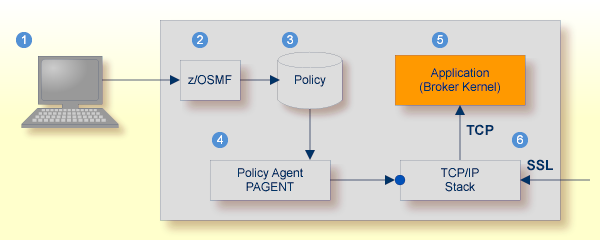
 |
Client to interact with z/OS Management Facility (z/OSMF). |
 |
AT-TLS rules are defined with z/OSMF policy management. |
 |
Policy Repository with AT-TLS rules stored as z/OS files. |
 |
Policy Agent, MVS task PAGENT, provides AT-TLS rules through a policy enforcement point (PEP) to TCP/IP stack.
|
 |
Application using TCP connection. |
 |
If AT-TLS rules match, the TCP connection is turned into an SSL connection. |
Notes:
 may vary per operating system, for example a Web browser for z/OS 2.1.
may vary per operating system, for example a Web browser for z/OS 2.1.
 includes other administration and management tasks in addition to policy management.
includes other administration and management tasks in addition to policy management.
 includes other rules, such as IP filtering, network address translation etc.
includes other rules, such as IP filtering, network address translation etc.
 To set up SSL with AT-TLS
To set up SSL with AT-TLS
To operate with SSL, certificates need to be provided and maintained. Depending on the platform, Software AG provides default certificates, but we strongly recommend that you create your own. See SSL/TLS Sample Certificates Delivered with EntireX in the EntireX Security documentation.
Modify broker-specific attributes. Configure the Broker to use TCP:
DEFAULTS = BROKER ... TRANSPORT = TCP DEFAULTS = TCP PORT = 1958
See also Setting up TCP/IP Transport.
Configure AT-TLS to turn the TCP/IP connection to an SSL connection,
using a client to interact with the z/OS Management Facility (z/OSMF).
The outcome of this configuration is a Policy Repository with AT-TLS rules stored as z/OS files.
This file is the configuration file for the Policy Agent, MVS task PAGENT.
Make sure the SSL clients connecting to the broker are prepared for SSL connections as well. See Using SSL/TLS with EntireX Components.
 To migrate to AT-TLS
To migrate to AT-TLS
Migrate Broker SSL port to TCP.
Move the PORT=value line from the DEFAULTS=SSL section to the
DEFAULTS=TCP section in the Broker attribute file to establish it as TCP/IP server port to be controlled by the Policy Agent PAGENT and TCP stack.
After this step you can delete the DEFAULTS=SSL section in the Broker attribute file.
Migrate Broker SSL attributes KEY-LABEL and TRUST-STORE.
Configure AT-TLS to turn the TCP/IP connection to an SSL connection,
using a client to interact with the z/OS Management Facility (z/OSMF).
The outcome of this configuration is a Policy Repository with AT-TLS rules stored as z/OS files.
This file is the configuration file for the Policy Agent, MVS task PAGENT.
Part of this configuration is to provide the value of the Broker SSL attributes:
KEY-LABEL as value of parameter CertificateLabel in the policy statement TTLSConnectionAdvancedParms, for example CertificateLabel ExxAppCert.
TRUST-STORE as value of parameter Keyring in the policy statement TTLSKeyringParms, for example Keyring EXX/EXXRING.
General steps to perform in the Network Configuration Assistant of the z/OS Management Facility:
Create a new Traffic Descriptor and specify
the local port for an SSL server (Broker) or remote port for an SSL client (EntireX client or server)
the TCP connect direction (inbound for the Broker and outbound for an EntireX client or server)
the AT-TLS handshake role (server for the Broker or client for EntireX client or server)
You can specify the jobname to define the connection to the Broker. You also need to define the existing RACF keyring (format user ID/keyring) or OMVS keystore.
Expand or create a new Requirement Map to map the new Traffic Descriptor to an existing security level.
Note:
The client and server need to use the same security protocol.
Create a new rule for the specific TCP/IP stack based on the Requirement Map. Install and activate the rule, using the PAGENT.
For more information on z/OSMF, see your IBM documentation.
The following is an excerpt of a Policy Agent, MVS task PAGENT configuration file defining a
Broker TCP/IP port as secure SSL port as outcome of this configuration:
TTLSRule ConnRule01~33
{
LocalAddr ALL
RemoteAddr ALL
LocalPortRangeRef portR1
RemotePortRangeRef portR2
Jobname <job_name> e.g. ETBNUC
Direction Inbound
Priority 223
TTLSConnectionActionRef cAct1
TTLSEnvironmentActionRef eAct1
TTLSGroupActionRef gAct1
}
TTLSConnectionAction cAct1
{
HandshakeRole Server
TTLSCipherParmsRef cipher1
TTLSConnectionAdvancedParmsRef cAdv1
CtraceClearText Off
Trace 6
}
TTLSEnvironmentAction eAct1
{
HandshakeRole Server
EnvironmentUserInstance 0
TTLSKeyringParmsRef keyR1
}
TTLSGroupAction gAct1
{
TTLSEnabled On
Trace 6
}
TTLSConnectionAdvancedParms cAdv1
{
CertificateLabel <certificate_label> e.g. ExxAppCert
SecondaryMap Off
SSLv3 Off
TLSv1 On
TLSv1.1 On
TLSv1.2 On
}
TTLSKeyringParms keyR1
{
Keyring <user_id / keyring> e.g. EXX/EXXRING
}
PortRange portR1
{
Port <port_number> e.g. 1958
}
PortRange portR2
{
Port 1024-65535
}
CipherParms cipher1
{
V3CipherSuites TLS_RSA_WITH_AES_256_GCM_SHA384
...
V3CipherSuites TLS_DHE_RSA_WITH_3DES_EDE_CBC_SHA
}
In this example, EntireX Broker is configured to establish TCP/IP port 1958 and the Policy Agent gets instructions to make 1958 an SSL server port.
Therefore, section TTLSRule needs LocalPortRangeRef set to port 1958 and
RemotePortRangeRef set to ports 1024-65535.
The jobname of the Broker is needed, and the Direction of an SSL server port is Inbound.
The TTLSRule also refers to the following sections:
TTLSConnectionActionRef
defines the HandshakeRole Server and refers to cipher parameters and advanced parameters for the connection
TTLSEnvironmentActionRef
defines the HandshakeRole Server and refers to the Keyring parameter
TTLSGroupActionRef
defines TTLSEnabled On
Advanced parameters for the connection define the sample CertificateLabel
value ExxAppCert and the protocols to be used or not to be used.
The Keyring parameter specifies the RACF keyring using the following format: USER-ID / KEY-RING-NAME.
 To set up EntireX Net-Work communication mechanism
To set up EntireX Net-Work communication mechanism
Ensure that all load libraries in the Broker kernel steplib are APF-authorized.
Ensure that appropriate values are supplied in the Broker attribute
file section DEFAULTS=NET, paying particular attention to the IUBL parameter -
which specifies the maximum send/receive buffer length that can be sent between
an application and Broker kernel within a single request - and NABS, which
governs the total amount of storage available concurrently for all users
communicating over this transport mechanism. See Adabas SVC/Entire Net-Work-specific Attributes.
Ensure that communication with the EntireX Broker is possible by
running the installation verification programs using transport
type NET. See Sample Programs for Client (BCOC) and Server (BCOS) in the z/OS Installation documentation.
 To start the Broker
To start the Broker
Create a user ID for the started task or job where your Broker kernel is going to run.
If you are using a started task, ensure that the user ID is defined in the list of user IDs for started tasks and that the sample Broker kernel JCL is modified appropriately to create a PROC.
Start the Broker kernel either from the Broker kernel job (JCL) or started task (PROC).
 To stop the Broker
To stop the Broker
Issue the operator command P
<JOBNAME>
Or:
Execute the ETBCMD utility using the
example syntax below:
//ETBCMD EXEC PGM=ETBCMD,
// PARM=('/-bhost:port:TCP ',
// '-cSHUTDOWN -dBROKER -xuid -ypwd')
See Operator Commands for a full list and also Broker Command-line Utilities.
Command logging is a feature to assist in debugging Broker ACI applications. A command in this context represents one user request sent to the Broker and the related response of Broker.
Broker uses two command log files, enabling data to be written to one
of the files while the other is being copied for archival purposes. Two file
names must be specified for the dual command logs. At startup, Broker
initializes both files and keeps the first open for printing command log data.
Broker kernel switches to the other command log when the first file becomes
full - or when the size of the open file reaches the value optionally specified
by CMDLOG-FILE-SIZE (specified in KB).
Note:
It is always advisable to copy the contents of a full command log
file before Broker fills the subsequent command log file. Otherwise, the
information in the first file (full and closed) will be overwritten.
The file requirements are two equally sized, physical sequential files
defined with a record length of 121 bytes, i.e. DCB=(LRECL=121,RECFM=PS,BLKSIZE=nnnn).
We recommend you allocate files with a single (primary) extent only. For
example SPACE=(CYL,(30,0)). The minimum file size is approximately
3 cylinders of 3390 device.
Alternatively, the dual command log files can be allowed in USS HFS file system.
For more information, see Command Logging in EntireX.
This section covers the following topics:
The Broker TRACE-LEVEL attribute determines the level of
tracing to be performed while Broker is running. The Broker has a master
TRACE-LEVEL specified in the Broker section of
the attribute file as well as several individual
TRACE-LEVEL settings that are specified in the
following sections of the attribute file.
| Individual Settings | Specified in Attribute File Section | Note |
|---|---|---|
| Master trace level | DEFAULTS=BROKER |
1,2 |
| Persistent store trace level | DEFAULTS=ADABAS | CTREE | DIV |
1 |
| Conversion trace level | DEFAULTS=SERVICE; Trace option of the service-specific broker attribute CONVERSION.
|
|
| Security trace level | DEFAULTS=SECURITY |
1 |
| Transport trace level | DEFAULTS=NET | TCP | SSL |
1 |
| Application Monitoring trace level | DEFAULTS=APPLICATION-MONITORING |
Notes:
TRACE-LEVEL without restarting the Broker, use the Broker command-line utility ETBCMD.
TRACE-LEVEL without restarting the broker, use operator command TRACE.
| Trace Level | Description |
|---|---|
| 0 | No tracing. Default value. |
| 1 | Traces incoming requests, outgoing replies, and resource usage. |
| 2 | All of Trace Level 1, plus all main routines executed. |
| 3 | All of Trace Level 2, plus all routines executed. |
| 4 | All of Trace Level 3, plus Broker ACI control block displays. |
Note:
Trace levels 2 and above should be used only when requested by Software AG Support.
It is not always convenient to run with
TRACE-LEVEL defined, especially when higher
trace levels are involved. Deferred tracing is triggered when a specific
condition occurs, such as an ACI response code or a broker subtask abend. Such
conditions cause the contents of the trace buffer to be written, showing trace
information leading up the specified event. If the specified event does not
occur, the Broker trace will contain only startup and shutdown information
(equivalent to TRACE-LEVEL=0). Operating the
trace in this mode requires the following additional attributes in the broker
section of the attribute file. Values for
TRBUFNUM and
TRAP-ERROR are only examples.
| Attribute | Value | Description |
|---|---|---|
TRBUFNUM |
3 |
Specifies the deferred trace buffer size = 3 * 64 K. |
TRMODE |
WRAP |
Indicates trace is not written until an event occurs. |
TRAP-ERROR |
322 |
Assigns the event ACI response code 00780322 "PSI: UPDATE failed". |
The following methods are available to switch on or off the EntireX Broker trace dynamically. You do not need to restart the broker for the changes to take effect.
ETBCMD
Run command utility ETBCMD with option -c TRACE-ON or - c TRACE-OFF.
See ETBCMD.
Operator Command
Issue an operator command. See TRACE.
See also Deferred Tracing.
With broker-specific attributes TRMODE=WRAP and
TRBUFNUM=n, Broker writes trace data to internal buffers instead of
stderr (DD:SYSOUT).
These buffers are used in round-robin mode and do not involve any I/O operation.
If you need trace data for diagnostic purposes, use the operator command FLUSH to
write the trace data from the internal buffers to a data set. A FLUSH command is performed automatically in case of error exceptions.
The output data set is not readable for any other user when the broker is running.
To avoid this problem, you can use a GDG (generation data group) data set as output data set.
First you must allocate the GDG and define it to the broker. These preparatory steps are outlined below. The GDG name EXX.GDG is used in the examples.
Note:
GDG is supported for deferred tracing only.
LIMIT parameter is set to 16, but may contain other values according to your needs.
//IDCAMS EXEC PGM=IDCAMS,REGION=4096K //SYSPRINT DD SYSOUT=* //SYSIN DD * DEFINE GENERATIONDATAGROUP - (NAME(EXX.GDG) - NOEMPTY - SCRATCH - LIMIT(16)) /*
The GDG data set as target for trace data can be managed without changes to the Broker JCL. However, the DD statement for such a GDG data set has to be defined as a Broker attribute in order to propagate the file characteristics to the runtime library of the IBM Language Environment.
TRACE-DD = "DSNAME=EXX.GDG,
DCB=(BLKSIZE=1210,DSORG=PS,LRECL=121,RECFM=FB),
DISP=(NEW,CATLG,CATLG),
SPACE=(CYL,(100,10)),
STORCLAS=SMS"
See TRACE-DD under Broker-specific Broker Attributes.
After successful broker initialization, a new data set of the GDG is allocated and opened.
Based on the defined GDG name EXX.GDG in the sample JCL above, data set names EXX.GDG.G0001V00, EXX.GDG.G0002V00, EXX.GDG.G0003V00 and so on will be allocated and written.
Use operator command FLUSH to write all trace data from internal buffers to the GDG data set.
The data set will be closed at the end of the FLUSH processing,
and the next GDG data set is allocated and opened.
During broker shutdown, the GDG data set is filled with all available trace data and closed.
An optional feature of EntireX Broker is available to protect a broker
running with SECURITY=YES against
denial-of-service attacks. An application that is running with invalid user
credentials will get a security response code. However, if the process is doing
this in a processing loop, the whole system could be affected. If
PARTICIPANT-BLACKLIST
is set to YES, EntireX Broker maintains a
blacklist to handle such "attacks". If an application causes ten
consecutive security class error codes within 30 seconds, the blacklist handler
puts the participant on the blacklist. All subsequent requests from this
participant are blocked until the
BLACKLIST-PENALTY-TIME
has elapsed.
Here is a scenario illustrating another use of this feature that is not security-related.
An RPC server is to be shut down immediately, using Broker Command and Information
Services (CIS), and has no active request in the broker. The shutdown results
in the LOGOFF of the server. The next request that
the server receives will probably result in message 00020002 "User
does not exist", which will cause the server to reinitialize
itself. It was not possible to inform the server that shutdown was meant to be
performed.
With the blacklist, this is now possible. As long as the blacklist is not switched off, when a server is shut down immediately using CIS and when there is no active request in the broker, a marker is set in the blacklist. When the next request is received, this marker results in message 00100050 "Shutdown IMMED required", which means that the server is always informed of the shutdown.
Broker obtains the time zone value by reading the environment variable
TZ. If not specified, Broker retrieves the
assignment of TZ from the configuration file
/etc/profile.
Check your /etc/profile for an appropriate setting of environment
variable TZ. The TZ
value should reflect the appropriate value for your location.
Remember that the new Daylight Saving Time rule according to the Energy
Policy Act in the U.S. takes effect in 2007. If you live in an area affected by
the new rule, you may append it to the TZ
environment variable.
For example, TZ=EST5EDT,M4.1.0,M10.5.0 is no longer valid.
TZ=EST5EDT,M3.2.0,M11.1.0 must be used instead.
If you don't want to change your /etc/profile, you may configure
Broker's startup JCL to define environment variable
TZ. Modify the EXEC statement thus:
//BROKER EXEC PGM=ETBNUC,REGION=0M,TIME=1440,
// PARM='ENVAR(''TZ=EST5EDT,M3.2.0,M11.1.0'')/'
The value of TZ should reflect the
appropriate value for your location. Put the time zone value in
quotation marks and parentheses, as outlined above. The rule for daylight
saving time changes can be appended after the time zone value.
The z/OS operating system can be configured to run EntireX Broker FIPS 140-2 compliant. This requires changes in the following system components:
AT-TLS (Application Transparent Transport Layer Security)
System SSL
ICSF (z/OS Integrated Cryptographic Service Facility)
The TCP/IP port of Broker must run under the control of AT-TLS, and all applications using Broker need the Secure Socket Layer protocol (TLS/SSL) as transport. You do not need to change the attribute file of Broker.
The IBM support pages provide the document Setting up AT-TLS for FIPS 140 mode.pdf. It contains an overview of necessary system changes and describes the steps in detail.