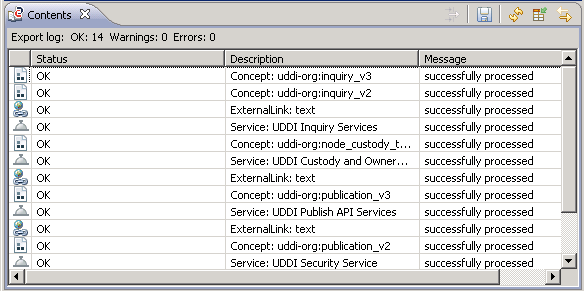Object | Exported Data |
Object of any type | Exports the XML representation of the registry object and all objects related to it, including the object's type definition, events, external links, outgoing associations and classifications. Repository folders and files related to the object and addressed by external links are also included. |
Organization | Exports the XML representation of the organization and all its child organizations. The export does not include the parent organization and the reference to it. If the exported data is to be imported later, the parent organization and the reference to it must be created after the import operation. |
Service | Exports the XML representation of the service, the service bindings and the specification links. Any file related to the service, e.g. a WSDL file, is automatically included in the export operation. |
Object type (category) | Exports the schema file (XSD) and icon file of the object type from the repository as well as the XML representation of the corresponding external links from the registry. You can optionally include all registry objects of the type. |
Taxonomy | Exports the XML representation of the taxonomy and all its categories. You can optionally include all registry objects that are classified by the taxonomy and/or its categories. |
Category | Exports the XML representation of the category and all its subcategories. You can optionally include all registry objects that are classified by the category and its subcategories. |
Option | Description |
Include instances for selected categories or types | Includes instances of the selected type. |
Delete after export | Deletes the selected object after export. However, you cannot delete an object if additional references to it exist in the registry. |
Minimize audit trail | Minimizes the number of auditable events that can be exported. If only one auditable event of the specific type exists, then only this auditable event is exported. If two or more auditable events of the type exist, then the chronologically first and last auditable events are exported. |