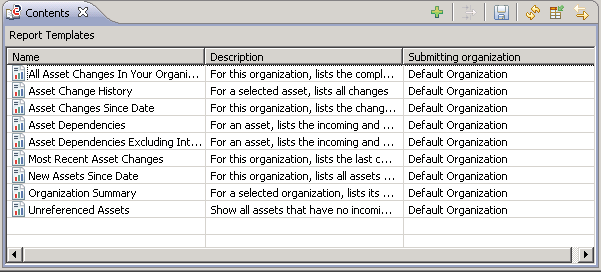
Icon | Name | Action |
 | Add Object/Object Type | Starts a wizard for creating a new object. Specify the new object's properties in the wizard, as requested. |
 | Customize | Opens a dialog where you can customize the
Customize Dialog for an impact analysis. |
 | Save Report | Saves the current contents of the view to a file in HTML format. You can specify the path and name of the file in a dialog. |
 | Refresh | Updates the view's contents. |
 | Select Columns | Opens a dialog where you can select the columns to be displayed in the table. |
 | Synchronize Other Views | Toggles the selection mode in the Contents view. When the button is not pressed, you have to double-click an entry in the view to focus the corresponding object in the
Registry Explorer View. When the button is pressed, a single click focuses the object. Note that an object in the Registry Explorer is only focused if the  button is pressed in these views. button is pressed in these views.The Workbench remembers the selection mode you have set for the Contents view. The next time you open the view, the selection mode is set as you have left it. |