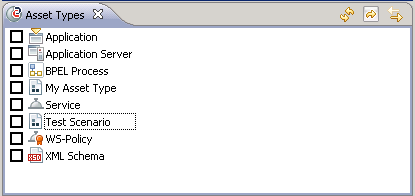
Icon | Name | Action |
 | Refresh | Updates the view's contents. |
 | Update Contents | This button is only relevant when the  button is not pressed. button is not pressed.To display assets of certain types in the Contents view, select the checkboxes for the required types in the Asset types view. Then click  or double click a type entry in the view to update the Contents view. or double click a type entry in the view to update the Contents view. |
 | Synchronize Other Views | Toggles the selection mode in the Asset Types view. When the button is pressed, you just select a checkbox for an asset type and the Contents view is updated immediately. When the button is not pressed, you first select the checkboxes for the required asset types. Then you click  or double click an entry in the view to update the Contents view. or double click an entry in the view to update the Contents view.The Workbench remembers the selection mode you have set for the Asset Types view. The next time you start the CentraSite Eclipse GUI, the selection mode is set as you have left it. |