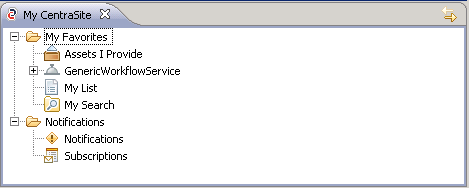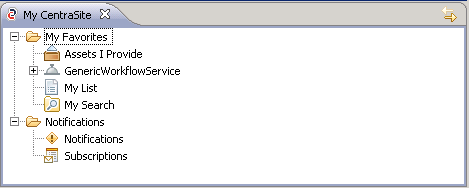Using the My Favorites folder, you can access and manage your favorite
Assets and Registry Objects and
Supporting Documents and Resources. You can
Using Favorites any registry objects, folders or files to your favorites list and manage the entries in the list.
The My Favorites folder also allows you to access the assets for which you are registered as owner. Using the Assets I Provide entry, you can display the corresponding registry objects in the
Contents View. Besides your own assets, the My Favorites folder also displays searches and lists you have saved in
CentraSite. You can display the elements contained in a list in the Contents view, and you can delete lists. You can run a saved search, and you can delete queries that you do not need any more.
In addition to managing your favorites, the My
CentraSite view allows you to access your
Notifications. Using the Notifications entry, you can display the list of change notifications you have received for your notification requests in the
Contents View. Using the Subscriptions entry, you can display the list of registry objects for which you have registered a notification request.