In the Mainframe Navigation view, the z/OS volumes are shown when you expand the Volumes folder of a z/OS node.
This document covers the following topics:
Before displaying z/OS volumes, you can define a filter so that only those volumes are shown which correspond to your filter criteria.
 To define a filter
To define a filter
In the Mainframe Navigation view, select the Volumes folder in the appropriate server node.
Invoke the context menu and choose .
Or:
Press F3.
The following dialog box appears:
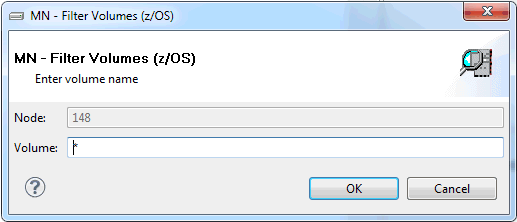
Enter the filter criteria for the volumes that are to be shown. You can use a combination of strings and wildcards (* and _) to display the volumes matching the volume name pattern.
Choose the button.
Before displaying datasets on a z/OS volume, you can define a filter so that only those datasets are shown which correspond to your filter criteria.
 To define a filter
To define a filter
Select a volume in the Mainframe Navigation view.
Invoke the context menu and choose .
Or:
Press F3.
The following dialog box appears:
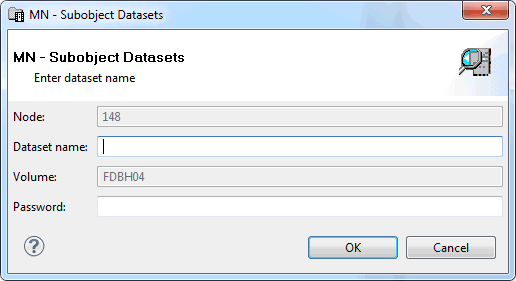
Enter the filter criteria.
| Option | Description |
|---|---|
| Dataset name | The datasets that are to be shown. You can use a combination of strings and wildcards (* and _) to display the datasets matching the dataset name pattern. |
| Password | System password if volume is protected. |
Choose the button.
You can display information about a z/OS volume.
 To display the properties of a z/OS volume
To display the properties of a z/OS volume
Select a volume in the Mainframe Navigation view.
Invoke the context menu and choose .
Or:
Press ALT+ENTER.
A properties dialog box appears.
The following information is shown on the Server page of the properties dialog box:
| Option | Description |
|---|---|
| Series | Device series. |
| Unit | Unit address. |
| Tracks per cylinder | Number of tracks per cylinder. |
| Percentage used | Percentage of disk used. |
| Total space | Total number of cylinders on disk pack. |
| Free space | Number of free cylinders and tracks on disk pack. |
| Largest unit | Number of cylinders and tracks in largest free extent. |
| Free extents | Number of free extents on disk pack. |
| SMS control | SMS-controlled device/unit (YES, NO). |