In the Mainframe Navigation view, the PDS members are shown when you expand a partitioned dataset.
This document covers the following topics:
Before displaying PDS members, you can define a filter so that only those members are shown which correspond to your filter criteria.
 To define a filter
To define a filter
In the Mainframe Navigation view, select the appropriate dataset in the folder.
Invoke the context menu and choose .
Or:
Press F3.
A dialog box appears.
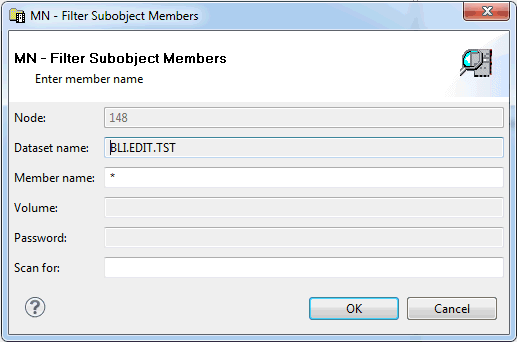
Enter the filter criteria.
| Option | Description |
|---|---|
| Member name | The members that are to be shown. You can use a combination of strings and wildcards (* and _) to display the members matching the member name pattern. |
| Scan for | When you specify a character string, only the members containing this string will be shown. |
Choose the button.
You can add a new PDS member to a z/OS dataset.
 To add a new PDS member
To add a new PDS member
In the Mainframe Navigation view, select the appropriate dataset in the folder.
Invoke the context menu and choose .
Or:
Press CTRL+N.
An empty editor window appears for the new member.
Enter the data for the new member.
See also Commands for Editing an Object.
Save the new member using the standard Eclipse functionality (for example, press CTRL+S).
A dialog box appears.
Enter the following information:
| Option | Description |
|---|---|
| Member | A name for the new member. |
| Password | System password if dataset is protected. |
Note:
It is recommended that you do not change any other values
and keep the current location for the new member.
Choose the button.
You can submit a PDS member to the operating system.
 To submit a PDS member
To submit a PDS member
Select a member in the Mainframe Navigation view.
Invoke the context menu and choose .
Or:
Press CTRL+U.
A dialog box appears, confirming that the member has been submitted.
You can display information about a PDS member. Different types of information are shown for normal PDS members and for PDS members of a load library.
 To display the properties of a PDS member
To display the properties of a PDS member
Select a member in the Mainframe Navigation view.
Invoke the context menu and choose .
Or:
Press ALT+ENTER.
A properties dialog box appears.
The following topics are covered below:
The properties dialog box for a normal PDS member provides the following information on the Server page:
| Tab | Option | Description | |
|---|---|---|---|
| Member | Version | Version number of the member. | |
| Creation date | Date in format YYYY-MM-DD when the member was created. | ||
| Last modification | Date in format YYYY-MM-DD when the member was last modified. | ||
| User ID | User who last modified the member. | ||
| Initial | Initial size of this version. | ||
| Size | Number of lines in the member. | ||
| Dataset | Device type | The specified volume or the generic identifier from which a volume is to be selected (for example, 3380). | |
| Organization | For example: | ||
| PO | PDS | ||
| PS | Sequential dataset | ||
| DA | Direct access | ||
| Record format | For example: | ||
| FB | Fixed block | ||
| VB | Variable block | ||
| FBA | Fixed block, ANSI control characters | ||
| Record length | Record length in bytes. | ||
| Block size | Block size in bytes. | ||
The properties dialog box for a PDS member of a load library provides the following information on the Server page:
| Tab | Option | Description |
|---|---|---|
| Member | Length | Member's length in bytes. |
| Hex | Member's length in bytes in hexadecimal format. | |
| Attribute | The member's attributes in keyword format. The relevant keywords are separated by one blank. For possible values, see the description of the MODULE-ATTRIBUTES field in the LIB-DIRECTORY view in the Entire System Server User's Guide. | |
| Entry point | Entry point of the load module. | |
| Linkage date | Date of linkage/zap in format YYYY-MM-DD. | |
| Linkage editor | Name of linkage/zap editor. | |
| Version | Version of linkage/zap editor. | |
| ZAPS | Displays the number of applied zaps. | |
| Unresolved | Displays the number of unresolved external references. | |
| Dataset | Provides the same information as the properties dialog box for a normal PDS member. See the above table. | |