This section describes the Object-Browse code generator. The following topics are covered:
The Object-Browse code generator creates the browse subprogram for an object, as well as three parameter data areas:
| Data Area | Description |
|---|---|
| Object PDA | Defines the returned row data. |
| Object key PDA | Defines the search key values. |
| Restricted PDA | Contains private data used internally by the browse object to maintain context. |
 To generate an object-browse subprogram and data areas
To generate an object-browse subprogram and data areas
Open the context menu in the Project Explorer view for the NaturalONE project into which you want to generate the modules.
Or:
Open the context menu in the Project
Explorer view for the library into which you want to generate the
modules.
Select .
The Define Object Browse Details panel is displayed. For example:
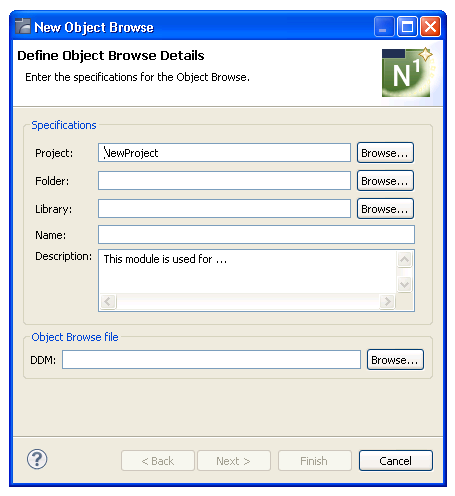
Type the location of the Natural library in which to generate the subprogram and associated modules in Library.
The library must currently exist.
Or:
Select to display a window
listing the existing libraries for selection.
Note:
The libraries listed for selection are based on the
current project.
Type the name of the object-browse subprogram in Name.
Select the DDM for the object-browse subprogram in DDM.
Tip:
The DDMs are typically located in the SYSTEM
library.
Using this panel, you can:
| Task | Procedure |
|---|---|
| Select another NaturalONE project in which to generate the object-browse modules. | Type the name of the project in Project or select to display a window listing the existing projects for selection. The project must currently exist. |
| Select a folder in which to generate the object-browse modules. | Type the name of the folder in
Folder or select to display
a window listing the existing folders for selection. The folder must currently
exist within the selected NaturalONE project.
Note: |
| Change or provide a description of the object-browse subprogram. | Type a brief description in Description. |
Select .
The Change Defaults panel is displayed. For example:
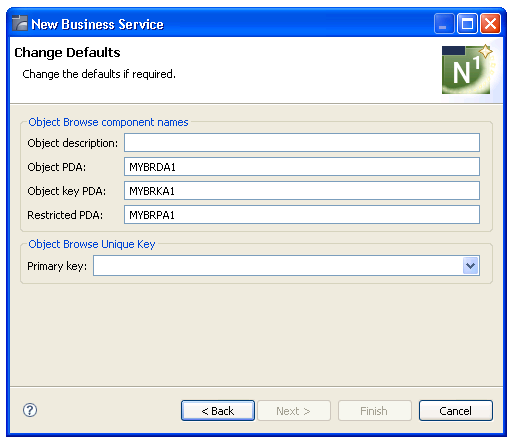
This panel displays the default specification values for the subprogram to be generated. Using this panel, you can:
| Task | Procedure |
|---|---|
| Provide a description of the subprogram to be generated. | Type the description in Object description. |
| Change the name of the object PDA. | Type the name in Object PDA. |
| Change the name of the object key PDA. | Type the name in Object key PDA. |
| Change the name of the restricted PDA. | Type the name in Restricted PDA. |
| Define the primary key field used for browse operations. | Select the field in
Primary key.
Note: |
Select .
When generation is complete, the available user exits are displayed in the Outline view (see User Exits for the Object-Browse Subprogram) and the generated modules are displayed in the Project Explorer. For example:
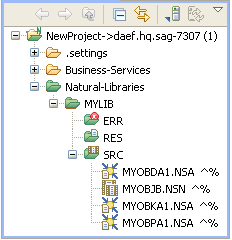
These modules are:
| Module | Description |
|---|---|
| MYOBDA1.NSA | Object PDA |
| MYOBJB.NSN | Object-browse subprogram |
| MYOBKA1.NSA | Object key PDA |
| MYOBPA1.NSA | Restricted PDA |
The subprogram is displayed in the editor view. For example:
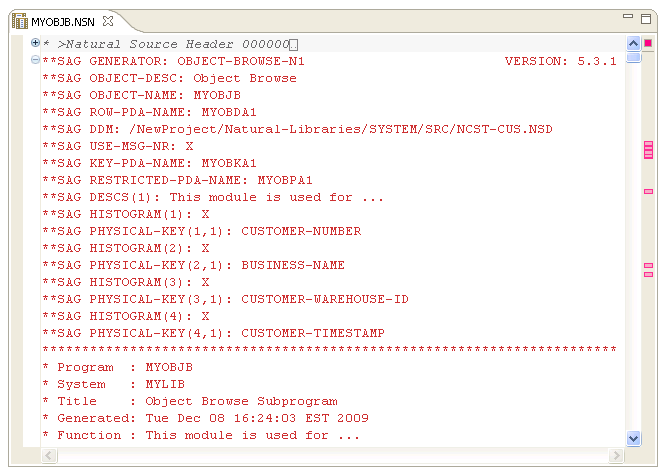
Save the subprogram and associated modules.
At this point, you can:
Define user exits for the subprogram. For information, see Defining User Exits.
Use the NaturalONE Testing option to test the subprogram. For information, see Test a Subprogram Directly in Application Testing.
Use NaturalONE functionality to upload the generated subprogram to the server.
The Outline view for the object-browse subprogram displays the available user exits. For example:
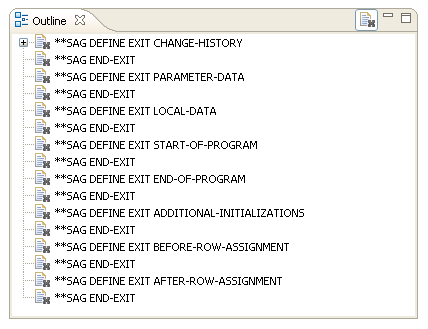
You can use these exits to define additional processing.
Notes: