You can use the Ant script wizard to create XML-based Ant scripts to run unit test files (file extension .bsrvtst, .exttst, .nattst, and .seqtst). You can run the Ant script from within NaturalONE or use the external command file to execute tests via a command line. The wizard generates the following files:
build.xml (contains the Ant script)
run.cmd (contains the DOS command file to run the script)
This document covers the following topics:
For information on creating unit test files, see:
If you use an RPC environment connection ID, the ID must be setup before running the wizard. For information, refer to the EntireX documentation.
This section describes how to create the build.xml and run.cmd files.
 To create the Ant script
To create the Ant script
Select on the menu.
The Select a wizard panel is displayed.
Select .
For example:
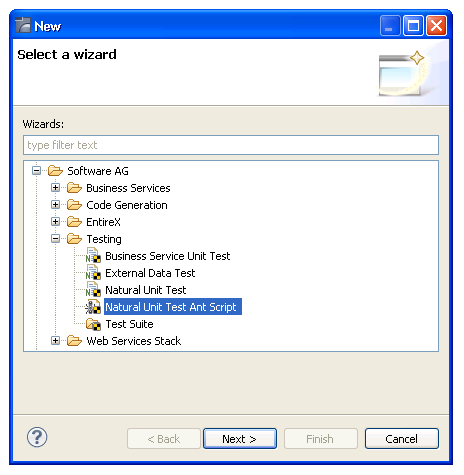
Select .
The Ant information panel is displayed. For example:
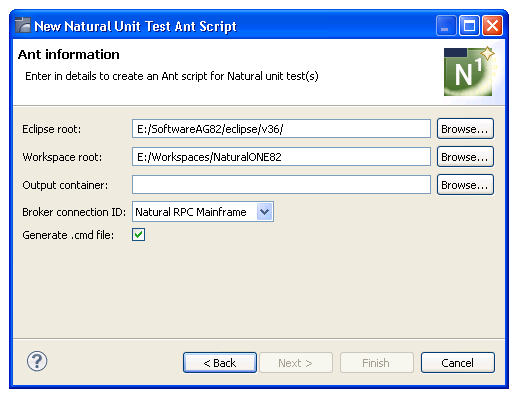
Using this panel, you can:
| Task | Procedure |
|---|---|
| Change the location of the default root folder in Eclipse. | Select a new folder in Eclipse root. |
| Change the location of the default workspace folder. | Select a new folder in Workspace root. |
| Change the Broker connection ID. | Select a new ID in Broker connection ID. |
| Suppress the generation of the run.cmd file containing the DOS command file that runs the script. | Deselect Generate .cmd file. |
Type the name of the Natural project in Output container or select to display a list of available projects for selection.
Select .
The Item Selection panel is displayed. For example:
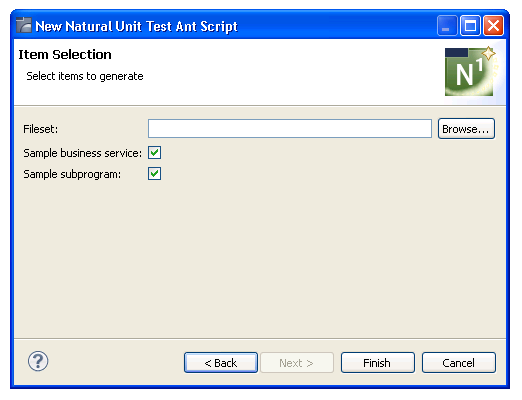
Using this panel, you can:
| Task | Procedure |
|---|---|
| Suppress the generation of a sample business service. | Deselect Sample business service. |
| Suppress the generation of a sample subprogram. | Deselect Sample subprogram. |
Select the location of the default fileset folder (the workspace root folder and the output container folder) in Fileset.
Select .
The generated build.xml and run.cmd files are displayed in the Navigator view. For example:
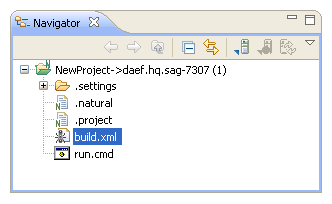
The build.xml file is displayed in the editor view. For example:
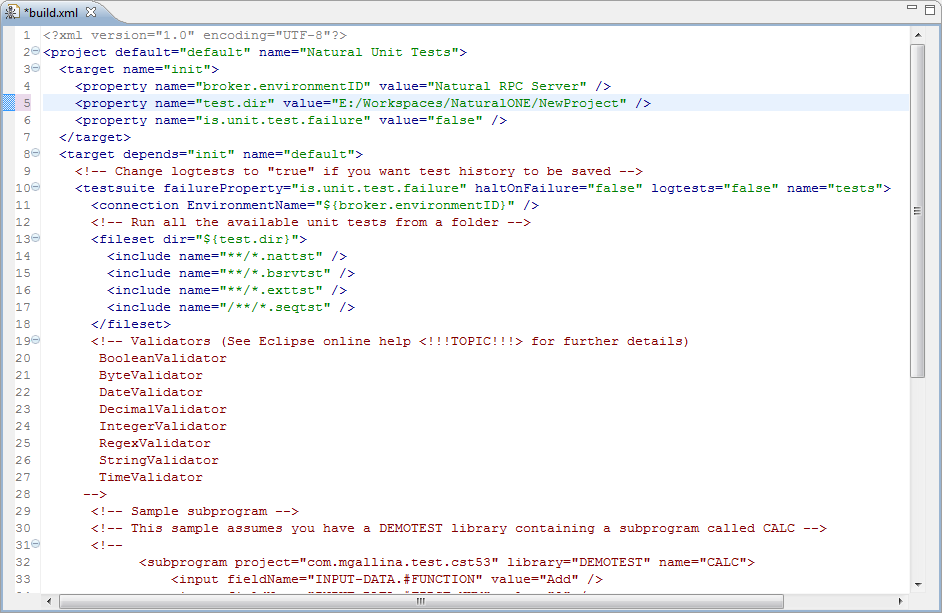
Refine the parameters for the testsuite Ant task as desired.
This section describes the parameters for the testsuite Ant task in the generated build.xml file. The following topics are covered:
Represents the set of Natural unit tests to be run.
It is assumed that all necessary resources to run the tests are contained within a NaturalONE project. To run subprogram tests, a local copy of the subprogram file (.nsn file) must be in the correct Natural Library folder. To run business service tests, the folder must contain the domain file, steplib file associated with the domain, and all subprogram file(s) referenced by the business service.
Each testsuite contains a connection node that defines how the tests will connect the Natural server.
There are three ways to run Natural unit tests:
Create the units tests in NaturalONE using one of the Unit test wizards and then add a fileset subnode that will load the generated .bsrvtst, .exttst, or .nattst files
Add a subprogram node to test a specific subprogram
Add a businessService node to test a specific business service
| Attribute | Description | Required |
|---|---|---|
| failureProperty | Name of the Ant property that will be set to "true" when one or more unit tests fail. | No |
| haltOnFailure | Value indicating whether to halt the Ant script by throwing an Ant build exception upon receiving the first unit test failure. Valid values are "true" (halt the Ant script upon first failure) or "false" (run all unit tests regardless of failure). By default, this option is false. | No |
| logtests | Value indicating whether to log and save test history to the Testing-History folder. Valid values are "true" (save test history) or "false" (do not save test history). By default, this option is false. | No |
| name | Name used by the testsuite for output information in the test logs and Ant build log. | No |
| setProjectSteplibs | Value indicating whether the steplibs
from the Natural project are set in the RPC server environment.
Note: |
No |
This section describes parameters that are specified as nested elements. The following topics are covered:
Defines the connection settings to use to communicate with the Natural server.
Parameters:
| Attribute | Description | Required |
|---|---|---|
| address | Broker address (when a broker ID is specified). | Mandatory when brokerID is used |
| brokerID | Broker ID for the connection. | Either brokerID or environmentName |
| environmentName | Name of an EntireX RPC connection configured in Eclipse. | Either environmentName or brokerID |
| logon | Whether a Natural logon is required. | Optional and only when brokerID is used |
| password | Password for the connection. | No |
| rpcUserID | RPC user ID for the connection. | Optional (used with secured Natural environments) |
| rpcPassword | RPC password for the connection. | Optional (used with secured Natural environments) |
| userID | User ID for the connection. | Mandatory when brokerID is used |
Runs a set of unit test files.
Parameters:
| Attribute | Description | Required |
|---|---|---|
| dir | Name of the folder/project containing the unit test files. | Yes |
Parameters specified as nested elements:
| Parameter | Description |
|---|---|
| include name | Name of the unit test(s) to run. For
example, include name="**/*.bsrvtst" / will run all business
service unit tests in the specified folder/project.
|
Runs a single test against a subprogram.
Parameters:
| Attribute | Description | Required |
|---|---|---|
| project | Name of the Eclipse Natural project containing the subprogram. | Yes |
| library | Natural library containing the subprogram. | Yes |
| name | Name of the subprogram to execute, excluding the file extension (.NSN). | Yes |
Parameters specified as nested elements:
| Parameter | Description |
|---|---|
| input | See input. |
| validate | See validate. |
Runs a single test against a business service.
Parameters:
| Attribute | Description | Required |
|---|---|---|
| project | Name of the Eclipse Natural project containing the business service. | Yes |
| domain | Name of the domain containing the business service. | Yes |
| name | Name of the business service to run. | Yes |
| version | Version of the business service to run. | Yes |
| method | Name of the method to test. | Yes |
Parameters specified as nested elements:
| Parameter | Description |
|---|---|
| input | See input. |
| validate | See validate. |
Specifies the value for a field to be used for input.
Parameters:
| Attribute | Description | Required |
|---|---|---|
| name | Fully qualified field name in the
format:
[level one].[name] |
Yes |
| value | Value to assign to the field. | Yes |
Specifies the field to be validated when it is returned by the call to the server.
Parameters:
| Attribute | Description | Required |
|---|---|---|
| name | Fully qualified field name in the
format:
[level one].[name] |
Yes |
| type | Type of validator to use (see the following table). | Yes |
| value | Value to assign to the field. | Yes |
Validators:
| Type | Description |
|---|---|
| BooleanValidator | Validates Boolean values. True values are: x, t , true, or 1. |
| ByteValidator | Compares an array of bytes. |
| ComparisonValidator | Compares values based on mathematical expressions (for example, ">", "<", "=", "<=", ">="). |
| DateValidator | Compares dates. The value is in the format: MON DD, YYYY (where MON is a 3-character abbreviation for a month name). |
| DecimalValidator | Compares decimal values. |
| IntegerValidator | Compares integer values. Decimals will be truncated. |
| RegexValidator | Verifies that the value in the field matches a regular expression. |
| StringValidator | Compares the value in the field against a string. |
| TimeValidator | Compares the value in the field against a time. Time is in the format: MMM d, yyyy hh:mm:ss.SSS. |
Usually, when running the Ant Testing script from within NaturalONE or from the command line, the standard output of the script is sufficient to determine the outcome of the test as well as the errors that might have happened in single test steps during the run. However, when the test is run within a continuous integration tool like Jenkins or Hudson, a different output style might be desirable. It is possible to enable an additional JUnit-style output for the Ant Testing scripts. While the standard console output remains the same, an additional file is written which can then be used for example as the input file for a JUnit post-build action.
To switch on additional JUnit-style output, uncomment the following
line in the generated run.cmd script:
set listener=-listener com.softwareag.naturalone.gen.nbs.eclipse.ant.NaturalTestingJunitLogger
The JUnit-style output will then be written to a file named
log.xml. The name of the file can be changed by editing
the following line in the generated build.xml Ant script:
<property name="NaturalTestingJunitLogger.file" value="log.xml" />
The value log.xml can be exchanged with a name of your
choice. Also fully qualified paths can be specified here.
When this has been defined, the resulting file can be used as input, for example in the Publish JUnit test result report post-build action in a Jenkins job.