This section describes how to set preferences for the supplied test function. The following topics are covered:
The preferences for Application Testing are set in the Preferences dialog box of Eclipse.
 To show the preferences for Application Testing
To show the preferences for Application Testing
From the menu, choose .
In the tree of the resulting dialog box, expand the Software AG node and then select the Testing node.
The Testing page is displayed.
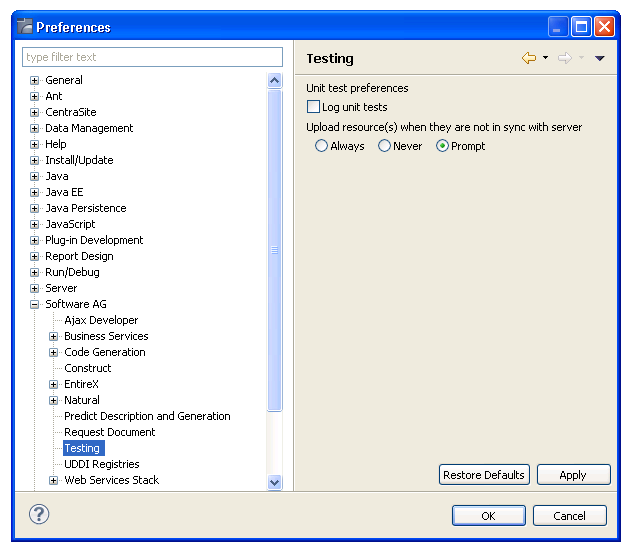
 To set logging preferences
To set logging preferences
Display the Testing page as described above.
Select Log unit tests.
Unit test log files will be created automatically each time a unit test is executed. The log files are stored in the Testing-History folder within the NaturalONE project in which the unit test was executed and include a .tstlog file extension. For example:
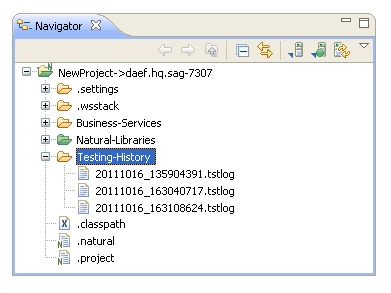
Note:
If this option is not selected, the log files will not be
created.
Select to save the preferences.
When testing a subprogram, a message may be displayed indicating that a local resource has not been uploaded to the server and synchronized with the server resource. You can set preferences for this option.
 To set server synchronization preferences
To set server synchronization preferences
Display the Testing page as described above.
Select one of the options listed in Upload resource(s) when they are not in sync with server.
These options are:
| Option | Description |
|---|---|
| Always | Resource(s) are always uploaded to the server when not in sync. |
| Never | Resource(s) are never uploaded to the server when not in sync. |
| Prompt | A window is displayed to select an option. |
Select to save the preferences.