This section describes how to generate a new steplib into a NaturalONE project. The steplib file will be created locally.
![]() To generate a new steplib:
To generate a new steplib:
Open the context menu for the project.
Select .
The Define Steplib Details panel is displayed, showing the name of the project. For example:

Type the name of the steplib in Name.
Note:
If the steplib currently exists, a message will be
displayed.
Optionally, you can:
| Task | Procedure |
|---|---|
| Select another NaturalONE project into which to generate the steplib. | Type the name of the project in Project or select to display a window listing the existing projects for selection. The project must currently exist. |
| Retrieve the steplib definitions for a secured library. | Type the name of the library in
Natural library or select to
choose the library from a list of available libraries.
Notes:
|
Select to generate the steplib file.
The generated items are added to your NaturalONE project and the new steplib is now listed in the Navigator view. For example:
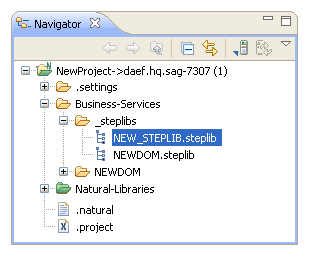
Open the steplib file to display details in the editor view. For example:

Note:
By default, the settings defined in Properties >
Natural > Steplibs on the context menu for the project are used
as the default steplib chain.
Add step libraries to the steplib chain in Library List.
For information, see Add a Step Library to the Steplib Chain.
Save the steplib file.
Note:
You can upload the file to the server using standard
NaturalONE functionality.