This section describes how to generate a new domain into a NaturalONE project. The domain file will be created locally.
Note:
You can upload the file to the server using standard
NaturalONE functionality.
![]() To generate a new domain:
To generate a new domain:
Open the context menu for the project.
Select .
The Define Domain Details panel is displayed, showing the name of the project. For example:
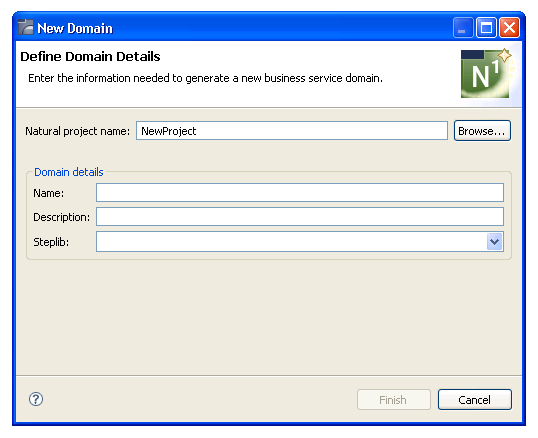
Note:
If this is not the project into which you want to generate the
domain, select to choose a different NaturalONE
project.
Type the name of the domain in Name.
Note:
The wizard will check the server connection to verify whether the
domain currently exists. If it does, a message is displayed. You can either
overwrite the existing domain or enter a new name.
Type a brief description of the domain in Description.
Select the steplib in Steplib.
By default, the steplib name is the same as the domain name.
Select to generate the domain file (and possibly the associated steplib file).
The generated items are added to your NaturalONE project and the new domain is now listed in the Navigator view. For example:
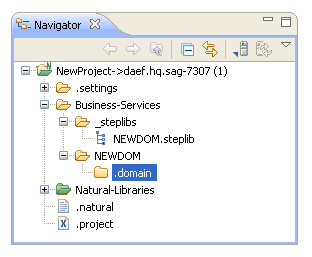
Note:
The generated steplib file is also displayed (see NEWDOM.steplib
in the example above).
Open the domain to display details in the editor view.
For example:
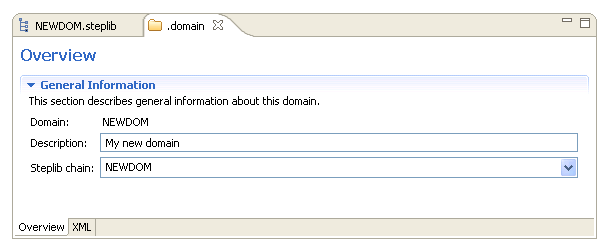
Save the domain file.