This section describes how to generate a new steplib chain for your business services. This file defines a set of Natural libraries that a business service dispatch server must access to call a subprogram or proxy. The dispatch server accesses the libraries in the order they are listed in the steplib file.
![]() To create a new steplib:
To create a new steplib:
Open the context menu for NewProject in the Navigator view.
Select .
The Define Steplib Details panel is displayed. For example:

Type "NEWSL" over the default name in Name.
Select to generate the steplib file.
The generated items are added to your project and the new steplib is now listed in the Navigator view. For example:
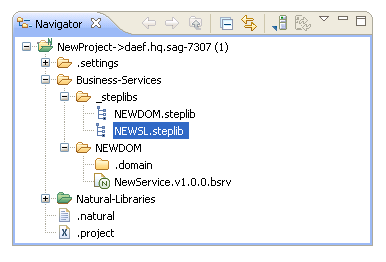
The steplib file is displayed in the editor view. For example:
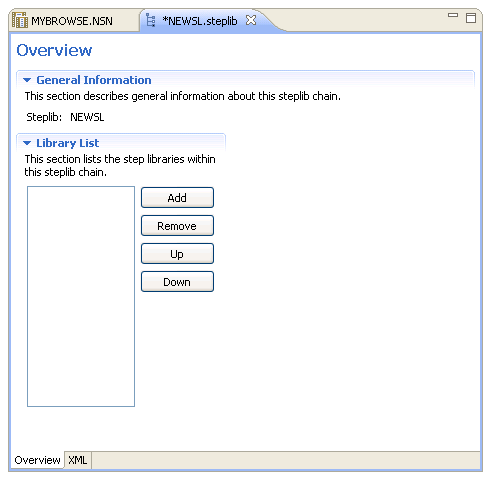
Tip:
The settings defined in Properties > Natural >
Steplibs on the context menu for the project can be used to populate
the Library List.
Select .
The Library Information section is displayed. For example:
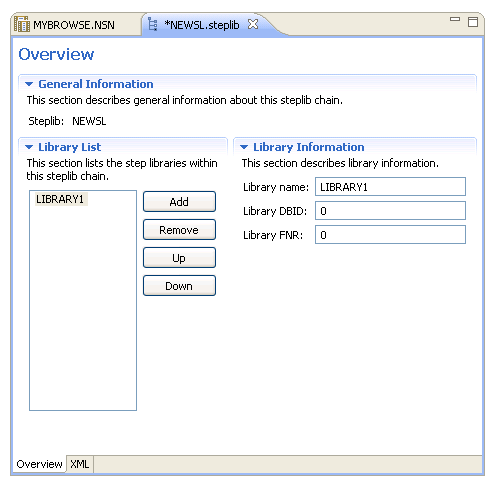
Type "MYLIB" over the default name in Library name.
Note:
The DBID and FNR values are not required; they are only used in
advanced configurations when uploading to the server.
Select .
Type "SYSTEM" over the default name in Library name.
The MYLIB and SYSTEM step libraries are now part of the NEWSL steplib chain. For example:
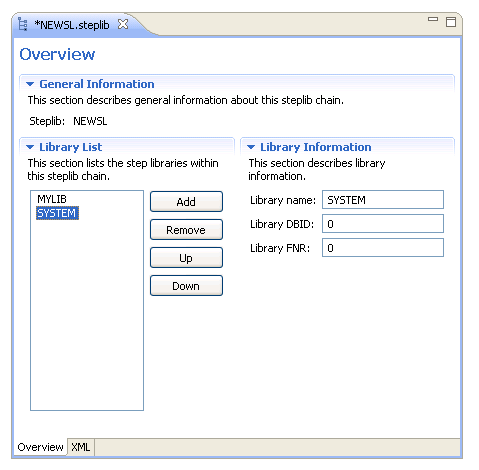
Save the steplib file.