This document covers the following topics:
This document provides product-specific instructions for installing NaturalONE. It is intended for use with Using the Software AG Installer. That guide explains how to prepare your machine to use the Software AG Installer, and how to use the Software AG Installer and Software AG Uninstaller to install and uninstall your products. The most up-to-date version of Using the Software AG Installer is always available in the NaturalONE product documentation at http://documentation.softwareag.com/.
NaturalONE is part of the Software AG Designer. The following graphic shows the NaturalONE components that can be installed with NaturalONE. The Application Development functionality is mandatory; NaturalONE cannot be installed without this. The other components are optional. Some of the optional components require that additional software is installed on a server. See also What is NaturalONE? in the Introduction.
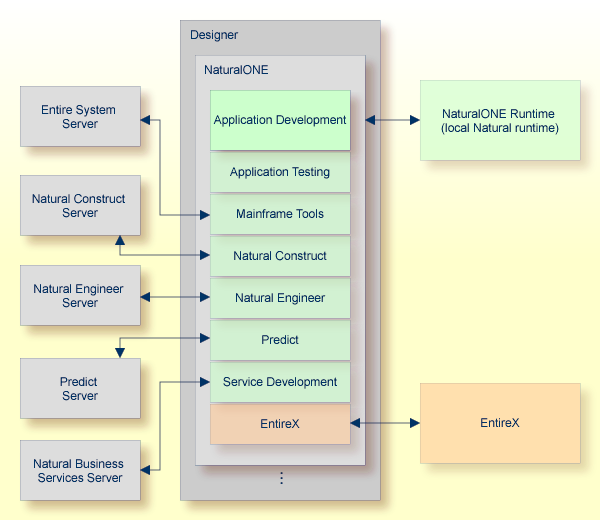
Note:
NaturalONE's Lifecycle Manager is not included in the above graphic since it has no dedicated Eclipse plug-in. The Lifecycle
Manager makes use of CentraSite Control which runs in a browser.
Software AG strongly recommends that you create an installation image of your Software products and store it on your internal network before installing. You should create an image for each operating system covered by your license agreement on which you plan to install (for example, 32-bit, 64-bit, or both). This will help you reduce WAN traffic and speed up installation, and ensure consistency across installations over time, since the installer provides only the latest release of each product.
Shut down all products that are running on the machine on which you are going to install. To be on the safe side, also shut down all Software AG services; use the instructions provided in the documentation of the corresponding Software AG product.
Important:
For some Software AG products, the uninstaller will not be able
to remove key files that are locked by the operating system if they are not
shut down.
If you plan to install EntireX together with NaturalONE (NaturalONE's Service Development functionality requires EntireX), read the information on EntireX in the Installing webMethods Products guide before you start the NaturalONE installation. There you will find important information on topics such as sudo authentication. The most up-to-date version of Installing webMethods Products is always available at http://documentation.softwareag.com/.
NaturalONE uses the Software AG Installer. This installation documentation provides just a brief description on how to install NaturalONE directly on the target machine using the installer wizard. For detailed information on the installer wizard, see Using the Software AG Installer.
Note:
See Using the Software AG Installer also if you
want to use console mode, or if you want to install using an installation
script or installation image.
It is possible to install parallel versions of NaturalONE on one machine. In this case, you have to install each version into a separate directory.
![]() To install NaturalONE
To install NaturalONE
Software AG provides a license file for NaturalONE; the installer requires it during installation. Copy the license file to the machine on which you want to install NaturalONE. You can copy it to any temporary location. The installer will ask for the location of your license file and will then copy it to the appropriate location.
Start the Software AG Installer as described in Using the Software AG Installer.
When the first page of the Software AG Installer wizard (the so-called Welcome panel) is shown, choose the button repeatedly (and specify all required information on the shown panels) until the panel containing the product selection tree appears.
For the installation of NaturalONE, the product selection tree provides the following entries:
Designer > NaturalONE
NaturalONE 8.2 SPn
Application Development (which is shown when you expand Designer > NaturalONE) is always required. NaturalONE cannot be installed without this item. It contains the core functionality of NaturalONE which consists of the basic functionality for Natural application development plus the possibility to create rich internet applications that use the Ajax technology. All other items under Designer > NaturalONE are optional components for NaturalONE. See also What is NaturalONE in the Introduction.
A Software AG-supplied Eclipse and a number of shared plug-ins are always installed with NaturalONE. Other items in the tree (such as EntireX) are only required for service development (they are automatically selected when Service Development is also selected).
When Designer > NaturalONE (or just an item in this node) is selected, the NaturalONE 8.2 SPn item at the bottom of the tree is automatically selected. This installs the integrated NaturalONE runtime environment (which is also referred to as the "local Natural runtime"). If you want to use an already installed Natural runtime on the local machine or on a remote machine, you can deselect the NaturalONE runtime. See also Using an Existing Natural Development Server Environment.
To install the full functionality of NaturalONE, expand the Designer node and select NaturalONE.
All required items are automatically selected. This corresponds to the NaturalONE Application Development with Service enabling typical installation (see the description below).
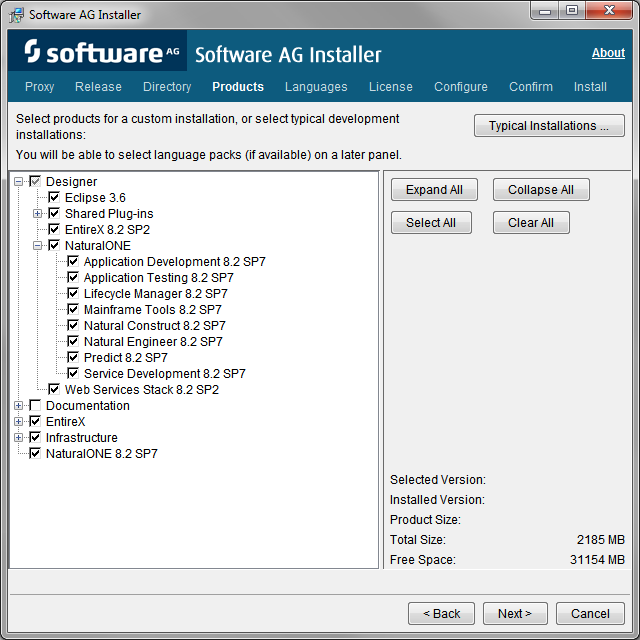
Or:
Choose the button to
display the following dialog box.
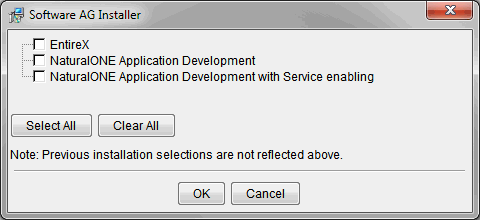
Select one of the following and choose the button:
NaturalONE Application Development
This installs the following, in addition to the Application
Development core functionality:
Lifecycle Manager
Mainframe Tools
Natural Construct
Natural Engineer
Predict
NaturalONE runtime
NaturalONE Application Development with Service
enabling
This installs the following, in addition to the Application
Development core functionality:
Application Testing
Lifecycle Manager
Mainframe Tools
Natural Construct
Natural Engineer
Predict
Service Development
NaturalONE runtime
EntireX and many other items which are required by
EntireX
Note:
For NaturalONE, it is not required that you select EntireX in this
dialog box. EntireX is automatically installed with the Application Testing or
Service Development component of NaturalONE.
If you want to install the NaturalONE documentation, expand the Documentation node in the product selection tree and select the entry for NaturalONE.
This is the HTML documentation which also includes the PDF books (as provided on http://documentation.softwareag.com/). The location of the downloaded documentation is a central directory named _documentation in the main installation directory.
Note:
The Eclipse help for a selected NaturalONE component is always installed, regardless of
your selection in this panel.
Choose the button.
Read the license agreement, select the check box to agree to the terms of the license agreement, and choose the button.
Enter the full path to the NaturalONE license file (or use the button to select it from a dialog box), and choose the button.
The installer will copy the NaturalONE license file to the common/conf directory of your NaturalONE installation.
When EntireX was selected, additional panels appear (for example, a System Management Hub panel and an EntireX panel). For detailed information on these panels, see the Installing webMethods Products guide. The most up-to-date version of this guide is always available at http://documentation.softwareag.com/.
On the last panel, review the items you have selected for installation. If the list is correct, choose the button to start the installation process.
After NaturalONE has been installed, you can start it as described in Starting NaturalONE which is part of Using NaturalONE. NaturalONE's core functionality can be used without further configuration. Additional configuration steps, however, are required in the following cases:
You want to use an Eclipse other than the Software AG-installed Eclipse. See Using Your Own Eclipse.
You installed a complete development installation, with or without the NaturalONE runtime, and you also want to use an existing Natural Development Server (NDV). See Using an Existing Natural Development Server Environment.
You installed the Mainframe Tools component. This component includes Mainframe Navigation, which requires an Entire System Server environment. See Installation and Configuration in the Mainframe Navigation documentation.
You installed the Natural Construct component, which requires a Natural Construct server environment. See Requirements in the Using Natural Construct section of the Code Generation documentation.
You installed the Natural Engineer component, which requires a Natural Engineer server environment. See Setting Up a Natural Engineer Environment in the Natural Engineer documentation.
You installed the Predict component, which requires a Predict server environment. See Setting Up a Predict Environment in the Predict Description and Generation documentation.
You installed the Service Development component, which requires a Natural Business Services server environment. See Before You Start in the Business Services documentation.
You installed a complete development installation with service-enabling, but you did not install EntireX because you want to use an existing EntireX on the local or a remote machine. See Using an EntireX RPC Environment.
You installed the Lifecycle Manager component, which requires a CentraSite environment. See System Requirements and Installation and Configuration in the Lifecycle Manager documentation.
In order to display the NaturalONE online help in Eclipse, it is
required to set the Linux environment variable
no_proxy in
/etc/sysconfig/proxy to
"localhost".
If you want to update an existing NaturalONE Version 8.2.1 installation to Version 8.2.7, it is not possible to do this as described below under Updating NaturalONE. Instead, you have to install a parallel version of NaturalONE, that is, you have to install NaturalONE Version 8.2.7 into a separate directory (not into the same directory as NaturalONE Version 8.2.1).
For NaturalONE Version 8.2.7, you have to use a different workspace. You must not use the workspace of a NaturalONE Version 8.2.1 installation.
After NaturalONE Version 8.2.7 has been installed, you have to import your Natural projects from the NaturalONE Version 8.2.1 workspace to the NaturalONE Version 8.2.7 workspace. In case you also make use of non-Software AG plug-ins, you have to reinstall these plug-ins in Eclipse (via ).
The information below applies when NaturalONE Version 8.2.2 or a later version is installed and you want to update to a newer version.
To update your NaturalONE installation, you proceed as described under Installing NaturalONE Using the Wizard. Make sure to specify the same information as for your first-time installation, that is:
specify the same directory,
specify the same items to install (for example, if you have previously installed NaturalONE using the NaturalONE Application Development with Service enabling typical installation, use the same type of installation for the update).
You uninstall NaturalONE using the Software AG Uninstaller. For information on how to use the uninstaller, see the Using the Software AG Installer guide.