In the object workspace, the z/VSE volumes are shown when you expand the VSE Volumes folder of a z/VSE node. Example:
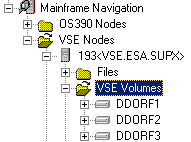
This document covers the following topics:
Before displaying z/VSE volumes, you can define a filter so that only those volumes are shown which correspond to your filter criteria.
 To define a filter
To define a filter
In the object workspace, select the VSE Volumes folder in the appropriate node.
Invoke the context menu and choose .
The following dialog box appears:
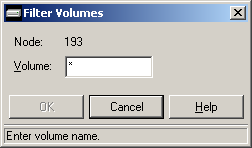
Enter the filter criteria for the volumes that are to be shown.
Choose the button.
The number of objects shown in the list view window depends on whether or not a filter has been defined for the z/VSE volumes (see Filtering z/VSE Volumes).
 To list z/VSE volumes
To list z/VSE volumes
In the object workspace, select the VSE Volumes folder in the appropriate node.
Invoke the context menu and choose .
Or:
Press F8.
The volumes are shown in the list view window. Example:
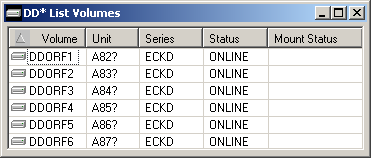
The list contains the following columns:
| Column | Description | |
|---|---|---|
| Volume | Volume serial number | |
| Unit | Unit address. | |
| Series | Device series. | |
| Status | Device status. Possible values: | |
| CHANGE | Device status is changing. | |
| OFFLINE | Device is offline. | |
| ONLINE | Device is online. | |
| Mount Status | Device mount status. Possible values: | |
| MOUNT PEND | Mount is pending. | |
| NOT READY | Device not ready. | |
| REMOVABLE | Device is removable (a tape, for example). | |
| RESERVED | Device is reserved. | |
| RESIDENT | Device is resident (a hard disk, for example). | |
Before displaying the files on a z/VSE volume, you can define a filter so that only those files are shown which correspond to your filter criteria.
 To define a filter
To define a filter
Select a volume in the object workspace or list view window.
Invoke the context menu and choose .
The following dialog box appears:
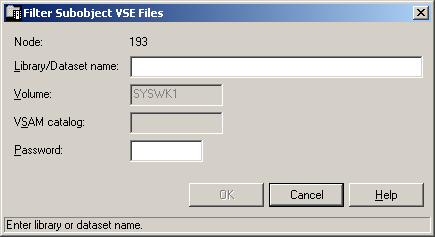
Enter the filter criteria.
| Option | Description |
|---|---|
| Library/Dataset name | The files that are to be displayed. You can use a combination of strings and wildcards (* and _) to display the files matching the dataset name pattern. |
| Password | System password if volume is protected. |
Choose the button.
The number of objects shown in the list view window depends on whether or not a filter has been defined for the files on a z/VSE volume (see Filtering Files on z/VSE Volumes).
 To list files on a z/VSE volume
To list files on a z/VSE volume
Select a volume in the object workspace or list view window.
Invoke the context menu and choose .
Or:
Press F8.
A list of files contained on the volume shown in the list view window. Example:
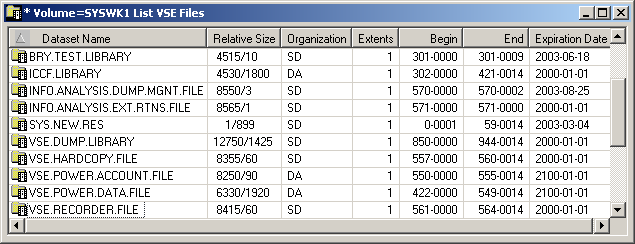
The list contains the following columns:
| Column | Description | |
|---|---|---|
| Dataset Name | Name of the file. | |
| Relative Size | For a CKD disk: | Starting block and number of blocks on which the file resides. |
| For an FBA disk: | Size of the file in blocks. | |
| Organization | Dataset organization. Possible values are: | |
| DA | Direct access. | |
| SD | Sequential disk. | |
| UN | Unknown or unidentified. | |
| VS | VSAM. | |
| Extents | Number of extents. | |
| Begin | Combination of "Starting cylinder head" and "block number" on which the file resides. | |
| End | Combination of "Ending cylinder head" and "block number" on which the file resides. | |
| Expiration Date | Date when the file will expire. Until this date is reached, each attempt to update or delete the file will cause a console message, requiring an operator reply. | |