In the object workspace, the z/VSE librarian members are shown when you expand a z/VSE sublibrary. Example:
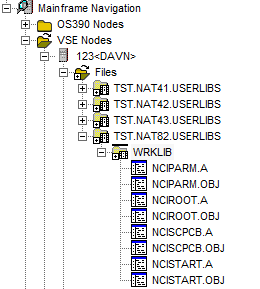
This document covers the following topics:
Before displaying the members of a z/VSE sublibrary, you can define a filter so that only those members are shown which correspond to your filter criteria.
 To define a filter
To define a filter
In the object workspace, select a sublibrary of a z/VSE file.
Or:
Select a z/VSE member in the list view window which shows a
list of members.
Invoke the context menu and choose either (when a file has been selected) or (when a member has been selected).
Or:
Press either CTRL+F3 (for the command) or F3 (for the
command).
A dialog box appears. Its name in the title bar depends on the command that has been used.
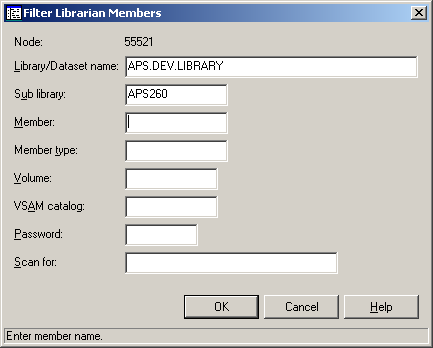
Note:
When you have chosen the command, several text boxes are
dimmed.
Enter the filter criteria.
| Option | Description | |
|---|---|---|
| Library/Dataset name * | z/VSE file which contains the sublibrary. | |
| Sublibrary * | z/VSE sublibrary which contains the member. | |
| Member | The members that are to be shown. You can use a combination of strings and wildcards (* and _) to display the members matching the member name pattern. | |
| Member type | Enter the filter criteria for a user-defined member type which has been specified in the corresponding text box at creation time. | |
| Volume * | Volume serial number (non-VSAM installations). | |
| VSAM catalog * | A name appears here only if the dataset has no label definition. | |
| Password * | System password if file is protected (VSAM only). | |
| Scan for | Enter a search string contained in the member. | |
* Cannot be modified with the command.
Choose the button.
The number of objects shown in the list view window depends on whether or not a filter has been defined for the members of a z/VSE sublibrary (see Filtering Members of a z/VSE Sublibrary).
 To list the members of a z/VSE sublibrary
To list the members of a z/VSE sublibrary
In the object workspace, select a sublibrary of a z/VSE file.
Invoke the context menu and choose .
Or:
Press F8.
The members of the selected sublibrary are shown in the list view window.
The type of information contained in the list view window depends on whether or not a string has been specified with the Scan for option of the filter criteria (see Filtering Members of a z/VSE Sublibrary).
The following topics are covered below:
When a string has not been specified with the Scan for option, all columns of the list are shown.
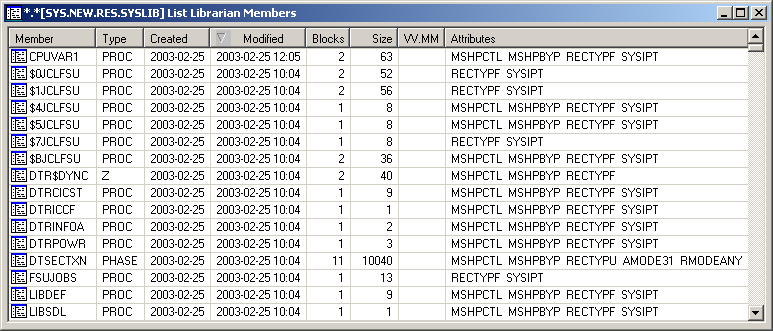
The following columns are provided:
| Column | Description |
|---|---|
| Member | Member name. |
| Type | Member type. |
| Created | Date on which the member was created. |
| Modified | Date and time of last modification. |
| Blocks | Number of blocks occupied by member. |
| Size | Number of records in member. |
| VV.MM | Version number and modification level of the current version of the member. If this field is not blank, previous versions for this member exist, and Natural ISPF versioning is active when this member is edited. |
| Attributes | Attributes of objects and phases. |
When a string has been specified with the Scan for option, only the members which contain this string are shown in the list. For example, when the string "test" has been defined, the list is shown as follows:

The following columns are provided:
| Column | Description |
|---|---|
| Member | Name of member. |
| Type | Member type. |
| Number | The number of times the string occurs in the member. |
| First Occurrence | The first line that contains the string in the member. |
You can add a new member to a z/VSE sublibrary.
 To add a new member
To add a new member
In the object workspace, select the appropriate sublibrary of a z/VSE file.
Invoke the context menu and choose .
Or:
Press CTRL+N.
An empty new member appears in an editor window in the content pane:
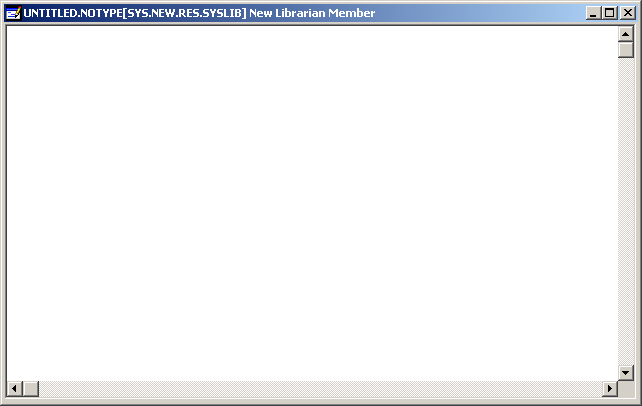
Enter the data for the new member.
See also Commands for Editing an Object.
From the menu, choose to save your data in the editor window.
The following dialog box appears.
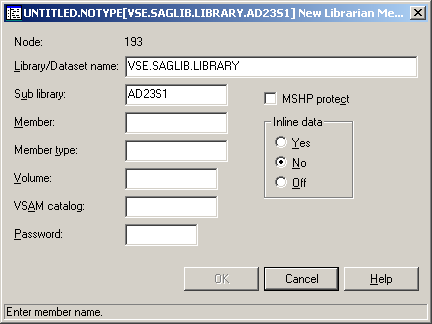
Enter the following information:
| Option | Description | |
|---|---|---|
| Library/Dataset name | Displays the dataset name last used. You can select any other dataset by overwriting this name. You can also enter a library name here (standard label), which is the name you are advised to use in direct command syntax. | |
| Sublibrary | z/VSE sublibrary. | |
| Member | Member name. | |
| Member type | Members can be grouped and listed according to a user-defined type specified in this text box at creation time. | |
| Volume | Volume serial number (non-VSAM installations). Required only if the dataset has no label definition. | |
| VSAM catalog | Required only if the dataset has no label definition (VSAM installations). | |
| Password | Enter the system password if the file is protected. Must be specified irrespective of read or write protection (VSAM only). | |
| MSHP protect | Activate this check box to bypass MSHP protection. Otherwise, leave this check box blank (relevant only for the command). | |
| Inline data | Relevant only for the command. Choose one of the following option buttons: | |
| Yes | Indicates that the member contains SYSIPT data. | |
| No | Indicates that the member does not contain SYSIPT data. | |
| Off | Switches off the SYSIPT flag for the existing member. | |
Choose the button.
You can submit a z/VSE member to the operating system.
 To submit a z/VSE member
To submit a z/VSE member
Select a member in the object workspace or list view window.
Invoke the context menu and choose .
Or:
Press CTRL+S.
A dialog box appears, confirming that the member has been submitted.
Follow mode is automatically activated. When the job has terminated, a corresponding message is shown.
Choose the button to close the dialog box.
You can display information about a z/VSE member.
 To display the properties of a z/VSE member
To display the properties of a z/VSE member
Select a member in the object workspace or list view window.
Invoke the context menu and choose .
Or:
Press ALT+ENTER.
A properties dialog box appears.
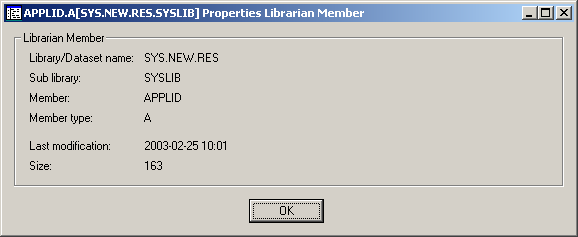
The following information is shown in this dialog box:
| Option | Description |
|---|---|
| Library/Dataset name | Name of the library or dataset which contains the sublibrary. |
| Sublibrary | Name of the sublibrary which contains the member. |
| Member | Name of the member. |
| Member type | User-defined member type which has been specified in the corresponding text box at creation time. |
| Last modification | Date (YYYY-MM-DD) and time of last modification. |
| Size | Number of records in the member. |