In the object workspace, the z/VSE sublibraries are shown when you expand a z/VSE file. Example:
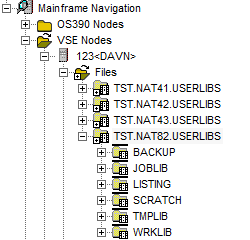
This document covers the following topics:
Before displaying the sublibraries of a z/VSE file, you can define a filter so that only those files are listed which correspond to your filter criteria.
 To define a filter
To define a filter
In the object workspace, select the appropriate file in the Files folder.
Or:
Select a file in the list view window which shows a
list of sublibraries.
Invoke the context menu and choose either (when a file has been selected in the Files folder) or (when a file has been selected in the list view window) .
Or:
Press either CTRL+F3 (for the command) or F3 (for the
command) .
A dialog box appears. Its name in the title bar depends on the command that has been used.
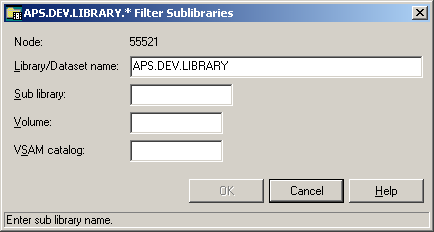
Note:
When you have chosen the command, several text boxes are
dimmed.
Enter the filter criteria.
| Option | Description |
|---|---|
| Library/Dataset name * | The files that are to be displayed. You can use a combination of strings and wildcards (* and _) to display the files matching the dataset name pattern. |
| Sublibrary | The sublibraries that are to be shown. You can use a combination of strings and wildcards (* and _) to display the sublibraries matching the sublibrary name pattern. |
| Volume * | If you do not specify a volume, only the files are listed which are currently known to Entire System Server. If you do specify a volume, the files contained in the specified volume are listed. |
| VSAM catalog * | Name of the VSAM catalog where the library is kept. Not required if dataset is defined in standard labels. |
* Cannot be modified with the command.
Choose the button.
The number of objects shown in the list view window depends on whether or not a filter has been defined for the sublibraries of a z/VSE file (see Filtering the Sublibraries of a z/VSE File).
 To list the sublibraries of a z/VSE file
To list the sublibraries of a z/VSE file
In the object workspace, select the appropriate file in the Files folder.
Invoke the context menu and choose .
Or:
Press F8.
The sublibraries of the selected file are shown in the list view window:
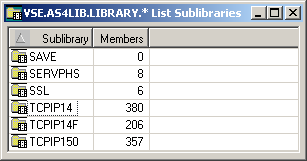
The number of members contained in a sublibrary is listed in the Members column.
See Filtering Members of a z/VSE Sublibrary in the section z/VSE Librarian Members.
See Adding a New z/VSE Member in the section z/VSE Librarian Members.