In the object workspace, the z/VSE files are shown when you expand the Files folder of a z/VSE node. Example:
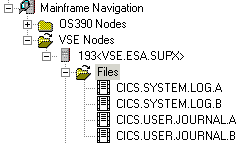
This document covers the following topics:
Before displaying z/VSE files, you can define a filter so that only those files are shown which correspond to your filter criteria.
 To define a filter
To define a filter
In the object workspace, select the Files folder in the appropriate node.
Invoke the context menu and choose .
Or:
Press F3.
The following dialog box appears:
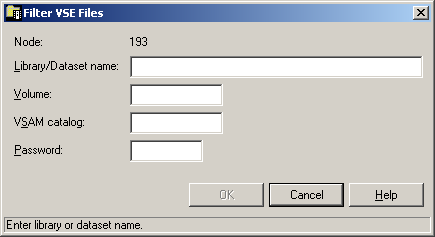
Enter the filter criteria.
| Option | Description |
|---|---|
| Library/Dataset name | The files that are to be displayed. You can use a combination of strings and wildcards (* and _) to display the files matching the dataset name pattern. |
| Volume |
If you do not specify a volume, only the files are listed which are currently known to Entire System Server. If you do specify a volume, the files contained in the specified volume are listed. |
| VSAM catalog | Name of VSAM catalog where the library is kept. Not required if dataset is defined in standard labels. |
| Password | System password if the files are protected. Must be specified irrespective of read or write protection. |
Choose the button.
The number of objects shown in the list view window depends on whether or not a filter has been defined for the z/VSE files (see Filtering z/VSE Files).
 To list z/VSE files
To list z/VSE files
In the object workspace, select the Files folder in the appropriate node.
Invoke the context menu and choose .
Or:
Press F8.
The list view window appears.
The type of information contained in the list view window depends on whether or not filter criteria for have been defined (see Filtering z/VSE Files).
The following topics are covered below:
When a volume has not been specified with the command, only the files are listed which are currently known to Entire System Server. Example:
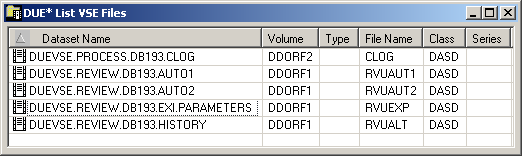
Since no volume was specified, the list of files appears as shown above with the following columns:
| Column | Description | |
|---|---|---|
| Dataset Name | Name of the file. | |
| Volume | Volume serial number. | |
| Type | Library type. Possible values: | |
| <blank> | No librarian file. | |
| LIBR | z/VSE librarian file. | |
| File Name | Library name (standard label or name generated by Entire System Server (NPRLnnn)). | |
| Class | Device class, for example: | |
| DASD | Direct access. | |
| TAPE | Tape. | |
| Series | Device series. | |
When a volume has been specified with the command, the files contained in the specified volume are shown. Example:

Since a volume was specified, the list of files appears as shown above with the following columns:
| Column | Description | |
|---|---|---|
| Dataset Name | Name of the file. | |
| Relative Size | For a CKD disk: | Starting block and number of blocks on which the file resides. |
| For an FBA disk: | Size of the file in blocks. | |
| Organization | Dataset organization. Possible values: | |
| DA | Direct access. | |
| SD | Sequential disk. | |
| UN | Unknown or unidentified. | |
| VS | VSAM. | |
| Extents | Number of extents. | |
| Begin | Combination of "Starting cylinder head" and "block number" on which the file resides. | |
| End | Combination of "Ending cylinder head" and "block number" on which the file resides. | |
| Expiration Date | Date on which the file will expire. Until this date is reached, each attempt to update or delete the file will cause a console message, requiring an operator reply. | |
Mainframe Navigation internally maintains a list of the 100 files most recently accessed by the user. This list is stored at the end of a session and is read when Mainframe Navigation is started.
The following topics are covered below:
All commands that are available for files can also be invoked from the list of recent files.
 To list recently-used z/VSE files
To list recently-used z/VSE files
In the object workspace, select the Files folder in the appropriate node.
Invoke the context menu and choose .
The list view window containing recently-used files appears in the content pane. Example:
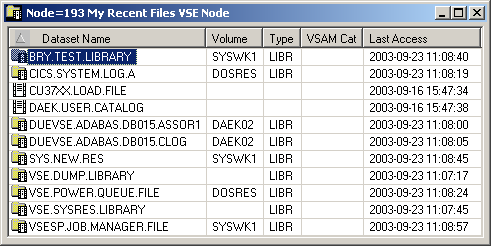
The list view window contains the following columns:
| Column | Description | |
|---|---|---|
| Dataset Name | Name of the file. | |
| Volume | Volume serial number. | |
| Type | Library type. Possible values: | |
| <blank> | No librarian file. | |
| LIBR | z/VSE librarian file. | |
| VSAM Cat | Name of the VSAM catalog where the library is kept. | |
| Last Access | Date (YYYY-MM-DD) and time the file was last accessed. | |
You can remove a file from the list of recent files. This does not delete the file on the server.
 To remove a z/VSE file from the list of recent files
To remove a z/VSE file from the list of recent files
In the list of recent files, select the dataset to be removed.
Invoke the context menu and choose .
You can synchronize the list of recent files with the data on the server. List entries which no longer exist on the server (for example, because they have been renamed or deleted) are deleted from the list of recent files.
 To synchronize the list of recent files for z/VSE files
To synchronize the list of recent files for z/VSE files
In the object workspace, select the Files folder in the appropriate node.
Invoke the context menu and choose .
A dialog box appears, asking to confirm the synchronize function for the selected object.
Choose the button to synchronize the list of recent files.
This command is generally issued for an existing file. The allocation information for the existing item is displayed and you can overwrite the name and modify the specifications for the new item.
 To allocate a z/VSE file
To allocate a z/VSE file
In the object workspace, select a file either in the Files folder or in the z/VSE Volumes folder.
Invoke the context menu and choose .
The following window appears in the content pane:
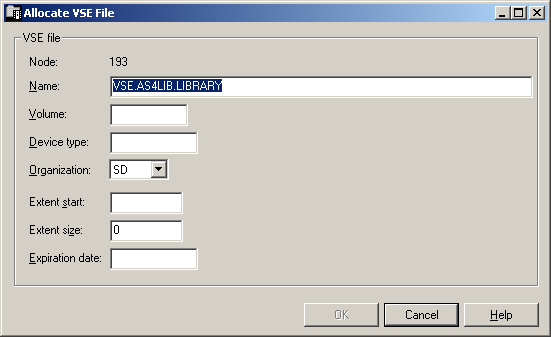
Enter a new name for the file and enter or change other parameters as described in the table below:
| Option | Description | |
|---|---|---|
| Node | Node containing the file. | |
| Name | File name. | |
| Volume | Serial number of the volume on which the file is to be allocated. | |
| Device type | If you do not specify a volume, specify the generic identifier from which a volume is to be selected (for example, 3380). | |
| Organization | Possible values: | |
| SD | Sequential disk. | |
| SD/L | Sequential disk, Librarian file. | |
| VS | VSAM. | |
| VS/L | VSAM, Librarian file. | |
| DA | Direct access. | |
| Extent start | Track number on CKD disks and block number on FBA disks on which extent is to start. If you leave this text box blank, any free space is found and allocated. | |
| Extent size | Tracks on CKD disks and blocks on FBA disks. | |
| Expiration date | Date when the file expires. Until this date is reached, each attempt to update or delete the file causes a console message, requiring an operator reply. | |
Choose the button.
A dialog box appears, informing you that the file was allocated at a specific track number.
Choose the button to allocate another file.
Or:
Choose the button to finish
allocation.
You can display information about a z/VSE file.
 To display the properties of a z/VSE file
To display the properties of a z/VSE file
In the object workspace, select the appropriate file in the folder.
Invoke the context menu and choose .
Or:
Press ALT+ENTER.
The following dialog box appears:
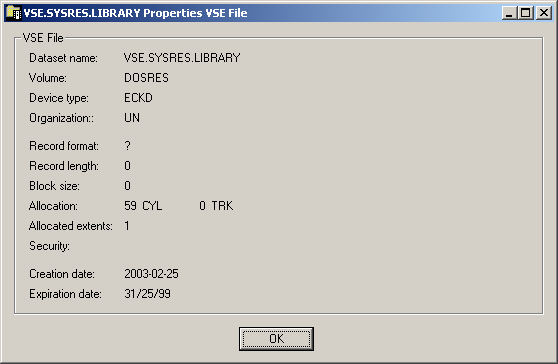
The following information is shown in this dialog box:
| Option | Description | |
|---|---|---|
| Dataset name | Name of the file. | |
| Volume | Serial number of the volume on which the file is allocated. | |
| Device type | If a volume is not specified, this is the generic identifier from which a volume is to be selected (for example, 3380). | |
| Organization | Dataset organization. Possible values: | |
| DA | Direct access. | |
| SD | Sequential disk. | |
| UN | Unknown or unidentified. | |
| VS | VSAM. | |
| Record format | For example: | |
| FB | Fixed block. | |
| VB | Variable block. | |
| FBA | Fixed block, ANSI control characters. | |
| Record length | Logical record length in bytes. | |
| Block size | Block size in bytes. | |
| Allocation | Allocated cylinders and tracks. | |
| Allocated extents | Number of extents. | |
| Security | Security status. Possible values: | |
| NONE | Not password-protected. | |
| READ | Password-protected for read and write operations. | |
| WRITE | Password-protected for write operations. | |
| Creation date | File creation date in format YYYY-MM-DD. | |
| Expiration date | Date when the file expires. Until this date is reached, each attempt to update or delete the file causes a console message, requiring an operator reply. | |
See Filtering the Sublibraries of a z/VSE File in the section z/VSE Sublibraries.