In the object workspace, the LMS element versions are shown when you expand an element which has more than one version.
This document covers the following topics:
When an element has more than one version, you can display all of its versions in a separate window. In the list of LMS elements, the number of versions is indicated in the Version Count column (when a string has not been specified with the Scan for option).
 To list the versions of an LMS element
To list the versions of an LMS element
In a list of LMS elements, select an element which has more than one version.
Invoke the context menu and choose .
Or:
Press F8.
The versions of the selected element are shown in the list view window. Example:
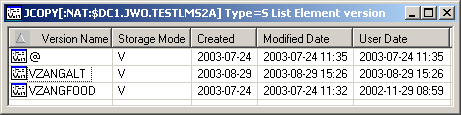
The list contains the following columns:
| Column | Description | |
|---|---|---|
| Version Name | Name and number of version. | |
| Storage Mode | Possible values: | |
| D | Delta. | |
| V | Full version. | |
| Created | Creation date of version in format YYYY-MM-DD. | |
| Modified | Date (YYYY-MM-DD) and time the version was last modified or renamed. | |
| User Date | Date the user specified for the element. | |
You can submit an LMS element version to the operating system.
 To submit an LMS element version
To submit an LMS element version
Select the appropriate version in an element.
Invoke the context menu and choose .
Or:
Press CTRL+S.
A dialog box appears, confirming that the member has been submitted.
Follow mode is automatically activated. When the job has terminated, a corresponding message is shown.
Choose the button to close the dialog box.