Displaying Information on Versioned Applications
This document covers the following topics:
Invoking the Tree View Window with All Versioned Applications
When you invoke the tree view window with all versioned applications, you can display the linked statuses of a versioned application and the versioned objects.
![]() To invoke the tree view window with all versioned applications
To invoke the tree view window with all versioned applications
-
From the menu, choose .
Or:
Choose the following toolbar button:
The Object Versioning window appears.
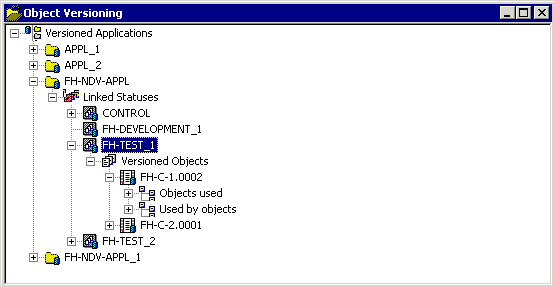
This tree view window displays the node "Versioned Applications". When you expand this node, a list of all defined versioned applications of type Natural or Predict is shown.
When you expand the node for a versioned application, a node containing all linked statuses is shown. You can further expand the tree to display the versioned objects for a specific linked status.
For each versioned object, you can further expand the tree. Two nodes are then available: one node containing all objects that are used, and another node containing the objects that use this versioned object.
Displaying Information on a Versioned Application
You can display the information for a versioned application that has been defined with PAC on the mainframe. Among other information this includes the default Natural libraries for the different status types, the description and alias names.
![]() To display information on a versioned application
To display information on a versioned application
-
Invoke the Object Versioning window. See Invoking the Tree View Window with All Versioned Applications.
-
Select the versioned application for which you want to display information. Each versioned application in the tree is indicated by the following icon:

-
Invoke the context menu and choose .
The following window appears.
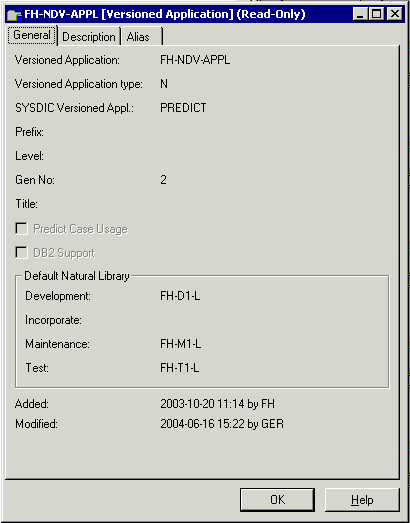
Displaying Information on a Linked Status
You can display information on a versioned application's linked status. Among other information this includes the location of the versioned application and the compile steplibs.
![]() To display information on a linked status
To display information on a linked status
-
Invoke the Object Versioning window. See Invoking the Tree View Window with All Versioned Applications.
-
Select the linked status for which you want to display information. Each linked status in the tree is indicated by the following icon:

-
Invoke the context menu and choose .
The following window appears.
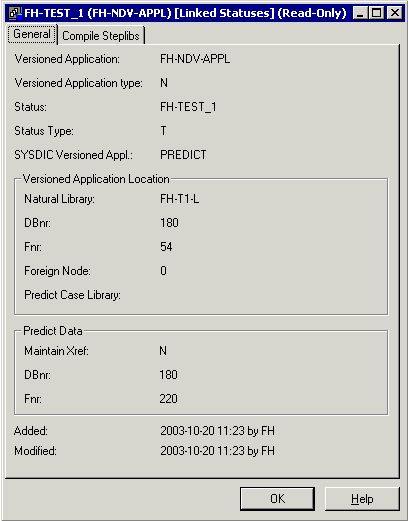
Opening a List View Window for the Versioned Objects
You can open a list view window for each "Versioned Objects" node that is shown in the Object Versioning window. The list view window provides more information than the Object Versioning window. It shows the date and time when a versioned object was created and its object type (for example, copycode).
In the list view window, it is possible to select several objects at the same time (which is not possible in the Object Versioning window). This is helpful, for example, if you want to check out several objects at the same time.
![]() To open the list view window
To open the list view window
-
Invoke the Object Versioning window. See Invoking the Tree View Window with All Versioned Applications.
-
Select the "Versioned Objects" node for which you want to open the list view window.
-
Invoke the context menu and choose .
The list view window appears.
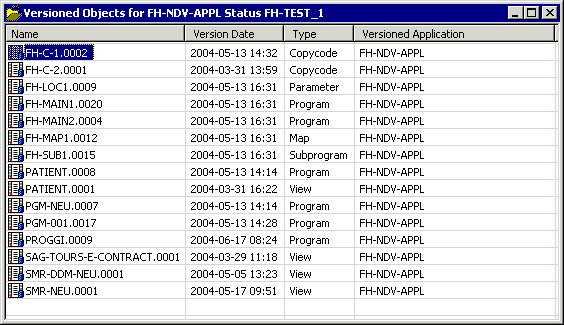
The context menu for a versioned object provides the following commands:
Command Description For information on the resulting window, see Displaying Information on a Versioned Object. For detailed information on this command, see Transferring Versioned Objects to Another Status (Check Out).
Displaying Information on a Versioned Object
You can display information on a versioned object. This includes the migration event, development source directory information and the source code of the object.
![]() To display information on a versioned object
To display information on a versioned object
-
Invoke the Object Versioning window. See Invoking the Tree View Window with All Versioned Applications.
-
Select the versioned object for which you want to display information. Each versioned object in the tree is indicated by the following icon:

-
Invoke the context menu and choose .
Note:
The context menu for a versioned object also provides the command. For detailed information on this command, see Transferring Versioned Objects to Another Status (Check Out).The following window appears.
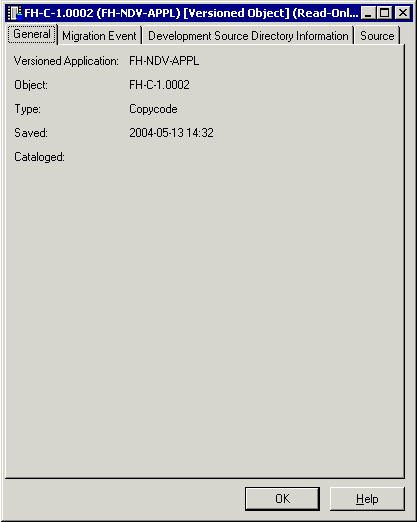
Showing the Different Versions of an Object
You can invoke a list of all existing versions of a selected Natural object.
![]() To show the different versions of an object
To show the different versions of an object
-
In the library workspace or application workspace, select the object for which you want to display the different versions. When working in a list view window (which is invoked with the command, for example on a "Programs" node), it is also possible to select several objects at the same time.
-
Invoke the context menu and choose .
When a versioned application exists for a selected object, the Show Versions window appears. When you have selected more than one object, a separate Show Versions window appears for each object. It shows all versions that exist in your environment, with the corresponding status.
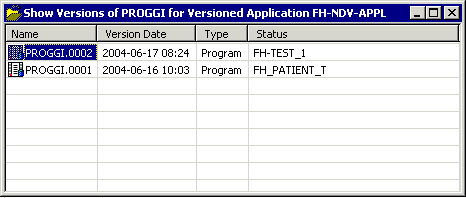
When "*Multiple*" is shown in the Status column, this object has more than one status. To display a list of all statuses, invoke the context menu for this object and choose . The statuses are shown on the Migration Event tab of the resulting window.
Note:
An additional dialog box may appear when more than one versioned application has been defined for a selected object. This dialog box appears prior to the Show Versions window. In this case, you have to select the versioned application for which you want to display the list of versions.The context menu for a version provides the following commands:
Command Description For information on the resulting window, see Displaying Information on a Versioned Object. For detailed information on this command, see Transferring Versioned Objects to Another Status (Check Out).