Console
Each z/OS, z/VSE and BS2000 node in the object workspace contains an entry for the console. Example:
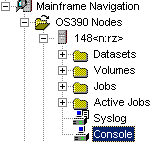
This document covers the following topics:
Browsing the Console
The console is shown in a browse window (read-only). You can copy the contents, but you cannot modify it.
![]() To browse the console
To browse the console
-
In the object workspace, select Console in the appropriate node.
-
Invoke the context menu and choose .
Or:
Press CTRL+B.The console is shown in a browse window. You are automatically positioned to the most recent console messages at the bottom of the window. The window always shows up to 100 lines.
See also Commands for Browsing an Object.
Issuing an Operator Command
You can issue operator commands to the console.
![]() To issue an operator command
To issue an operator command
-
In the object workspace, select Console in the appropriate node.
-
Invoke the context menu and choose Operate.
Or:
Choose the following toolbar button:
The following dialog box appears:
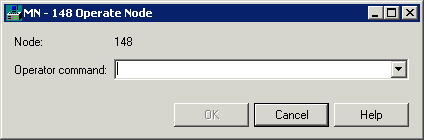
-
Enter an operator command.
-
Choose the button.
The dialog box is not closed so that you can enter further operator commands. All operator commands that you have issued while the dialog box is open can be selected from the drop-down list box.
-
To close the dialog box, choose the button.