This document covers the following topics:
The Terminal Emulation Key Scheme dialog box lets you define the keys to be used for a specific key scheme. The key scheme to be used in a session is defined in the session properties.
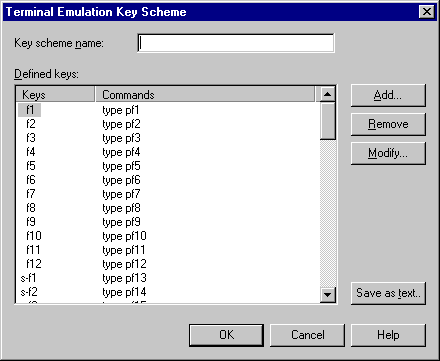
The following table explains the abbreviations that are used in this dialog box. For example, the abbreviation "a-b" stands for the key combination ALT+B.
| Abbreviation | represents the following key |
|---|---|
| a- | ALT |
| c- | CTRL |
| f- | Function key |
| gray- | Gray key |
| n- | Key on numeric keypad |
| s- | SHIFT |
Notes:
The Terminal Emulation Key Scheme dialog box provides the following command buttons (in addition to the standard command buttons):
| Add a key to the key scheme. | |
| Remove the selected key. | |
| Modify the key definition for the selected key. | |
| Write the current key definitions to a file. |
![]() To define a key scheme
To define a key scheme
When you create a new key scheme, specify a name in the Key scheme name text box.
The name can be up to 32 characters long and may contain blanks. When you modify a key scheme, this text box cannot be modified.
Choose the button.
The Add Key dialog box appears.
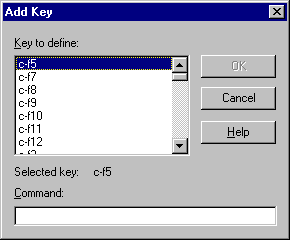
In the Key to define list box, select the key to be added.
In the Command text box, enter the command you want to assign to the selected key. For example:
| Command | Description |
|---|---|
EXECTASK DSYSTRANS
|
Executes the task DSYSTRANS.
|
EXECUTE LOGOFF
|
Executes the procedure file Logoff.ncp. |
TYPE 'SAAAA' CR
|
Sends the characters SAAAA and CR
(ENTER) to the host.
|
Choose the button.
The key is now added to the Terminal Emulation Key Scheme dialog box.
Optionally: choose the button to remove the selected key from the key scheme.
A dialog box appears, asking whether you want to remove the key.
Optionally: double-click a key to modify the command in a dialog box.
Or:
Select the key and choose the button.

In the Terminal Emulation Key Scheme dialog box, choose the button to save the key scheme.
You can write the key definitions for the currently shown key scheme to a file from which you can print them.
![]() To write the key definitions to a file
To write the key definitions to a file
In the Terminal Emulation Key Scheme dialog box, choose the button.
The Save As dialog box appears.
Specify a file name.
The default extension is txt.
Choose the button.
The commands assigned to each key are written to the specified file.
A distinction is made between terminal function keys and physical function keys:
This terms refers to all keys that start a terminal function. Different host systems have different terminal functions and associated keys. Examples for IBM 3270 hosts: PF1, PF2, ATTN, PA1. Examples for Siemens hosts: F1, K1, FKT1, DUE1.
The code sequence eventually sent to the host for a given terminal function key is taken from the terminal function code table. The share file contains terminal function code tables for all communication methods. The administrator can modify the terminal function code tables.
This terms refers to all keys on the physical keyboard that can be used as function keys. Examples: F1, F2, CTRL+F3, CTRL+A, ALT+B. Entire Connection has a unique name for each function key.
Some terminal function key names are found on all host systems, others are specific to a given host system. Entire Connection supports the following:
The following key names can be used with the
TYPE command to transmit the corresponding 3270 key
to the host:
| ATTN | DOWN | LEFT | RIGHT |
| BACKSPACE | EEOF | NEWLINE | SYSREQ |
| BACKTAB | ERASEINP | PA1 to PA3 | TAB |
| CLEAR | HOME | PF1 to PF24 | TEST |
| CR | IDENT | POR | UP |
| DELETE | INSERT | ||
| DEVCNCL | JUMP | RESET |
If any of the following key names is used with the
TYPE command, Entire Connection will automatically
wait for a response from the host before continuing:
ATTN
CLEAR
CR
POR
PA1 to PA3
PF1 to PF24
The following key names can be used with the
TYPE command to transmit the corresponding 9750 key
to the Siemens BS2000 host:
| AFG | FKT1 to FKT24 | P1 to P20 | SMU |
| AFZ | K1 to K14 | RU | SNZ |
| DUE1 | LSP | SBA | SZA |
| DUE2 | LVD | SDZ | TABL |
| EFG | LZE | SML | TABR |
| EFZ | LZF | SMO | |
| ENDM | MAR | SMR |
The following key names can be used with the
TYPE command to transmit the corresponding VT-type
key to the host:
| AKEY1 to AKEY15 |
^A to ^Z (where ^ stands
for CTRL)
|
Physical function keys are all keys and key combinations that can be used as function keys by Entire Connection. In the Terminal Emulation Key Scheme dialog box, you can assign the following to a function key:
a command
a command string
an emulation key
a combination of the above possibilities.
When the function key is pressed, the assigned action is executed.
All physical function keys have symbolic names in Entire Connection.
These symbolic names are displayed in the Terminal Emulation Key
Scheme dialog box and can be used with the commands
TYPE and SET TEKEY in a
procedure file.
Note that the Key to define list box in the Add Key dialog box contains more symbolic names than illustrated in the tables below (for example, "xf1"). These symbols can be used with keyboard types that have more keys. See the file Keyboard_us.kyb in the tables folder of Entire Connection for details.
The following table lists the Entire Connection physical function keys and indicates the combinations in which these keys can be used.
| Key | single key | SHIFT | CTRL | ALT |
|---|---|---|---|---|
| A through Z | X | X | ||
| BACKTAB | X | |||
| BKSPC | X | X | ||
| CENTER | X | X | ||
| CR | X | X | X | |
| DELBACK | X | |||
| DELETE | X | X | ||
| DOWN | X | X | ||
| END | X | X | ||
| ESC | X | X | ||
| F1 to F12 | X | X | X | X |
| HOME | X | X | ||
| INSERT | X | X | ||
| LEFT | X | X | ||
| PGDN | X | X | ||
| PGUP | X | X | ||
| PRTSC | X | |||
| RIGHT | X | X | ||
| TAB | X | X | ||
| UP | X | X | ||
| 0 to 9 | X | |||
| 2 and 6 | X | |||
| n-0 to n-. | X | |||
| GRAY * | X | X | X | |
| GRAY / | X | X | X | |
| \ | X | X | ||
| [ | X | X | ||
| ] | X | X | ||
| - | X | X | ||
| GRAY - | X | X | X | |
| = | X | |||
| GRAY + | X | X | ||
| ; | X | |||
| , | X | |||
| . | X | |||
| QUOTE | X |
Note:
The names n-0 to n-. represent the keys on
the numeric keypad. You can also transmit these keys by pressing
NUM.
Additional key support for IBM 101 enhanced keyboards:
| Key | single key | SHIFT | CTRL | ALT |
|---|---|---|---|---|
| DELETE (gray) | X | |||
| DOWN (gray) | X | |||
| END (gray) | X | |||
| HOME (gray) | X | |||
| INSERT (gray) | X | |||
| LEFT (gray) | X | |||
| PGDN (gray) | X | |||
| PGUP (gray) | X | |||
| RIGHT (gray) | X | |||
| UP (gray) | X |
When you press a function key, the following occurs:
Entire Connection takes the keyboard code received from the Windows operating system and scans the physical keyboard table for the name of the physical function key.
If the name of the physical function key is found, Entire Connection checks the keys that have been defined for terminal emulation. If the function key is not assigned, the key is passed to Windows for further processing. If the function key is assigned, the key definition is passed to the communication modules.
The communication modules parse the key definition. The key definition may consist of several elements, including the name of a terminal function. For example:
TYPE 'username' CR
If the key definition contains the name of a terminal function
(CR in the above example), Entire Connection scans the current
terminal
function code table for the code sequence of this terminal function,
and passes the code to the host.