This document covers the following topics:
This type of task executes a file written in the Entire Connection procedure file language. As a rule, a procedure file has the extension ncp. For example:
test.ncp
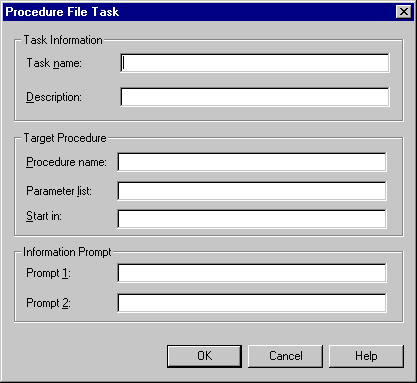
The name can be up to 32 characters long and must not contain blanks. It can only be specified when adding a new task. Later, this text box cannot be modified.
Enter up to 62 characters of descriptive text for a procedure file task. The description is displayed in the task list (i.e. the Select Task or Procedure dialog box of the terminal application).
Enter the name of the procedure file to be executed by this task. Entire Connection searches for the procedure file in the following order:
specified path name,
current directory,
procedure directory specified in the user properties.
Enter the parameters to be passed to the procedure file at execution time. You may also use parameter substitution here. A maximum of 9 parameters is permitted. You can use the same parameters as for a DOS batch file.
Enter the name of the directory to which Entire Connection will change before executing the specified procedure file. Entire Connection will not change back to the original directory after the procedure file has been processed.
Enter one line of text to be displayed to prompt for extra information when the task is executed. For example: "Enter name of file to be deleted".
Enter one line of text - in addition to the text entered in the Prompt 1 text box. This text is displayed below the prompt 1 text in the same dialog box.
This type of task executes a DOS program or Windows application that has been specified by the user (e.g. Word or Excel). Such an application has the extension exe or com. For example:
Notepad.exe
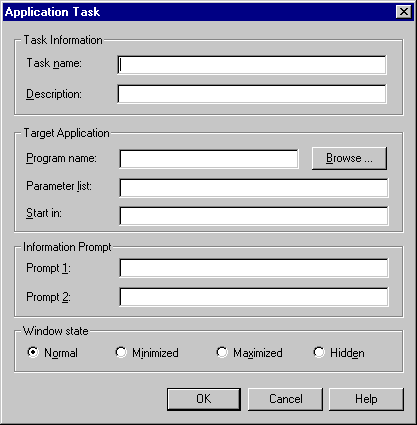
The name can be up to 32 characters long and must not contain blanks. It can only be specified when adding a new task. Later, this text box cannot be modified.
Enter up to 62 characters of descriptive text for an application task. The description is displayed in the task list (i.e. the Select Task or Procedure dialog box of the terminal application).
Enter the name of the program that is to be executed with this task. The program must have the extension exe or com. You can also choose the button to select the program from a dialog box.
Enter the parameters to be passed to the program at execution time. You may also use parameter substitution here. A maximum of 9 parameters is permitted. You can use the same parameters as for a DOS batch file.
Enter the name of the directory to which Entire Connection will change before executing the specified program. Entire Connection will not change back to the original directory after the program has been processed.
Enter one line of text to be displayed to prompt for extra information when the task is executed. For example: "Enter name of file to be deleted".
Enter one line of text - in addition to the text entered in the Prompt 1 text box. This text is displayed below the prompt 1 text in the same dialog box.
Select one of the following option buttons:
Normal
The task is started in a normal window.
Minimized
The task is started in a minimized window.
Maximized
The task is started in a maximized window.
Hidden
The task is not displayed during execution.
The following sample task invokes the Windows Notepad from a procedure file:
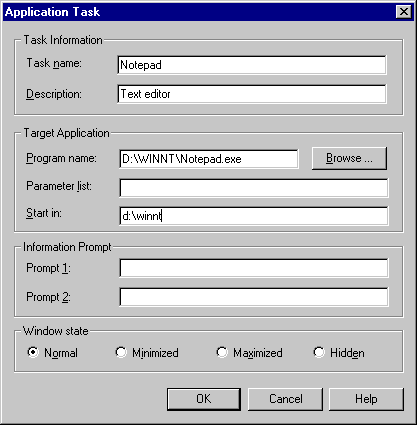
This type of task executes a DOS command (e.g.
DIR or COPY) or DOS batch
file (extension bat). For example:
DIR *.ncp
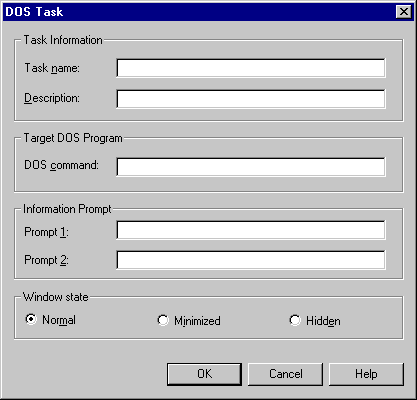
The name can be up to 32 characters long and must not contain blanks. It can only be specified when adding a new task. Later, this text box cannot be modified.
Enter up to 62 characters of descriptive text for a DOS task. The description is displayed in the task list (i.e. the Select Task or Procedure dialog box of the terminal application).
Enter the DOS command to be executed by the DOS task. This can also be the name of a batch file. You can include task parameters.
Enter one line of text to be displayed to prompt for extra information when the task is executed. For example: "Enter name of file to be deleted".
Enter one line of text - in addition to the text entered in the Prompt 1 text box. This text is displayed below the prompt 1 text in the same dialog box.
Select one of the following option buttons:
Normal
The task is started in a normal window.
Minimized
The task is started in a minimized window.
Hidden
The task is not displayed during execution.
Software AG tasks are supplied with Entire Connection and can only be seen by the administrator. The administrator can only modify the description of a Software AG task.
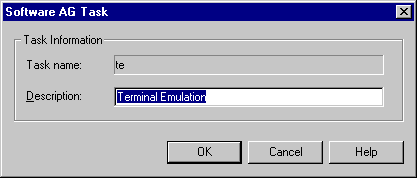
Most Software AG tasks enable the administrator to restrict user rights
using the group concept. For example, when the administrator disallows the task
CmdLine for a group, the users defined for this group cannot use
the command line (it appears dimmed). See the section
User Groups for
further information.
The following table lists all Software AG tasks:
| Software AG Task | Affects | Restriction when this task is not allowed |
|---|---|---|
| CmdLine | Terminal | The command line is dimmed.
In the menu, is dimmed. |
| color | Terminal, Configuration Manager | Terminal: in the menu,
is dimmed. The corresponding toolbar button is
also dimmed.
Configuration Manager: the object type Color Schemes is not shown in the tree structure. |
| ConfigManager | Terminal | In the menu, is dimmed. |
| Debug | Terminal | In the Select Task or Procedure dialog box (task list) in the list of available procedure files, the button is dimmed. Thus, the user cannot debug a procedure file. |
| font | Terminal | In the menu, is dimmed. The corresponding toolbar button is also dimmed. |
| keypad | Terminal | In the menu, all keypad names are dimmed. |
| menu | Configuration Manager | The object type Menus is not shown in the tree structure. |
| pkeys | Terminal, Configuration Manager | Terminal: in the menu,
is dimmed.
Configuration Manager: the object type BS2000 P-Key Schemes is not shown in the tree structure. |
| SessionSetup | Configuration Manager | The object type Host Sessions is not shown in the tree structure. |
| task | Configuration Manager | The object type Tasks is not shown in the tree structure. |
| Tasklist | Terminal | In the menu, is dimmed. The corresponding toolbar button is also dimmed. |
| te | Opens the default session. It can be used, for example, as a startup task. This task does not restrict user rights. | |
| tekey | Configuration Manager | The object type Key Schemes is not shown in the tree structure. |
| ua | Terminal | In the menu,
is dimmed.
This task can also be defined as a start parameter for Pccterminal.exe, if the unattended workstation is to be started automatically when the terminal application is started. |
| uid | Configuration Manager | The object type Users is not shown in the tree structure. |
You can send a maximum of 9 parameters to an Entire Connection task. These parameters can be a mixture of the following:
A specific parameter specifies the actual data to be sent to the task. For example:
DIR *.ncp
In this example, *.ncp is a specific parameter. This DOS
task lists all files with the extension ncp in the current
directory.
Using parameter substitution, specific parameters can be overridden at execution time.
A substitutable parameter is replaced at execution time by the data entered in the command line or in a dialog box. These parameters are represented by a number from 1 through 9 preceded by a percent sign. For example:
DIR %1
In this example, you can specify a parameter value when invoking the
DOS task. This value substitutes %1 at execution time.
Task parameters defined in procedure file, application or DOS tasks are substituted or overridden at execution time as follows:
If no substitutable parameters are defined in the task, any parameters entered in the command line are passed to the task and override the defined command.
If substitutable parameters are defined in the task, any parameters entered in the command line are passed to the task and replace the substitutable parameters in sequence as follows:
If the substitutable parameter(s) can be filled in with text entered in the command line, Entire Connection makes the substitution.
If the substitutable parameter(s) cannot be filled in with text entered in the command line and there is prompt text available in the task definition, Entire Connection fills in the remaining substitutable parameters with text entered at the prompt.
If the substitutable parameter(s) cannot be filled in with text from the command line or prompt, Entire Connection proceeds with the execution of the command, program or procedure file without sending the entire list of parameters.
The following examples are provided below:
A DOS task named PRINTME has the DOS
command text box filled in as follows:
PRINT *.ncf *.ncd
The following examples illustrate the various ways of executing this task.
Only the task name is provided:
PRINTME
Entire Connection invokes DOS with the command PRINT *.ncf
*.ncd. All files with the extensions ncf and
ncd are sent to the printer.
The task name and one parameter are provided:
PRINTME *.ncp
The parameter entered after the task name completely replaces the parameters in the task definition.
Entire Connection invokes DOS with the command *.ncp.
As a result, a DOS error message appears, indicating an incorrect command or
file name.
The task name and two parameters are provided:
PRINTME DIR *.ncp
The parameters entered after the name of the task completely replace the parameters in the task definition.
Entire Connection invokes DOS with the command DIR
*.ncp. All files with the extension ncp are listed.
A task named PRINT4 has the DOS
command text box filled in as follows:
PRINT %1 *.ncf %2 %3
The following examples illustrate the various ways of executing this task.
Only the task name is provided:
PRINT4
Entire Connection invokes DOS with the command PRINT
*.ncf. All files with the extension ncf are sent to
the printer.
The task name and three parameters are provided:
PRINT4 File1.ext File2.ext File3.ext
The substitutable parameters are replaced with the text entered in the command line.
Entire Connection invokes DOS with the command PRINT File1.ext
*.ncf File2.ext File3.ext. The files File1.ext,
File2.ext, File3.ext and all files
with the extension ncf are sent to the printer.
The task name and only one parameter are provided:
PRINT4 File1.ext
The substitutable parameter is replaced with the text entered in the command line. However, since only one parameter was provided, only the first substitutable parameter is replaced. Entire Connection continues with the execution of the task even though the remaining two substitutable parameters do not have values.
Entire Connection invokes DOS with the command PRINT File1.ext
*.ncf. The file File1.ext and all files with the
extension ncf are sent to the printer.
The task name and one parameter too much are provided:
PRINT4 File1.ext File2.ext File3.ext File4.ext
The substitutable parameters are replaced with the text entered in the command line. However, since more parameters were provided than there are substitutable parameters, Entire Connection discards any extra parameters entered.
Entire Connection invokes DOS with the command PRINT File1.ext
*.ncf File2.ext File3.ext. The files File1.ext,
File2.ext, File3.ext and all files
with the extension ncf are sent to the printer.
A task named PRINT2 has the DOS
command text box and the Prompt 1 text box
filled in as follows:
PRINT *.ncf *.ncd Modify the parameters or press ENTER.
The following examples illustrate the various ways of executing this task.
Only the task name is provided:
PRINT2
Because prompt text is available and there are no substitutable
parameters, Entire Connection assumes that you want to modify the parameters
before executing the PRINT command.
Entire Connection displays a dialog box in which the command and its
default parameters are provided. You can now modify the parameters. Instead of
modifying, you can also press ENTER so that Entire Connection
invokes DOS with the command PRINT *.ncf *.ncd and thus sends all
files with extensions ncf and ncd to
the printer.
The task name and one parameter are provided:
PRINT2 *.ncp
The parameter provided behind the task name completely replaces the parameters in the task description. Since a replacement parameter was provided, any prompt text is ignored. A dialog box is not shown.
Entire Connection invokes DOS with the command *.ncp.
As a result, a DOS error message appears, indicating an incorrect command or
file name.
The task name and two parameters are provided:
PRINT2 DIR *.ncp
The parameters provided behind the task name completely replace the parameters in the task definition and cause the prompt text to be ignored. A dialog box is not shown.
Entire Connection invokes DOS with the command DIR
*.ncp. All files with the extension ncp are listed.
A task named PRINT3 has the DOS
command text box and the Prompt 1 text box
filled in as follows:
PRINT %1 *.ncf %2 Enter the names of 2 files to be printed.
The following examples illustrate the various ways of executing this task.
Only the task name is provided:
PRINT3
Since there are substitutable parameters, but no parameters have been supplied and prompt text is available, Entire Connection displays a dialog box. This enables you to enter the names of the files, other than *.ncf files, that you want to have printed:
If you do not enter any names, Entire Connection sends only the files with the extension ncf to the printer.
If you enter two names, Entire Connection sends those files and all files with the extension ncf to the printer.
If you enter more than two names, Entire Connection sends only the first two files and the files with the extension ncf to the printer.
The task name and two parameters are provided:
PRINT3 File1.ext File2.ext
Entire Connection fills in the substitutable parameters with the text entered in the command line. Since parameters were provided after the task name, a dialog box does not appear.
Entire Connection invokes DOS with the command PRINT File1.ext
*.ncf File2.ext. The files File1.ext,
File2.ext and all files with the extension
ncf are sent to the printer.
The task name and one parameter are provided:
PRINT3 File1.ext
Entire Connection fills in substitutable parameters with the text entered in the command line. In this case, only one parameter has been supplied. Entire Connection continues with the execution of the task even though one of the two substitutable parameters has not been supplied. Since a parameter was provided after the task name, a dialog box does not appear.
Entire Connection invokes DOS with the command PRINT File1.ext
*.ncf. The file File1.ext and all files with the
extension ncf are sent to the printer.
The task name and two parameters too much are provided:
PRINT3 File1.ext File2.ext File3.ext File4.ext
Entire Connection fills in the substitutable parameters with text entered in the command line. In this case, more parameters have been supplied than there are substitutable parameters to fill. Entire Connection discards any extra parameters. Since parameters were provided after the task name, a dialog box does not appear.
Entire Connection invokes DOS with the command PRINT File1.ext
*.ncf File2.ext. The files File1.ext,
File2.ext and all files with the extension
ncf are sent to the printer.