This document covers the following topics:
The share file is a binary file containing all defined Entire Connection objects (users, user groups, host sessions, tasks, etc.).
The name of the share file that is provided with Entire Connection is Share411.sag. The share file is stored in the Entire Connection folder data.
It is recommended that you administer all users using one share file. However, if you want to, for example, rename the share file or create different share files for different user groups, you can open another share file. Each time you invoke the Configuration Manager, the registered share file is automatically opened.
![]() To open another share file
To open another share file
From the menu, choose .
Or:
Choose the following toolbar button:
![]()
The Open Share File dialog box appears.
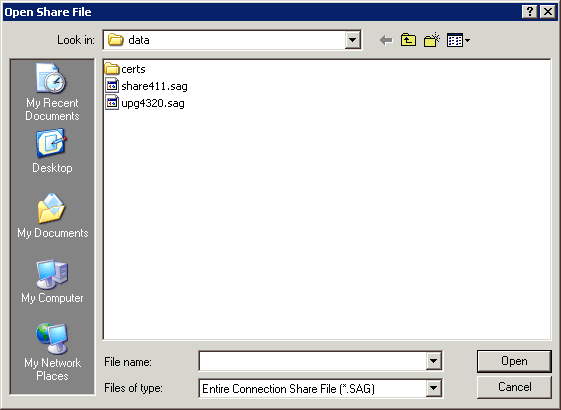
Select the desired directory and the share file you want to open.
By default, the extension for a share file is "sag".
Choose the button.
This feature is only available for the administrator.
You are recommended to reorganize your share file from time to time to remove deleted objects from the share file. This reduces the file size and improves performance.
![]() To reorganize the share file
To reorganize the share file
From the menu, choose .
The name of the current share file is shown in the dialog box.
Choose the button to start reorganizing the share file.
When reorganizing is complete, another dialog box appears showing the path to the backup copy of the original share file.
Choose the button to close the dialog box.
This feature is only available for the administrator.
You can merge the user profiles that were defined with Entire Connection for Windows Version 3.x.
Important:
You can only merge user profiles directly after installation.
When you have already defined a user, it is no longer possible to merge user
profiles. The menu command is then no longer available. It will be available
again, when you delete all defined users.
![]() To merge existing user profiles
To merge existing user profiles
From the menu, choose .
The Merge Share File dialog box appears:
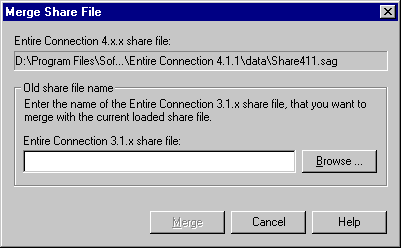
Specify the path and name for the old share file.
Or:
Choose the button to locate the share
file.
Choose the button.
The user profile definitions from the old share file are now merged into the current share file.
This feature is only available for the administrator.
You are recommended to upgrade the share file if it has been created
with Entire Connection Version 4.3.1 or earlier. The system variable
PRINTOPTION
and the
P-key
editor will only be available when you upgrade the share file.
The upgrade function uses the file upg4320.sag which stored in the same folder as the share file, i.e. in the data folder. During the upgrade, a backup of the old share file is created in the data folder. The name of the backup file is Share411.sag.nnn where nnn is initially the number 001. This number is incremented by one with each further upgrade.
![]() To upgrade the share file
To upgrade the share file
From the menu, choose .
You are now asked whether you want to upgrade.
Choose the button.
The share file is upgraded. When upgrading is complete, another dialog box appears showing the path to the backup copy of the share file.
Choose the button to close the dialog box.