You can define and pass job SYSOUT and/or one or more other files (for example, output files of a job) to Entire Output Management (NOM) to further process the output in this environment.
This document covers the following topics:
This section describes the requirements for transferring files from Entire Operations to Entire Output Management.
An NTLFILE or LFILE definition for the
Entire Output Management system file must be entered in the start parameters
for System Automation Tools or Entire Operations. For further information, see
the section Installing Entire Operations on Mainframes and
UNIX in the Installation and
Setup documentation.
If Entire Output Management (LFILE 206) is defined, and
if the Entire Operations Monitor receives a NAT0082 message calling the Entire
Output Management API, the message NOM Trigger interface not
active will be written to log before Entire Operations task
restart. Subsequent attempts to pass SYSOUT to Entire Output Management will be
ignored with the message Passing to NOM impossible.
If SYSOUT or another file cannot be passed to the Entire Output Management API, the Entire Output Management API calls for a job to be retried. Check the Entire Operations log for more detailed error information.
In Entire Output Management, the report name is EOR-SOUT.
For UNIX and Windows, refer to Passing SYSOUT from UNIX and Windows Nodes to Entire Output Management.
The Entire Operations default setting NOM API Settings described in Defaults for Other Settings in the Administration documentation.
The Entire Operations default setting Copy SYSOUT File before passing it to NOM described in Defaults for Other Settings in the Administration documentation.
 To list files defined for processing with Entire Output
Management
To list files defined for processing with Entire Output
Management
Select a job and open the EOJ Checking page shown in the following example:
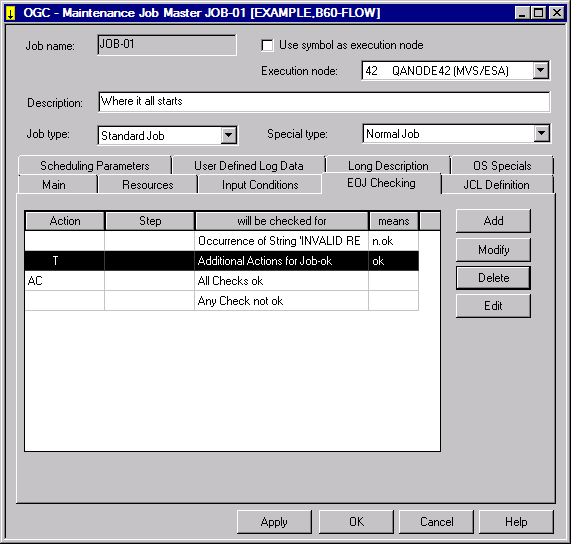
The letter T in the Action column indicates whether an EOJ (End-of-Job) action for Entire Output Management exists.
The columns and functions available on the page are described in the section Defining and Managing End-of-Job (EOJ) Checking and Actions.
Select the table row that contains the letter T and choose Modify.
An EOJ checking window similar to the example below opens.
Open the tabbed page Output Management shown in the following example:
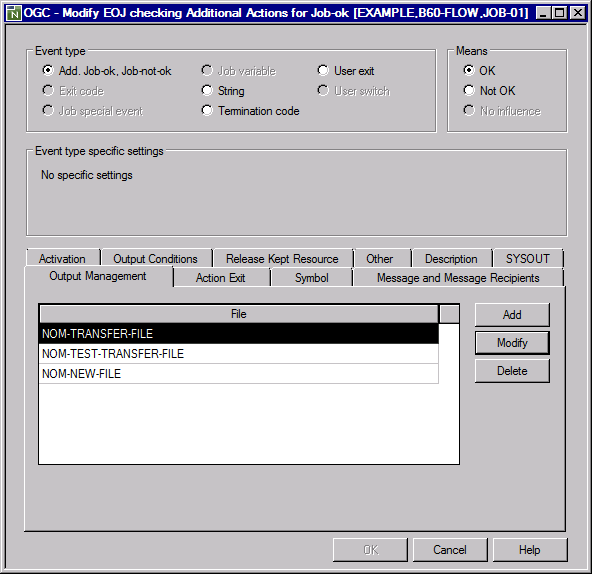
The page contains a list of all files defined as EOJ action for transfer to Entire Output Management.
This section provides instructions for adding and modifying file definitions for processing in Entire Output Management.
Note:
The number of files you can define per job event is limited to 10. If
you want to specify more than 10 files for a job, define one or more additional
events of the type Add. Job-ok,
Job-not-ok, and define the extra files for these events.
 To add or modify a file definition
To add or modify a file definition
In a Maintenance Job Master window, open the tabbed page EOJ Checking.
Choose for a new EOJ (End-of-Job) action, or select an EOJ action defined for Entire Output Management (indicated by the letter T in the Action column) from the window table and choose .
An EOJ checking window opens.
Open the Output Management page.
Choose for a new file definition, or select an existing definition and choose Modify for a file definition listed in the window.
A File Definition for Output Management window similar to the example below opens:
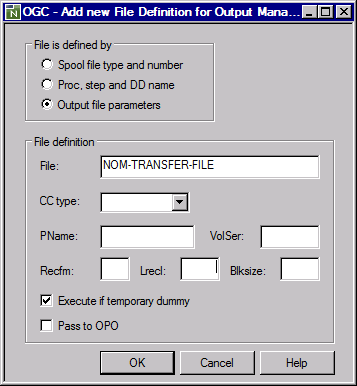
The fields available in the window depend on the option selected in the File is defined by section:
For Spool file type and number and Proc. step and DD name, the fields are described in Fields: File Definition.
For Output file parameters, the fields are described in Fields: Output File Parameter Definitions.
Make your definitions and choose OK.
The new file is assigned to Entire Output Management.
The fields required to define a file of the job SYSOUT to be handled are provided using the Spool file type and number and Proc. step and DD name options of the File Definition for Output Management window:
| Field | Option | Description |
|---|---|
| Spool file type and number: | |
| Spool file type | Spool file type, for example, SO for JES SYSOUT. |
| Spool file number | (Not required for z/VSE)
Spool file number. |
| Proc. step and DD name: | |
| Procname | PROCNAME that identifies the file. |
| Stepname | STEPNAME that identifies the file. |
| DD name | DD name that identifies the file. |
For more information on spool file types and report identification, see Attributes of a Report in the section Reports of the Entire Output Management User's Guide.
The fields available to define an output file of the job to be handled are described in the following table.
The fields are provided if you select Output file parameters in the File Definition for Output Management window.
| Field | Description |
|---|---|
| File | File to be passed to Entire Output Management.
If the file name contains the activation escape character, a symbol replacement is performed, using the job's active symbol table. If the file name contains the submission escape character, a symbol replacement is performed using the job's active symbol table. By using a wildcard in the file name, you may pass all files to Entire Output Management at once, which are matching the wildcard. |
| CC Type | Not applicable to z/OS.
Carriage control type. If the file contains carriage control characters, you must specify their type: see Carriage Control Type (CC Type). |
| PName | Applies to BS2000 only.
If you want to identify the job by the PNAME option of the BS2000
print command ( |
| VolSer | For z/VSE, these fields are
obligatory.
Information required to allocate the data set/file: Volume serial number (Blksize), record format (Recfm), record length (Lrecl) and the block size (Blksize) of the file/data set. |
| Recfm | |
| Lrecl | |
| Blksize | |
| Execute if temporary Dummy | If this check box is selected (this is
the default), the End-of-Job action is performed even if the job executed as a
temporary dummy.
If this check box is not selected, the action is not performed. |
| Pass to OPO | Relevant for execution nodes on UNIX and Windows
only.
If this check box is selected, the file is passed to the Open Print Option (OPO). In this case, you cannot use wildcards. Passing files to OPO is not performed by default. |
Notes:
Normally Entire Output Management identifies report definitions by spool attributes. However, if Entire Operations triggers processing of output files, no such spool attributes exist. Instead, Entire Operations attributes are passed to Entire Output Management as follows:
|
Entire Operations |
Entire Output Management Identification | ||
|---|---|---|---|
| z/OS | z/VSE | BS2000 | |
| JOBNAME | Job name | Job name | PNAME |
| USER ID | Destination | Destination | User ID |
- Carriage Control Type (CC Type)
You must specify a carriage control (CC) type for the output file depending on your operating system and the catalog entries contained in the file catalog.
No specification is required in z/OS, where the carriage control type is taken from the file's catalog entry.
Operating System CC Type Setting Explanation BS2000 blank If the file was created with RECFORM=(...,M)or=(...,A), CC type can be taken from the file's catalog entry; otherwise, it must be specified in the CC Type field.ASA code ASA code Machine code Machine code EBCDIC BS2000 EBCDIC carriage control characters z/VSE ASA code Machine code Machine code z/OS blank CC type not required
You can delete single or multiple file definition for Entire Output Management by either deleting the EOJ (End-of-Job) action that corresponds to the file definition(s), or by deleting a single file defined for the EOJ action.
 To delete an EOJ action
To delete an EOJ action
From a Maintenance Job Master window, open the tabbed page EOJ Checking.
Select an EOJ action defined for Entire Output Management (indicated by a T in the Action column) and choose .
A confirmation window opens.
Choose to confirm the deletion.
The EOJ action with all file definitions for Entire Output Management is deleted.
 To delete single files defined for an EOJ action
To delete single files defined for an EOJ action
From a Maintenance Job Master window, open the tabbed page EOJ Checking.
Select an EOJ action defined for Entire Output Management (indicated by a T in the Action column) and choose or .
An EOJ checking window opens.
Open the tabbed page Output Management.
Select the file you want to delete and choose .
A confirmation window opens.
Choose to confirm the deletion.
The selected file is removed from the tabbed page Output Management.
This section covers the following topics:
Copying Files before passing them to Entire Output Management
Passing SYSOUT from UNIX and Windows Nodes to Entire Output Management
Naming Rules for Files copied into the EOR_NOM Directory (UNIX and Windows)
If the file to be handed over did not (yet) exist or was (not) yet closed, the handover will be retried.
The following rules apply:
| Case | Retries | Interval between retries |
|---|---|---|
| Output
file cannot be found
(does not apply to spool files) |
3 | 5 minutes |
| All other cases | 1000 | 30 minutes |
The retry queue will not be deleted in case of a Monitor shutdown and restart.
In the default settings, you can define that the SYSOUT files are copied physically before handover to Entire Output Management.
The advantage of this is that exclusive use (as well as renaming and deleting) of the copy by Entire Output Management can still be looked at in Entire Operations. This, however, means that SYSOUT files need more space.
Under the following conditions, the SYSOUT copy is created on another node:
The symbol SYSOUT-NODE-GLOBAL exists
in the symbol table SYSDBA/A and contains a valid node number.
In the target environment, the same PubIDs and BS2000 user IDs exist as in the source environment.
Defined recovery actions for an erroneous job are only executed, after all activities for the handover of the SYSOUT to Entire Output Management have been concluded, or after the maximum number of handover tries has been reached.
In case of a recovery action, the SYSOUT of all job runs are handed over to Entire Output Management. For further information, see Defining Recovery Actions in the section Defining and Managing End-of-Job (EOJ) Checking and Actions.
If the SYSOUT file or spool data set exceeds a given line limit, the copied file will be truncated: see SYSOUT line limit in Defaults for Network Options in the Administration documentation.
On UNIX and Windows, the environment variable
EOR_NOM must be defined. It must contain a valid
directory name. Entire Operations copies the SYSOUT files for Entire Output
Management into this directory. If the directory does not exist, Entire System
Server/UNIX (Entire System Server/Windows) creates it at the first usage
attempt.
 To define the copying of SYSOUT to Entire Output Management
To define the copying of SYSOUT to Entire Output Management
From the EOJ Checking page, open the tabbed page SYSOUT and Pass to EOM from the SYSOUT action list box. See also Defining SYSOUT Actions in the section Defining and Managing End-of-Job (EOJ) Checking and Actions.
This is a job-level definition that only applies to the selected job.
Entire Operations creates the SYSOUT file copies in this directory with unique names.
It is up to Entire Output Management to fetch the files from there.
Notes:
- SYSOUT Files
The file names for SYSOUT files for the $EOR_NOM directory have the following syntax:
dbid-fnr.owner.network.run.job.txt
File Name Meaning dbid-fnr Concatenated DBID and FNR, 10 digits. owner Owner of job. network Network of job. run Run number of job. job Job. - Other Files
The file names for other files for the $EOR_NOM directory have the following syntax:
Format A with the components:
yymmdd.hhiisst.rrrrr.filename.ext
File Name Meaning yymmdd Year, month, day. hhiisst Time, incl. 1/10 sec. rrrr Entire Operations run number, with leading zeros. filename Unqualified part of original file name. ext Extension of original file name. Format B with the components:
yymmdd.hhiisst.rrrrr.job.ix
File Name Meaning yymmdd Year, month, day. hhiisst Time, incl. 1/10 sec. rrrr Entire Operations run number, with leading zeros. job Entire Operations job name. ix Index of file definition in Entire Operations (2 digits). Note:
Format B is used only if the length offilename.extis longer than 20 characters, because of a size limitation in Entire Output Management.