You can access the Entire Operations GUI Client documentation online to obtain general usage information or help on a specific function.
The Entire Operations GUI Client documentation (including PDF books) is also available at Software AG's Empower web site at https://empower.softwareag.com/ (Empower login required).
 To invoke online help
To invoke online help
Select an Entire Operations node and choose Contents from the menu.
The main overview of the Entire Operations GUI Client documentation appears.
 To invoke context-sensitive help
To invoke context-sensitive help
Choose the button (if available) in a window or dialog or press F1.
Or:
Select a node in the
object workspace and
press F1.
Help on the current topic appears.
This section covers the following topics:
You can use the direct command HELP to
display the long text of an Entire Operations system error message.
For the syntax that applies to the direct command
HELP
and all options provided with the command, see the Direct
Commands documentation.
For further information on system messages and the locations where they appear, see the section Finding System Messages.
Entire Operations GUI Client displays status or error messages at the following locations:
| Location | Description |
|---|---|
| In the active window or in an additional window | If Entire Operations is used online.
In many cases, additional information is written to the Entire Operations log. Subsequent to more complex errors it is recommended to have a look there. For more information, see Displaying Logged Information. |
| Message column of the List Active Jobs window | Contains the last status message or error message for
the active job.
For more information, see the Message column described in List Active Jobs. |
| Browse Log window | Contains all status messages and error messages.
If database problems prevent you from writing to the log file, then the messages will be written to the SYSOUT of the Monitor tasks. For more information, see Displaying Logged Information. |
| Monitor tasks SYSOUT | Contains mainly start and end messages of the Monitor
tasks.
In this case, some other important events are also logged in addition. |
You can use the TECH direct command to
display technical information on your current Entire Operations session as
shown in the following example:
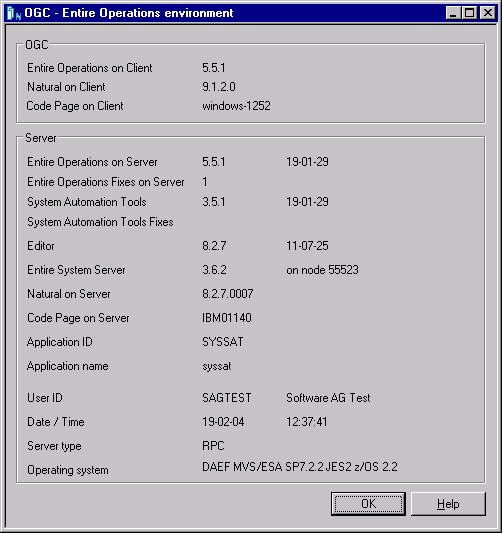
For further information, see TECH in the Direct Commands documentation.