This section summarizes considerations for scheduling network activation:
A schedule is a predefined time table according to which a job network is activated. Entire Operations monitors schedules to determine which job networks are to be activated.
You can define activation dates in a schedule as explicit dates and/or periodic dates (days of the week, days of the month or a combination of days and months).
Entire Operations can optionally account for holidays (non-working days) in a schedule. For example, if you schedule a job network to run on every first day of a month and the schedule table is based on a calendar in which Saturdays and Sundays are defined as holidays, then Entire Operations does not start the job network if the first day of the month is a Saturday or Sunday. Activation can be postponed until the following workday (working day), Monday. In other words, Entire Operations can automatically interpret the first day of a month as the first workday of a month.
A schedule can be based on a predefined calendar which distinguishes between workdays and holidays (see the section Calendar Maintenance). If a schedule does not depend on a predefined calendar, a calendar of workdays only is assumed.
You can inspect the defined schedule in calendar format, irrespective of whether activation dates are defined as explicit or relative dates: Entire Operations automatically translates relative dates into explicit dates.
You can make the execution of single jobs in a network dependent on their position in the schedule (for example, first schedule day of the week) or in the calendar (for example, last workday of the year).
Schedule definitions are optional. You need not define a schedule for a network. If no schedule is defined and all schedule definitions are left empty, the network is never activated automatically by the Entire Operations Monitor.
You can use a schedule master that defines daily, weekly or monthly activation cycles. This schedule can be linked to all networks that belong to the schedule owner.
In addition, you can specify activation days and cycles for individual jobs, and time frames with start and end time definitions for individual jobs and networks.
Network schedules can be combined with a schedule master.
In general, job schedules override network schedules, and network schedules override schedule master definitions.
The following graphic is an overview of scheduling options:
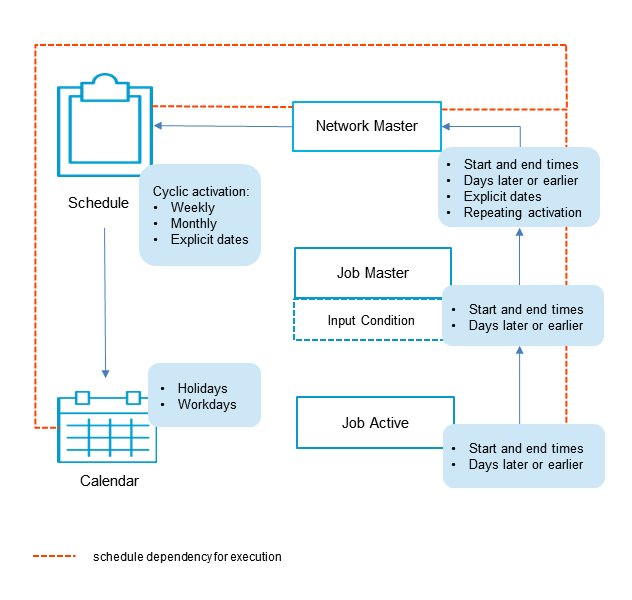
All options indicated in the overview are explained in the remainder of this chapter.
All network schedules are checked by the Monitor at least once a day, usually at midnight or after the first start of the Monitor on a new day. The networks with a schedule entry for the current day are activated. If no Earliest Start Time is defined at the network or job level, execution starts immediately after activation. New or modified networks or jobs with a schedule entry for the current day are activated also if the activation time is not reached already.
The extraction date is always used for the job time frame calculation, even if the network is activated some time later than planned, because the Monitor was down.
For more information, see Processing of Time Frame Definitions.
A scheduled activation will not be rejected if a manual or API activation of the same network has already been made for the same day.
You can define multiple network activations in a network schedule.
For detailed information, see Defining Multiple Network Activations.
The day of the activation is removed during a deactivation from the schedule only if the planned activation was originated by a schedule extraction by the Monitor. The day of the activation is not removed from the schedule if a manual activation is deactivated.
If a schedule is imported by using import/export functions, a check for the current day in the schedule will be performed. If the current day is a schedule day, it will be excluded explicitly from the schedule automatically. If you want make the schedule active for the current day, you must remove this explicit exclusion definition from the schedule.
Reason: The exclusion of the current day during import is done to prevent an unwanted automatic start of an imported job network by the Entire Operations Monitor.
Schedule dependencies can also be defined across the turn of the year. This applies in particular to the week, which begins in the old year and ends in the new year.
This functions only if the schedules and calendars used are defined for both years.
You need not use calendars when defining a schedule. If no calendar is specified, all days are treated as workdays.
You may use calendars, which belong to the owner of the network, and calendars of other owners.
If a calendar is specified, a schedule definition date is used only if it is a calendar workday. Networks are not activated on holidays.
For more information on calendars, see the section Calendar Maintenance.
Notes: