The Cross-References function is used to cross-check the use of individual Entire Operations objects and produce a report from the data found.
This section describes how to generate cross-reference reports in online and batch mode.
For general information on using reports, see Generating or Regenerating Online Reports in the section Reporting.
The types of cross-references you can select from the Cross-References window are described in the following table.
| Report Type | Description |
|---|---|
| Exit Usage | Lists user exits defined in your
environment.
See also Example of User Exit Usage. |
| Symbol Table Usage | Lists symbol tables used in networks and
jobs.
Note: See also Example of Symbol Table Usage. |
| Symbol and Symbol Value Search | Lists symbols that match a specified value. |
| JCL Usage | Lists JCL files used in networks and
jobs.
See also Example of JCL Usage. |
| Node Usage | Lists JCL nodes and execution nodes used
in networks.
See also Example of Node Usage. |
| Resource Usage | Lists resources used by active jobs.
See also Example of Resource Usage. |
| List Undefined Objects | Lists objects that are referenced by
other objects which are not defined in your environment.
The missing definition of these objects might lead to errors during network activation. Note: See also Example of List Undefined Objects. |
This section describes how to generate cross-reference reports online.
Report data is evaluated for the current day by default. If you want to change the evaluation date, use the Determination Date function described in the section Reporting.
 To generate a cross-reference report
To generate a cross-reference report
In the object workspace, select the node and choose Cross-References from the context menu.
Or:
In the Command input field, type
XREF
(see Direct Commands) and press ENTER.
A Cross-References window opens where you can select a cross-reference type from the drop-down list box:
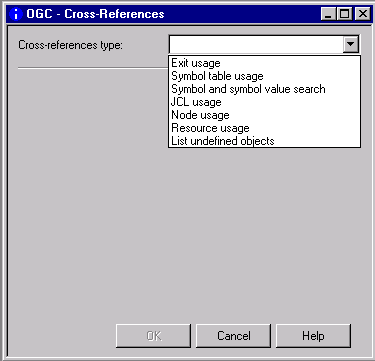
Select the type of cross-reference for which you want to generate a report.
Depending on the report type selected, proceed as described in the relevant step for
Exit
Usage
Symbol Table
Usage
Symbol and Symbol Value
Search
JCL
Usage
Node
Usage
Resource
Usage
List Undefined
Objects
Exit Usage: If you select Exit usage from the window, a selection list of user exit types similar to the example below appears:
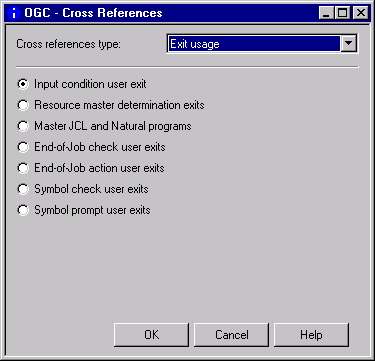
Select the required type and choose OK.
In the Save as File dialog that opens, specify the output file to be produced for the report as described in Report Output Options (section Reporting), and choose OK.
A report with a list of used user exits is generated into the output file as shown in Example of User Exit Usage.
Symbol Table Usage: If you select Symbol table usage from the window, input fields appear as shown in the following example:
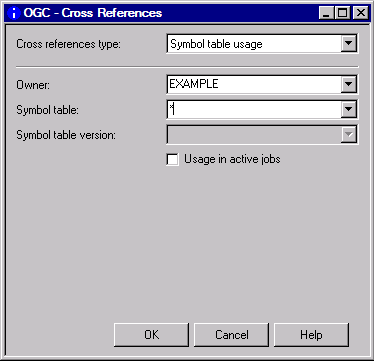
Specify the selection criteria required for the report to be produced. For valid input values, see Fields and Columns: Cross-References. When you are finished, choose OK.
In the Save as File dialog that opens, specify the output file to be produced for the report as described in Report Output Options (section Reporting), and choose OK.
A report with a list of used symbol tables is generated into the output file as shown in Example of Symbol Table Usage.
Symbol and Symbol Value Search: If you select Symbol and symbol value search from the window, input fields appear as shown in the following example:

Specify the selection criteria required for the report to be produced. For valid input values, see Fields and Columns: Cross-References. When you are finished, choose OK.
In the Save as File dialog that opens, specify the output file to be produced for the report as described in Report Output Options (section Reporting), and choose OK.
A report with a list of used symbols is generated into the output file as shown in Example of Symbol and Symbol Value Search.
JCL Usage: If you select JCL usage from the window, input fields appear as shown in the following example:
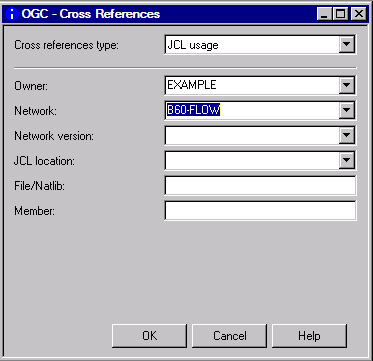
Specify the selection criteria required for the report to be produced. For valid input values, see Fields and Columns: Cross-References. When you are finished, choose OK.
In the Save as File dialog that opens, specify the output file to be produced for the report as described in Report Output Options (section Reporting), and choose OK.
A report with a list of used JCL is generated into the output file as shown in Example of JCL Usage.
Node Usage: If you select Node usage from the window, input fields appear as shown in the following example:
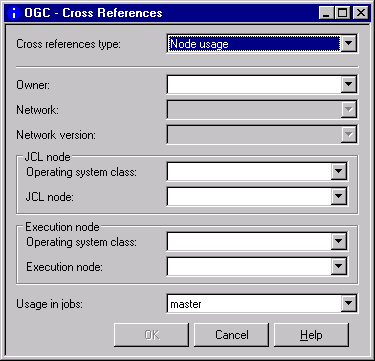
Specify the selection criteria required for the report to be produced. For valid input values, see Fields and Columns: Cross-References. When you are finished, choose OK.
In the Save as File dialog that opens, specify the output file to be produced for the report as described in Report Output Options (section Reporting), and choose OK.
A report with a list of used nodes is generated into the output file as shown in Example of Node Usage.
Resource Usage: If you select Resource usage from the window, input fields appear as shown in the following example:
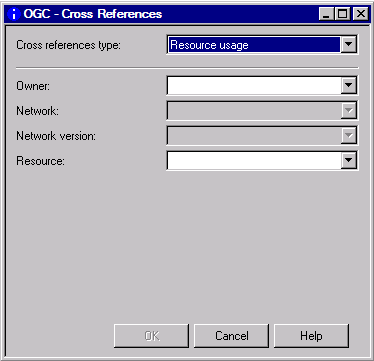
Specify the selection criteria required for the report to be produced. For valid input values, see Fields and Columns: Cross-References. When you are finished, choose OK.
In the Save as File dialog that opens, specify the output file to be produced for the report as described in Report Output Options (section Reporting), and choose OK.
A report with a list of used resources is generated into the output file as shown in Example of Resource Usage.
List Undefined Objects: If you select List undefined objects from the window, input fields appear as shown in the following example:
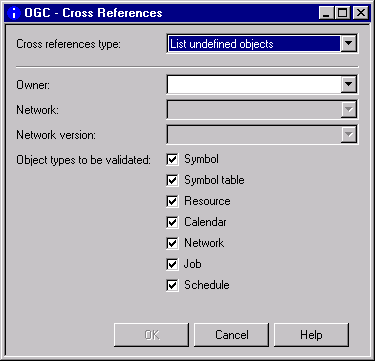
Specify the selection criteria required for the report to be produced. For valid input values, see Fields and Columns: Cross-References.
Unmark the object type(s) you do not require. All object types for which you can search are selected by default.
When you are finished, choose OK.
In the Save as File dialog that opens, specify the output file to be produced for the report as described in Report Output Options (section Reporting), and choose OK.
A report with a list of used undefined objects is generated into the output file as shown in Example of List Undefined Objects.
The input fields for specifying selection criteria and output options for the cross-reference report to be produced are explained in the following table. The input fields correspond to the columns contained in the report output file.
Depending on the report type (to be) produced, the following fields and columns are available:
| Field/Column | Explanation | |||||||||
|---|---|---|---|---|---|---|---|---|---|---|
| Owner | Name of an owner or a range
of names.
Specify a valid name or range (see Specifying Filter Criteria) or open a selection window with a list of names. Enter an asterisk (*) to select all names. |
|||||||||
| Network | Name of a network or a
range of names.
Specify a valid name or range (see Specifying Filter Criteria) or open a selection window with a list of names. Enter an asterisk (*) to select all names. |
|||||||||
| Network version | Name of a network version
or a range of names.
Specify a valid name or range (see Specifying Filter Criteria) or open a selection window with a list of names. Leave the field blank to select a blank name. Enter an asterisk (*) to select all names. |
|||||||||
| Symbol table | Name of a symbol table or a
range of names.
Specify a valid name or range (see Specifying Filter Criteria) or open a selection window with a list of names. Enter an asterisk (*) to select all names. |
|||||||||
| Symbol table version | Version of the specified symbol table. | |||||||||
| Resource | Name of a resource or a
range of names.
This can reflect real resources or can describe a fictitious resource. Specify a valid name or range (see Specifying Filter Criteria) or open a selection window with a list of names. Enter an asterisk (*) to select all names. |
|||||||||
| Exit Usage reports only: | ||||||||||
| Job | Name of the job using the user exit. | |||||||||
| Exit Library | Name of the library that contains the user exit. | |||||||||
| User Exit | Name of the user exit. | |||||||||
| Enabled | Indicates whether the user
exit is enabled (Yes) or disabled (No)
depending on the type of user
exit selected.
|
|||||||||
| Background | This column is only shown for symbol prompt exits. It indicates whether symbol prompting runs in the background: | |||||||||
Y |
Symbol prompting runs in the background. | |||||||||
N |
A window prompts the user for input. | |||||||||
B |
Performs both opens a prompt window and then runs prompting in the background. | |||||||||
| (User exit selection buttons) | Type of user exit(s) to be selected:
Input condition exits |
|||||||||
| Symbol Table Usage reports only: | ||||||||||
| Usage in active jobs | Jobs to be searched. | |||||||||
| Possible check-box settings: | ||||||||||
| unchecked | Selects job masters only (default). | |||||||||
| checked | Selects both job masters and active jobs. | |||||||||
| JCL Usage reports only: | ||||||||||
| JCL location | A supported JCL location.
All possible locations are described in List of JCL Locations in the section Job Maintenance. Leave the field blank to select all locations. |
|||||||||
| File/Natlib | Name of a file or Natural
library or a range of names.
Specify a valid name or range (see Specifying Filter
Criteria). Your range specification can contain
more than one leading or trailing asterisk ( |
|||||||||
| Member | Name of a member or a range
of names.
Specify a valid name or range (see Specifying Filter Criteria) or open a selection window with a list of names. |
|||||||||
| Node Usage reports only: | ||||||||||
| JCL node | Name of a JCL node.
Select a name from the drop-down list box or leave the field blank to select all names. |
|||||||||
| Execution node | Name of an execution node
or a range of names.
Select a name from the drop-down list box or leave the field blank to select all names. |
|||||||||
| Operating system class | Operating system under
which the JCL or execution node is used.
Select an operating system from the drop-down list box or leave the field blank to select all names. |
|||||||||
| Usage in jobs | Jobs to be selected. | |||||||||
| Possible check-box settings: | ||||||||||
| master | Selects job masters only (default). | |||||||||
| active | Selects active jobs only. | |||||||||
| Symbol Search by Value reports only: | ||||||||||
| Symbol | Symbol for which to
search.
Enter an asterisk (*) to select all symbols. |
|||||||||
| Usage in: Master/Active | Symbols in which to search.
Select Master (default) and/or Active to search in master symbols, active symbols, or in both. |
|||||||||
| Mult. value index: From/To | Index range for symbols to
which multiple values are assigned.
From: Minimum index value in the
range from To: Maximum index value in the range
from 1 to * |
|||||||||
| At position | Position within the symbol value to be searched. | |||||||||
| Possible check-box settings: | ||||||||||
| anywhere | Anywhere within the symbol value (default) | |||||||||
nn |
At the exact position:
|
|||||||||
| at beginning | At the beginning of the symbol value | |||||||||
| at end | At the end of the symbol value | |||||||||
| Scan for | Scan value.
Searches in a symbol value for a string of up to 80 characters |
|||||||||
| Case sensitive | Mark this check box to perform a case-sensitive search. | |||||||||
| Undefined Objects reports only: | ||||||||||
| This report inspects
specified objects (symbol, symbol, table, resource, calendar, network, job
and/or schedule) to determine which objects are referenced but not defined in
your environment.
Note: The columns in the GUI report are arranged in hierarchical order of object types from left (superior objects) to right. The corresponding items in the CUI report are arranged in a reverse order (subordinate object first). |
||||||||||
| Object References | Owner | Owner of the network that references the undefined object. | ||||||||
| Network | Network and network version
(if defined) that references the undefined object.
For possible version entries, see Version Defined/Determined. |
|||||||||
| Object:
Type |
Type and name of the object
the references the undefined object.
If relevant, the component of the referenced object is listed, for example, the input condition of a job. |
|||||||||
| Undefined Object | Owner | Owner of the undefined
object.
If this column is empty or if it contains
|
||||||||
| Parent:
Type |
Type and name of the object
that references the undefined object.
If the Name column is empty or if it
contains |
|||||||||
| Version Defined | Version defined for the
referenced Parent.
|
|||||||||
| Version Determined | A report is generated for
the current date by default. If you schedule the report to run on a different
date, the object version valid on this date is listed in this column.
See also determination date in the section General Functions and Metanode General. |
|||||||||
| Object:
Type |
Type and name of the undefined object. | |||||||||
|
Version Defined |
Version defined for the
undefined object.
If a determination
date is set for the cross-reference report (see also
General Functions and Metanode General), the version defined
for the undefined object on the given specified is listed in Version
Determined. |
|||||||||
| Resource Usage reports only: | ||||||||||
| Type | Type of resource. | |||||||||
| Possible values: | ||||||||||
| U | Not reusable, quantitative. | |||||||||
| R | Reusable, quantitative. | |||||||||
| N | Not quantitative (absolute). | |||||||||
| Quantity - Initial | Initial quantity.
Total amount of the resource defined to the system. |
|||||||||
| Quantity - Used | Used quantity.
Amount of resource currently used by running job. |
|||||||||
| Used by Owner | The active job, used by owner. | |||||||||
| Used by Network | The active job, used by network. | |||||||||
| Run | Run job. | |||||||||
| Job | Active job. | |||||||||
| Begin | Date and time of the allocation. | |||||||||
This section contains examples of all types of reports you can generate with the Cross-References function:
The following is an example of a cross-reference report for Exit Usage:

All user exits of the specified type (here: input condition) and the jobs that reference these exists are listed in the report.
The columns contained in the report are described in Fields and Columns: Cross-References.
The following is an example of a cross-reference report for Symbol Table Usage:
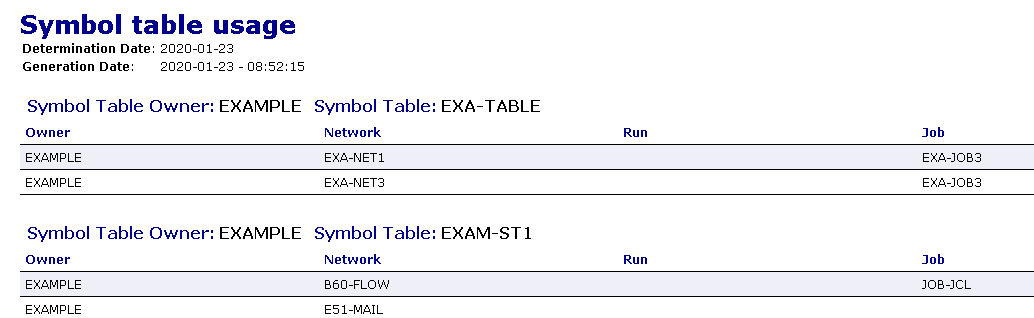
All networks and jobs that use the specified symbol table are listed in the report.
The columns contained in the report are described in Fields and Columns: Cross-References.
The following is an example of a cross-reference report for Symbol and Symbol Value Search:
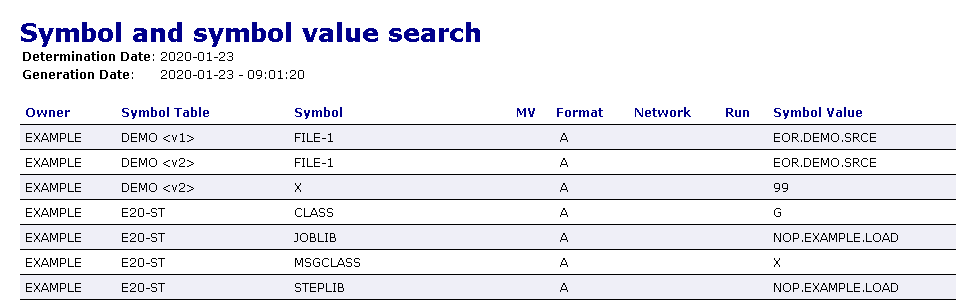
All symbols defined in the specified symbol table are listed in the report.
The columns contained in the report are described in Fields and Columns: Cross-References.
The following is an example of a cross-reference report for JCL Usage:
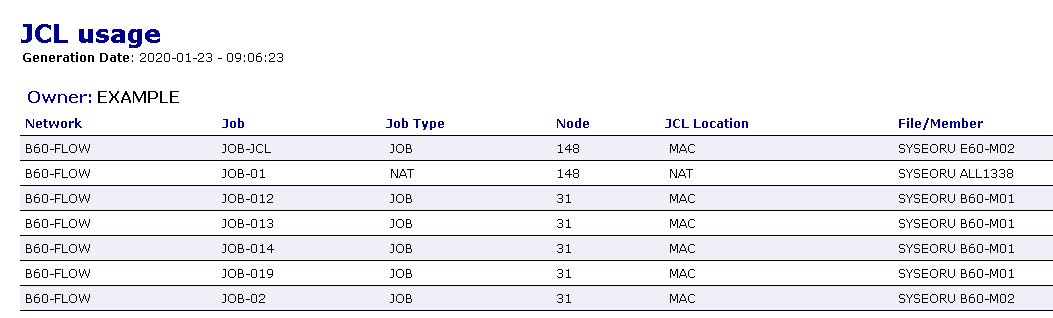
All JCL files and referencing jobs are listed for the specified selection.
The columns contained in the report are described in Fields and Columns: Cross-References.
The following is an example of a cross-reference report for Node Usage:
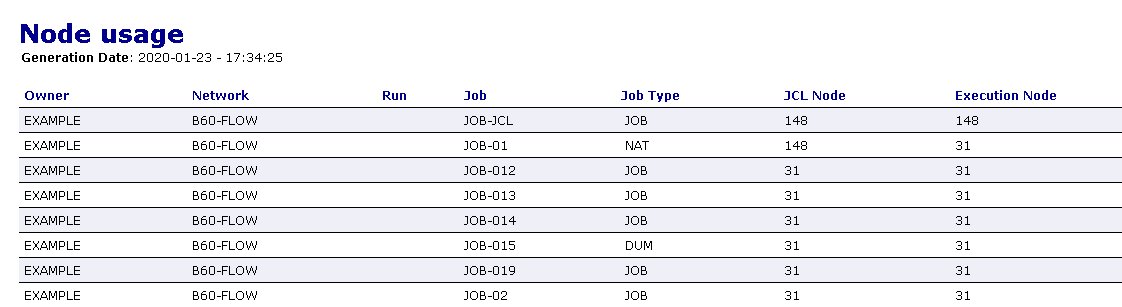
All nodes and referencing jobs are listed for the specified selection.
The columns contained in the report are described in Fields and Columns: Cross-References.
The following is an example of a cross-reference report for Resource Usage:

All resources and referencing active jobs are listed for the specified selection.
The columns contained in the report are described in Fields and Columns: Cross-References.
The following is an example of a cross-reference report for List Undefined Objects:

All objects that are referenced but not defined in your
environment are listed in the report. In the example above, the following
objects of the owner EXAMPLE are missing:
The symbol table SYMB-TEST is not defined but
referenced by the network B60-FLOW.
The network SAGTEST is not defined but referenced
in the input condition COND-SW of the job JOB-01 in
the network B60-FLOW.
The columns contained in the report are described in Fields and Columns: Cross-References.
You can use the batch command client of Entire Systems Management to generate a report in batch mode: see Commands for the Batch Command Client in the section Using Entire Operations in Batch Mode.