 To copy a network master
To copy a network master
From a node in the object workspace, select the network you want to copy and choose from the context menu, or press you CTRL+C.
Select the Network Master where you want to add the new network and choose from the context menu, or press CTRL+V.
A Paste data Network Master window similar to the example below opens:
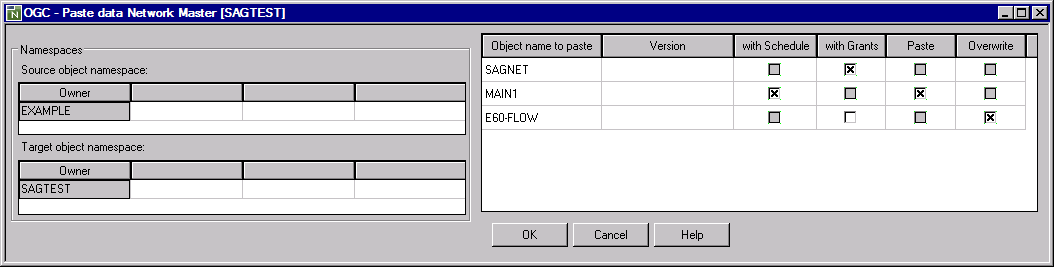
The owner of the network(s) to be copied (here:
EXAMPLE) and the owner of the Network Master
node selected for copying (here: SAGTEST) are listed in the
left-hand tables.
The network(s) to be copied are listed in the right-hand table. In the example above the network:
SAGNET is not copied at all,
MAIN1 is copied (including its schedule
definition) if no network of the same name exists in the Network
Master target node, and
E60-FLOW is only copied if a network of the
same name already exists in the target node.
Change the entries as required. The fields available in the window are described in Fields: Paste Data Network Master.
When you are finished, choose .
The new network master(s) are copied to the selected Network Master metanode.
The fields of the Paste data Network Master window are described in the following table.
Note:
You cannot copy a network to an existing network, or a version to
an existing version.
| Field | Description | |
|---|---|---|
| Namespaces | The fields in the Namespaces section contain the name of the owner from which the new network is copied. | |
| Object name to paste | The name to be used for the new network. | |
| Version | The network version to be
used for the new network.
To clone a network version, make sure that owner names in the Source/Target object namespaces are identical, and enter a different network version. |
|
| with Schedule | Possible check box settings: | |
| unchecked | The schedule linked to the source network will not be copied (default). | |
| checked | The schedule of the source network will also be copied. The current day will be excluded to prevent an unwanted immediate activation. The current schedule table will be copied from the day following the current day until the end of the current year. The execution history will not be copied. | |
| with Grants | unchecked | Other users/owners granted access to the source network
will not be copied to the new network (default).
The new network will only have access rights for the current user/owner. See also Granting Definition: Authorizing Other Users or Owners to Access a Network. |
| checked | Other users/owners granted access to the source network will be copied to the new network, in addition to the current user/owner. | |
| Paste | unchecked | A new network is not pasted.
See also Unchecked Paste and Overwrite. |
| checked | Pastes the new network into the Network Master node of the owner entered in Namespaces (default). | |
| Overwrite | unchecked | An existing network with the same name entered in
Object name to paste will not be replaced (default).
See also Unchecked Paste and Overwrite. |
| checked | Replaces an existing network with the same name entered in Object name to paste. | |
If neither the Paste nor the Overwrite check box is marked, the copy function is not executed for the respective target network. This is useful, for example, if you specified multiple networks in Object name to paste and want to skip the copy function for a single network.
See also the example of a Paste data Network Master window.