This section describes user files and covers the following topics:
This section covers the following topics:
User files are created by users and are stored in the personal database. The personal database consists of one or more physical Adabas files. Each user works on one file which is determined in his profile.
The user ID of the user who created it is part of each user file name. The user ID is checked each time a transaction using a user file or with Destination USER FILE is run from a private library to make sure it is the same as the private library ID.
For further technical information on user files, see Personal Database in Technical Information.
You can use the following commands with the object User File:
| ADD | MODIFY | COPY | DELETE | INFO | IMPORT | MULTIMOD | |
| User File | X | X |
User File profiles consist of file option settings and a list of the users authorized to use the file.
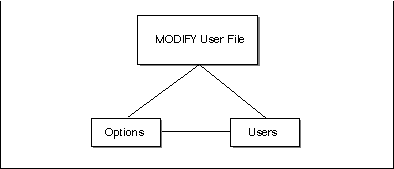
Note:
User File options override user options.
For further information on option hierarchy, see User Profile, Option and Adabas Password Hierarchies in Technical Information.
 To obtain a list of existing user files
To obtain a list of existing user files
Issue the USERFILE command.
Or:
Select the object User File from the
Administration Menu.
The User File List screen appears:
14:43 ***** Super Natural ***** 1999-05-21
SBE - User File List - SNMDL
More: - +
Cmd User File Name DB FNO
*_______________________________
__ UF-HAH-A21
__ UF-HAH-A22 10 90
__ UF-HAH-A23 10 90
__ UF-HAH-A24 10 90
__ UF-HAH-A26 10 90
__ UF-HAH-A27 10 90
__ UF-HAH-A28 10 90
__ UF-HAH-A29 10 90
__ UF-HAH-A3 90
__ UF-HAH-A30 10 90
__ UF-HAH-A31 10 90
__ UF-HAH-A32 10 90
__ UF-HAH-A33 10 90
Cmd(s): Modify, Delete
Select one command from list
Command ===>
Enter-PF1---PF2---PF3---PF4---PF5---PF6---PF7---PF8---PF9---PF10--PF11--PF12---
Help Exit Flip + Canc
|
 To modify a user file
To modify a user file
Issue the MODIFY USERFILE
name command.
The Modify User file >Options screen appears. You can either modify the file options or modify the user list.
For information on navigating between profile setting groups, see >Navigation in Introduction.
Note:
Users must restart their Super Natural
sessions before your modifications are valid. Your modifications are valid for
all new transactions but not for existing ones.
User file options override user options.
For further information on option hierarchy, see User Profile, Option and Adabas Password Hierarchies in Technical Information.
 To specify the Options
To specify the Options
Choose >Options, the
Modify User File >Options screen appears:
14:44 ***** Super Natural ***** 1999-05-21
SBE - Modify File UF-HAH-A23 >Options - SRMFMO
_ Display Options
_ Database Access
_ User File Expiration Date
>Users
Mark function(s) or select by cursor
Command ===>
Enter-PF1---PF2---PF3---PF4---PF5---PF6---PF7---PF8---PF9---PF10--PF11--PF12---
Help Exit Flip Canc
|
Mark the group(s) of options you want to modify.
Press Enter.
Overtype the options you want to modify if you are modifying a user file.
Or:
Type settings if you are adding a user file.
Press Enter.
You modifications/entries are saved.
When you link a user to a user, file the file has no option settings and no user list. The individual file settings which are part of each user profile are valid for users when accessing this user file if you leave the options settings and/or the user list blank. Otherwise, options set for a user file in its user file profile override options set for it in a user profile.
You can modify the following options:
| Option | Description | |
|---|---|---|
|
|
||
| Prefix for Inverse Field Output | Prefix used for files with both fields in regular and inverse format. See Super Natural in Inverse Mode in Setting up Super Natural. The default value is blank. | |
| Display Occurrences (Multiple Value Field) | The default number of occurrences (i.e. values) that are to be displayed for a field defined as a multiple value field. The default setting is 1. | |
| Display Occurrences (Periodic Group) | The default number of occurrences that are to be displayed for a field contained within a periodic group. The default setting is 1. | |
| Suppress Numeric Sign | "Y" indicates that the sign of a
numeric field is to be suppressed on the transaction report. "N" indicates that the signs of numeric fields are not to be suppressed. The default setting is N. |
|
| Run Modes Available | "ONLINE" run mode allows users to access the file online. "BATCH" run mode allows users to access the file in batch operation. | |
| Option | Description | |
|---|---|---|
|
|
||
| Physical Read Allowed | "Y" indicates that a physical read
of an entire file is allowed in the case of a transaction in which the
selection criteria specified requires such. "N" indicates that a physical read of an entire file is not allowed. The default setting is Y. This option allows separate settings for online and batch run mode. This option must be "N" for DL/I files. |
|
| Non-Descriptor Criteria Allowed | "Y" indicates that a transaction may
use selection criteria that contain non-descriptors, i.e., fields that have not
been defined as key fields. "N" indicates that the transaction may only use selection criteria comprised of key fields. The default setting is Y. This option allows separate settings for online and batch run mode. |
|
| Maximum Number of Criteria | The maximum number of criteria permitted within a transaction. The default setting is 99. This option allows separate settings for online and batch run mode. | |
| Adabas Sorting Allowed | "Y" indicates that the Adabas
internal sort feature may be used for a transaction that contains sort criteria
comprised of one to three key fields. "N" indicates that the Adabas internal sort feature may not be used. The default setting is Y. This option allows separate settings for online and batch run mode. This option must be "N" for DL/I files. |
|
| Buffer/External Sorting Allowed | "Y" indicates that a buffer or
external sort feature may be used. "N" indicates that a buffer or external sort feature may not be used. The default setting is Y. This option allows separate settings for online and batch run mode. |
|
| Adabas Password | If an Adabas file that is security protected is to be available to Super Natural transactions, the password for the file must be provided. See the Adabas Security documentation for additional information on Adabas security. | |
| Adabas Cipher Code | If an Adabas file that is ciphered is to be available to Super Natural transactions, the cipher code for the file must be provided. See the Adabas Security documentation for additional information on Adabas ciphering. | |
The User File Expiration Date window contains the following information about the user file:
| Information | Description | |
|---|---|---|
|
|
||
| User File Name | The name of the user file as assigned by the user. | |
| User File DBID | Physical ID of the Adabas database used to store the user file (see User File Adabas Database ID in User profile). | |
| User File Number | Number of the Adabas file used to store the user files (see User File Adabas File Number in User profile). | |
| User | ID of the user who created the user file. | |
| Description | Three-line description entered by user creating the file. | |
| Created | on: Date of
creation. at: Time of creation. |
|
| Status | Status of the file as follows: IN USE: Field definitions (and possibly data) exist for this file. DATA DEL: Field definitions exist. Data has been cleared. FILE DEL: File has been deleted logically but can still be retrieved. ********: Deletion currently in process. |
|
| Record Count | Number of records contained in the file. | |
You can set an expiration date for the file.
| Option | Description | |
|---|---|---|
|
|
||
| Expiration Date | Type the file expiration date in the format YYYY-MM-DD. | |
When you choose >Users, the
Modify User File >Users screen appears as in the
following example:
14:44 ***** Super Natural ***** 1999-05-21
SBE - Modify File UF-HAH-A23 >Users - SRMFMU
More: -
Cmd User Access Password
*_______
__ AA1 R
__ AA2 D
__ AA3 U
__ AA4 R <
__
__
__
__
__
__
__
Add ________ Add Multiple: _
>Options
Cmd(s): Add, Modify, Delete
Link to User modified
Command ===>
Enter-PF1---PF2---PF3---PF4---PF5---PF6---PF7---PF8---PF9---PF10--PF11--PF12---
Help Exit Flip + Canc
|
The Modify User File >Users screen displays the following information:
Users which are authorized to use the user file you are modifying
Code for the data access level the user has for each
Whether the user has an Adabas password for password protected user files.
You use the Modify User File >Users screen to link users to (authorize them to use) the user file you are modifying/adding or to modify or delete existing links.
If you are adding a user file, the User File >Users screen is empty.
 To add (link) a user to a user file
To add (link) a user to a user file
Issue the ADD USER
name command.
The Add/Modify Link to User window appears:
11:35 ***** Super Natural ***** 1999-05-24
- Modify File UF-HAH-A23 >Users - SRMFMU
Cmd User Access Password +--Add/Modify Link to User--+
*_______ ! !
__ AA1 R ! User ID ....... SBE_____ !
__ AA2 D ! !
__ AA3 U ! Access ........ _ !
__ AA4 R < ! !
__ ! Password set .. !
__ ! Password ...... ________ !
__ ! !
__ +---------------------------+
|
Determine the user's access level to the user file by typing one of the following codes in the Access field:
| File Access Code | Description |
|---|---|
| R | Read only |
| U | Update (includes read). The user can update existing records in this file. Not available under Natural Security. |
| A | Add (includes update). The user can add new records to this file. Not available under Natural Security. |
| D | Delete (includes add). The user can delete records in this file. |
| F | Indicates that the user created the file. |
Enter a password in the Password field (optional).
Users who do not have the same password cannot access transactions in public or common libraries created by this user using this user file.
For further information on passwords, see User Profile, Option and Adabas Password Hierarchies in Technical Information.
Press Enter.
The user is now authorized to use the user file at the access level specified.
 To link multiple users to a user file
To link multiple users to a user file
Mark the Add Multiple field on the Modify User File >User screen.
The Add/Link Multiple Users window appears:
14:46 ***** Super Natural ***** 1999-05-21
SBE - Modify File UF-HAH-A23 >Users - SRMFMU
Cmd User Access Password +----Add/Link Multiple Users----+
*_______ ! User ID Access Password !
__ AA1 R ! *______ !
__ AA2 D ! _ ******* _ ________ !
__ AA3 U ! _ A _ ________ !
__ AA4 R < ! _ AA _ ________ !
__ ! _ AA5 _ ________ !
__ ! _ AA6 _ ________ !
__ ! _ AA7 _ ________ !
__ ! _ AA8 _ ________ !
__ ! _ AA9 _ ________ !
__ ! _ AA91 _ ________ !
__ ! _ AA92 _ ________ !
Add ________ Add Multiple: _ ! _ AA93 _ ________ !
! _ AA94 _ ________ !
>Options ! !
Cmd(s): Add, Modify, Delete +More: +----------------------+
|
Mark each user you want to use the user file.
Type in a user file access code for each user.
For further information on user file access codes, see Adding / Linking Single Users to a User File in User Files.
Type in a password for each user file (optional).
Press Enter.
The users are now authorized to use the user file at the access levels specified.
You can modify the access code and Adabas password for users already authorized to use the user file.
 To modify a link to a user
To modify a link to a user
Issue the MODIFY
user command.
The Add/Modify Link to User window appears.
Modify the user file access code (optional).
If the Password Set field is marked, a password is already defined for the user file. You can either change or delete the password.
Type a new password in the Password field to change the current password (optional).
Or:
Type blanks in the Password field to delete
the current password (optional) and press Enter.
The user is now authorized to use the user file at the access level specified.
You can delete the link from the user file to a user, the access code and Adabas password for user files the user is already authorized to use.
 To delete a user file from the user file list
To delete a user file from the user file list
Issue the DELETE
user-id command.
Confirm the deletion in the window which appears.
The user named is no longer authorized to the user file.
User files can be deleted online and in batch.
 To delete a user file online
To delete a user file online
Issue the DELETE USERFILE
userfile-name command.
Confirm the deletion in the window which appears.
 To delete a user file in batch
To delete a user file in batch
Use the program SNDELUF in library SYSSN as described in the section Batch Utilities.