This section explains the use of logical printers and how to define them. It covers the following topics:
In the report definition, you specify on which printer the active report is to be printed. A printer assigned to a report is called a logical printer. In the definition of the logical printer you specify a set of attributes linked to an actual physical printer, which determine the printing characteristics and printing format of the report on the physical printer.
A physical printer can be: an actual printer, a file, or a follow-up process for further processing.
If all output to be printed on a physical printer is to be printed in the same way, you only need to define one logical printer referring to the physical printer. If you wish to print different reports differently on the same physical printer, you define multiple logical printers which refer to the same physical printer, but with different printing characteristics.
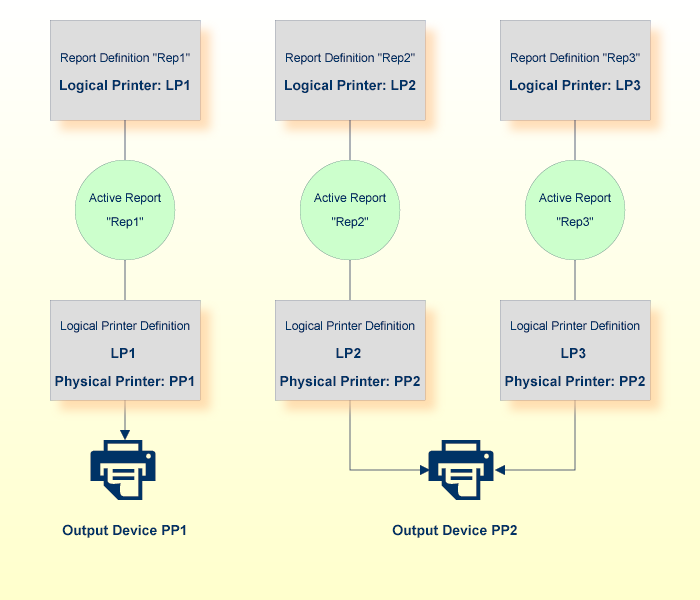
A physical printer has to be defined first (as described under Physical Printers in the System Administration documentation), before you can assign it to a logical printer.
A logical printer can be assigned to individual reports as well as bundles.
| Field | Explanation | |
|---|---|---|
| Name | If you are adding a logical printer, you must enter its ID before proceeding. This ID must be unique. If you are modifying an existing printer, this field is write-protected. | |
| Description | Enter a short description for the logical printer. | |
| Physical Printer | Name |
Enter the ID for the physical printer on which the reports are to be printed. If you enter an asterisk (*) here, a selection window will be displayed from which you can select a physical printer by marking the field before the printer name with any character. |
| Location | The location of the selected physical printer is displayed here when a printer has been selected. | |
| Copies | Enter the number of copies to be printed. | |
| Priority | Enter the print priority. This is passed to the spooling system when using system printers, or used internally when referring to VTAM printers. | |
| Printer Exit | Member |
Enter the name of the exit to be executed for each line before it is printed. You can edit the exit by pressing PF10 (Edit). For more information, see the section Printer Exits in the System Administration documentation. |
| Library | This field displays the name of the library where the printer exit is located. | |
| Restrict Usage | By default, a general user may select any logical printer for which the user or PUBLIC is authorized (even if all authorization options are set to "N"). Also, when printing an active report, the user may select any printer defined in the master report definition. If you specify "Y" here, only administrators and users with at least one authorization option set to "Y" may select this printer. | |
| Enter the jobcards to be
used when printing in batch mode.
SERIAL - If a jobcard contains the keyword SERIAL, Entire Output Management checks if the desired printer is already in use by another printer task. If so, the printout processing is delayed until the printer completes. This is useful if, instead of a printer spooler, a printer is addressed directly which cannot spool itself. SERIAL only applies to NATUNIX and UNIXLP printers. SKIP - The keyword "SKIP nnnnnn" is interpreted as SKIP nnnnnn pages and will suppress the output for nnnnnn pages. However, if a printout is resumed that begins with the line after an error occurred, SKIP will also suppress nnnnnn pages - which might not be intended. In this case the SKIP parameter has to be omitted. The SKIP function is not exact, it will start the printing shortly before the desired page, because the print data are passed to the print program with internal blocking (for performance reasons). Other parameters of the jobcard fields are not affected. SKIP can be used for any printer type where jobcards are allowed. WAIT-PRINTER - If this keyword is contained in a jobcard
of the printout queue or of the logical printer, it will be checked whether the
physical printer name of the special printer attributes contains a pipe to the
UNIX command EXTERNAL-OK – If this keyword is contained in one of the
jobcard fields, a printer task will print the output completely, but instead of
status "D" (printed successfully) status "X" (wait for external confirmation)
will be set. To change this status to "D", you execute a batch job which calls
the Natural program NOMEXOK printout-id1 message-number1 message1 printout-id2 message-number2 message2 printout-id3 message-number3 message3 ... printout-id-n message-number-n message-n END or FIN printout-id is the printout ID of the output; message-number is any user error number; message is any text to be written to the monitor log and to the status field of the printout. If the message-number is 0,
the printout status will be set to "D". If it is greater than 0, the printout
status will remain set to "X", and the
message-number and
message will be returned. If it is a negative value,
the printout status will be set to "E" (error) with
message-number and
message being returned. If processing is not
successful, If you specify no jobcards here, the specifications made for the Monitor Standard Definitions will be used. |
||
Depending on the type of the physical printer, as determined by the Physical Printer specifications under General Attributes (see above), you can set special attributes for a logical printer. They are the same as the special attributes of the corresponding physical printer type, which are described under Attributes of Physical Printers in the System Administration documentation.
 To list all defined logical printers:
To list all defined logical printers:
Enter 3 in the command line of the
Main Menu.
The "Printer Maintenance" screen is displayed:
12:32:12 **** ENTIRE OUTPUT MANAGEMENT **** 2018-05-05
User ID XYZ - Printer Maintenance -
Cmd Printer Authoriz Description Physical S Location
___ ________ ________ ____________________ ________ _ ________________________
__ AAAAAA ADMIN Aaaaaaaaaaaaaaaaa HUGO-14
__ AAANEU ADMIN AAAAAAAAAAAAAAAAAAAA HUGO-14
__ BDE-LOGP ADMIN test UKSJUXML
__ BDE-MXL2 ADMIN SS BDE-PXML
__ BHHHHH1 ADMIN HUGO-14
__ BRY-PRIN ADMIN HUGO-15
__ BRY-TEST ADMIN GUTENBRG
__ DAEFPR09 ADMIN vka host printer DAEFPR09 VKA host printer
__ DAUPRTED ADMIN u9 support DAUPRTED
__ DDDDDD1 ADMIN Test only TEST01
__ DEFAULTA ADMIN Default values for S SGGRLP1 test unixlp printer
__ DEFAULTB ADMIN Default values for S SGGRLP2 test unixlp printer
__ DERBY ADMIN CSG4100S SagUK Development
__ DISKGGR ADMIN xsetggr test disk pr DISKGGR S
__ DISKMVS ADMIN DISKMVS
Top Of Data
Command => ___________________________________________________________________
Enter-PF1---PF2---PF3---PF4---PF5---PF6---PF7---PF8---PF9---PF10--PF11--PF12---
Help Add Exit Flip - + Menu
|
The screen lists (in alphabetical order) the logical printers defined to Entire Output Management.
From this screen, you invoke the functions for the maintenance of logical printers, as described below.
For all fields marked with an asterisk (*) below, you can enter selection criteria (prefix *) in the field directly beneath the heading.
| Field | Explanation |
|---|---|
| Printer * | Enter the logical printer ID or selection criteria for the ID. |
| Authoriz * | Access to Entire Output Management objects can be granted to a user ID, a group of users or to all users. To list authorized objects enter a user ID, a distribution list or PUBLIC here. |
| Description | A short description of the logical printer. |
| Physical * | The name of the physical printer. |
| S |
The status of the physical printer:
|
| Location | The physical location of the printer, taken from the definition of the physical printer. |
 To add a new logical printer:
To add a new logical printer:
Press PF2 (Add) on the Printer Maintenance screen.
The Logical Printer > General Attributes screen is displayed:
12:30:13 **** ENTIRE OUTPUT MANAGEMENT **** 2018-06-06
User ID XYZ - Logical Printer >General Attributes -
Logical Printer
Name ............. ________
Description ...... ______________________________
Physical Printer
Name ............. ________
Location .........
Copies .............. ___
Priority ............ __
Printer Exit
Member ........... ________
Library .......... ________ Restrict Usage ......... _
Jobcards
________________________________________________________________________
________________________________________________________________________
________________________________________________________________________
Command => ___________________________________________________________________
Enter-PF1---PF2---PF3---PF4---PF5---PF6---PF7---PF8---PF9---PF10--PF11--PF12---
Help Add Exit Flip Do Undo Attrb Edit Menu
|
On this screen, you define a logical printer. The attributes are described under Attributes of a Logical Printer
| Key | Name | Function |
|---|---|---|
| PF9 | Attrib | Modify special printer attributes. |
| PF10 | Edit | Edit printer exit. |
 To modify the special attributes of a logical printer:
To modify the special attributes of a logical printer:
Press PF9 (Attrib) on the Logical Printer > General Attributes screen.
The Logical Printer > Special Attributes screen is displayed.
The attributes as defined for the physical printer are displayed on this screen. You can modify them by entering new values.
The fields are described under Attributes of Physical Printers in the System Administration documentation.
 To copy a logical printer:
To copy a logical printer:
On the Logical Printer Maintenance
screen, enter the line command CO next to the
logical printer you want to copy.
The Copy Printer Definition window is displayed.
Enter the name of the target logical printer in the input field provided.
A message confirms that the Printer has been copied.
Note:
DEFAULT printers cannot be copied.
 To modify a logical printer:
To modify a logical printer:
On the Logical Printer Maintenance
screen, enter the line command MO next to the
logical printer you want to modify.
The Logical Printer Definition screen is displayed for the logical printer you have selected.
Modify the attributes as desired. The fields are described under Attributes of a Logical Printer.
Then press PF5 (Do) or ENTER to save your modifications.
Depending on the COMMIT option (see
SET command), you may be
prompted to confirm the modifications.
 To rename a logical printer:
To rename a logical printer:
On the Logical Printer Maintenance
screen, enter the line command RN next to the
logical printer you want to rename.
A window is displayed in which you enter the new name of the logical printer.
Note:
DEFAULT printers cannot be renamed.
 To delete a logical printer:
To delete a logical printer:
On the Logical Printer Maintenance
screen, enter the line command DE next to the
logical printer you want to delete.
Depending on the CONFIRM option (see
SET command), you may be
prompted to confirm the deletion.
Note:
DEFAULT printers cannot be deleted.
 To display a logical printer:
To display a logical printer:
On the Logical Printer Maintenance
screen, enter the line command DI next to the
logical printer you want to display.
The Logical Printer Definition screen is displayed for the logical printer you selected. The fields are described under Attributes of a Logical Printer.
 To display log information for a logical printer:
To display log information for a logical printer:
On the Logical Printer Maintenance
screen, enter the line command LO next the logical
printer for which you want to display log information.
The Log Display screen is displayed for the logical printer selected.
To display more information about a log entry, enter the
IN line command next to the entry.
 To authorize user access to a logical printer:
To authorize user access to a logical printer:
On the Logical Printer Maintenance
screen, enter the line command AU next to the
logical printer for which you want to grant authorization.
The Authorization List window for logical printers is displayed.
Proceed as described in the section Authorizing User Access to Objects.