The section describes folders and covers the following topics:
A folder is a container for active reports. When you define a report, you can assign to it the users who are to receive the resulting active report.
Every Entire Output Management user has a folder named
#Inbasket. The active reports assigned to you will appear in this
folder.
In addition to your #Inbasket folder, you can define
other folders and transfer active reports from #Inbasket to
them.
From the list of active reports in a folder, you can then select an active report for further processing.
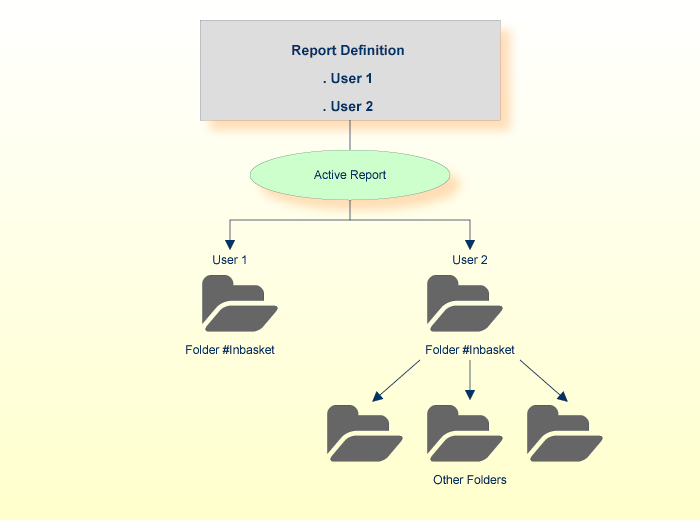
In addition, you can allow other users access to one of your folders.
Note:
The folder #Inbasket is created automatically when a
user ID is defined. It cannot be renamed or deleted.
| Field | Explanation | |
|---|---|---|
| Name | You have to first enter the
folder name when you create a new folder.
To change the name of an existing folder, you use the Rename function. |
|
| Description | Enter a short description for the folder. | |
| List Layout | You can define how active reports are listed in the folder. | |
| Default Location |
You can define a location of the active reports which will be displayed when you list the active reports in a folder. Possible values are:
|
|
| Linked Folder (User ID and Folder Name) | Another user can authorize you to use one of his/her folders (see Authorizing User Access to a Folder). To access that folder, you have to link it to one of your own folders. To do so, you specify the other user's ID and the other user's folder name here. | |
 To list the folders defined for your user ID:
To list the folders defined for your user ID:
Enter 5 in the command line of the
Main Menu.
The Active Reports > Folder Maintenance screen is displayed, listing all folders defined for your user ID:
11:28:00 **** ENTIRE OUTPUT MANAGEMENT ***** 2019-11-11
User ID XYZ - Active Reports>Folder Maintenance -
Cmd Folder Description
___ ________________ _________________________________________________________
__ #Inbasket
__ ADABAS Lists created by Adabas Utilities
__ Employees Lists of the Personnel Department
__ MSE-Public Lists authorized by MSE
__ NOM-Catall Catall error lists
__ NOM-Lists ARCHIVER/REVIVER/MONITOR Lists
__ Public PUBLIC Reports
__
__
__
__
__
__
__
__
All
Command => ___________________________________________________________________
Enter-PF1---PF2---PF3---PF4---PF5---PF6---PF7---PF8---PF9---PF10--PF11--PF12---
Help Add Exit Flip - + Clr Menu
|
| Key | Name | Function |
|---|---|---|
| PF2 | Add | Create a new folder. |
| PF11 | Clr | Reset active report selection criteria. Use this key if you do not want the active report list to be filtered according to the selection criteria last used. |
| Command | Function |
|---|---|
| AU | Authorize all users (PUBLIC), a user group (distribution list) or a specified user ID to access active reports filed in the folder. See Authorizing User Access to a Folder. |
| CO | Copy a folder. |
| DE | Delete a folder. |
| DI | Display a folder. |
| LI | List active reports in a folder. |
| LK | List active reports in a folder, using keyword selection |
| MO | Modify a folder. |
| RN | Rename a folder. |
| Fields | Explanation |
|---|---|
| Folder (*) | Folder name. You can enter a folder prefix followed by an asterisk (*) in the field immediately below the column heading to list all folders beginning with the prefix. |
| Description | A short description of the respective folder. |
 To create a new folder:
To create a new folder:
Press PF2 (Add) on the Active Reports > Folder Maintenance screen.
The Folder Definition > General Attributes screen is displayed:
12:46:26 **** ENTIRE OUTPUT MANAGEMENT **** 2018-11-11
User ID XYZ - Folder Definition >General Attributes-
Folder
Name .............. #Inbasket_______
Description ....... __________________________________________________
List Layout .......... 2 1 = Active Report summary
2 = Active Report list (descriptive attributes)
3 = Active Report list (technical attributes)
Default Location ..... B (use ? for valid values)
Linked Folder
User ID ........... ________
Folder Name ....... ________________
Command => ___________________________________________________________________
Enter-PF1---PF2---PF3---PF4---PF5---PF6---PF7---PF8---PF9---PF10--PF11--PF12---
Help Add Exit Flip Do Undo Menu
|
On this screen, you define the attributes of a folder. The fields are described under Attributes of a Folder.
 To copy a folder definition:
To copy a folder definition:
On the Folder Maintenance screen, enter
the line command CO next to the folder you want to
copy.
A window is displayed.
Enter the name of the target folder in the input field provided.
A message confirms the copying.
 To modify a folder definition:
To modify a folder definition:
On the Folder Maintenance screen, enter
the line command MO next to the folder you want to
modify.
The Folder Definition > General Attributes screen is displayed for the folder you have selected.
Modify the attributes as desired. The fields are described under Attributes of a Folder.
Then press PF5 (Do) or ENTER to save your modifications.
Depending on the COMMIT option (see
SET command), you may be
prompted to confirm the modifications.
 To rename a folder:
To rename a folder:
On the Folder Maintenance screen, enter
the line command RN next to the folder you want to
rename.
A window is displayed in which you enter the new name of the folder.
The folder #Inbasket cannot be renamed.
 To display a folder:
To display a folder:
On the Folder Maintenance screen, enter
the line command DI next to the folder you want to
display.
The folder definition of the selected folder is displayed.
The fields are described under Attributes of a Folder.
 To delete a folder:
To delete a folder:
On the Folder Maintenance screen, enter
the line command DE next to the folder you want to
delete.
Depending on the CONFIRM option (see
SET command), you may be
prompted to confirm the deletion.
A folder which contains active reports cannot be deleted. The
folder #Inbasket cannot be deleted either.
This function is used to allow another user access to a folder. The authorization applies to the active reports contained in the folder (not to the folder definition).
You may only use this function if you have administrator status, or are owner of the folder, or have the appropriate authorization (for object type User) in your user profile.
 To authorize user access to a folder:
To authorize user access to a folder:
On the Folder Maintenance screen, enter
the line command AU next to the folder for which you
want to grant authorization.
The Authorization List window for folders is displayed.
To grant authorization to a new user, proceed as described in the section Authorizing User Access to Objects.
The user who has been granted authorization for another user's folder then has to specify that folder as Linked Folder in one of his/own folder definitions; see Attributes of a Folder.